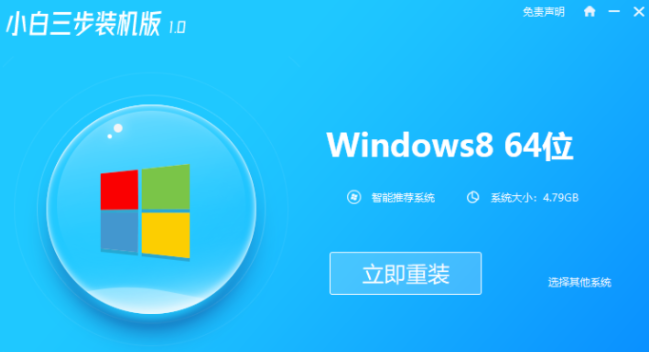
不习惯使用电脑预装的win10系统,想安装原版win8系统使用,但是自己不知道如何重装系统win8怎么办.我们可以借助重装工具实现,下面就教下大家简单的原版win8系统下载安装教程.
1.在浏览器搜索小白网站(wwww.01xitong.com)下载并打开“小白三步机”软件。
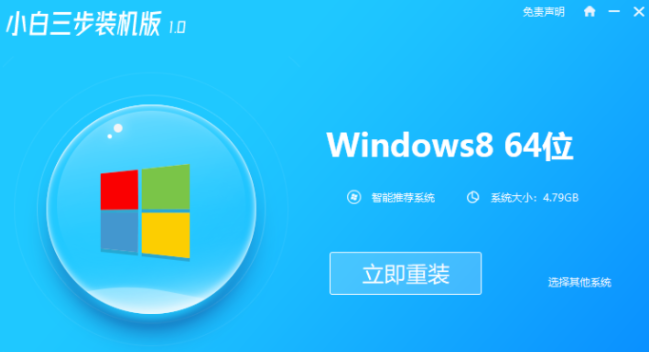
2.一般系统都推荐选择64位系统,因为32位系统内存上有限制。选择后软件就会下载系统了。
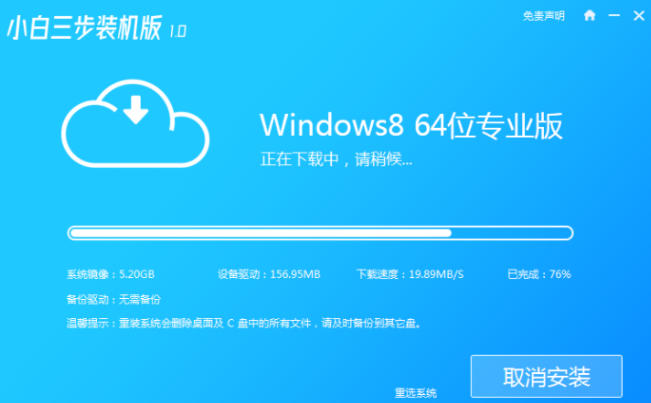
3.下载后就进入执行安装阶段。
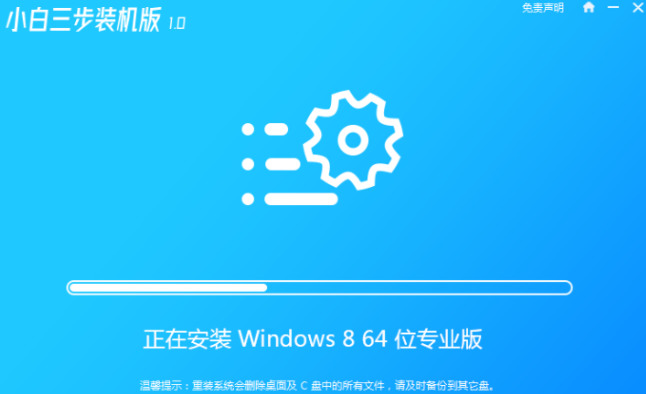
4.安装完成软件就会提示我们部署完成,确认没问题就选择立即重启。
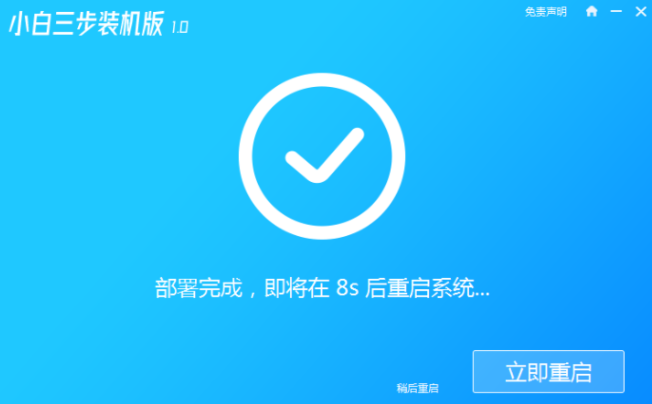
5.重启后,在Prestallmode中选择XiaoBaiPE-MSDNOnlineInstalmode进入小白PE系统。
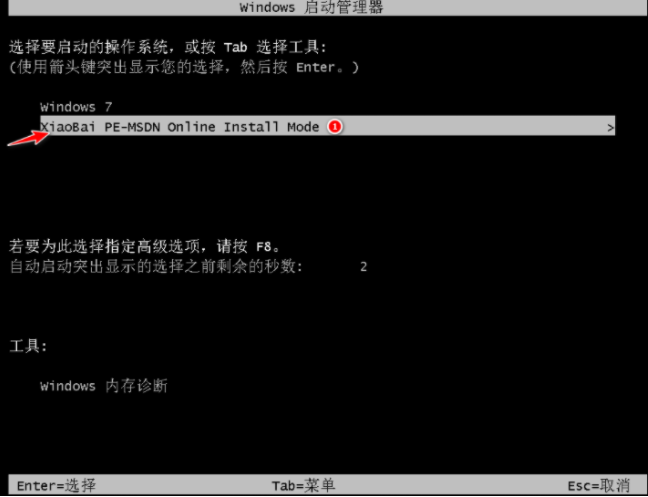
6.小白装机软件会自动帮助我们重装系统,然后按照提示进行操作即可。重装Windows8系统过程中会多次重启,等待一会就成功安装了。
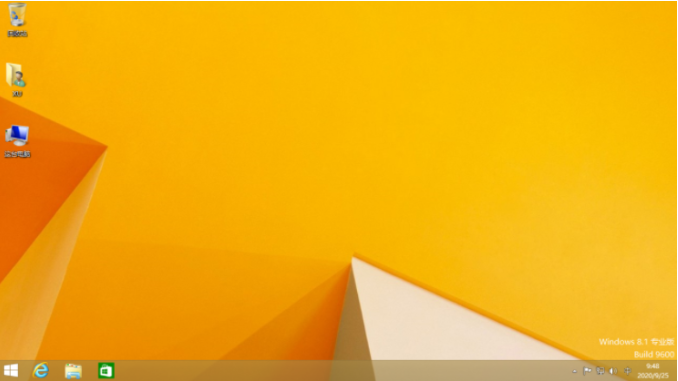
以上就是原版win8系统下载安装教程演示,希望能帮助到大家。




