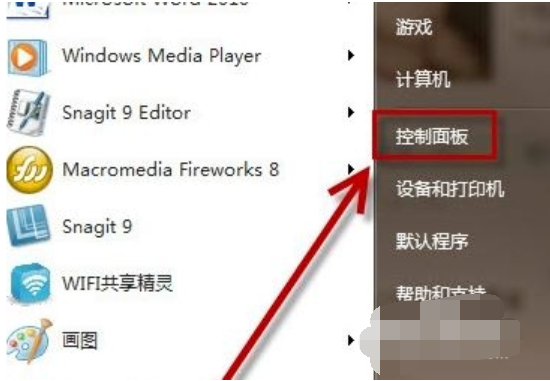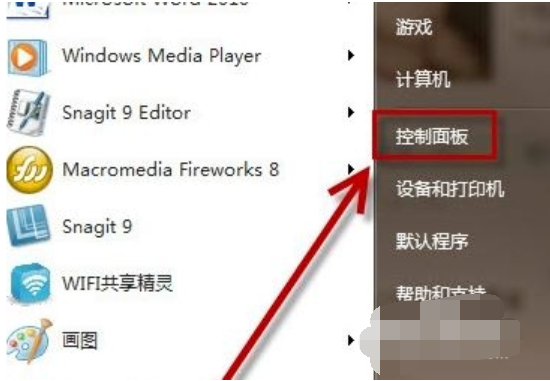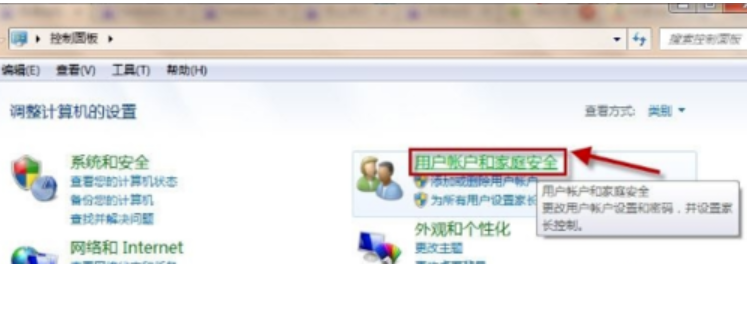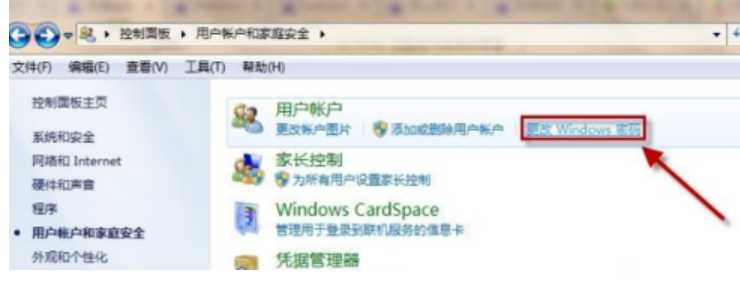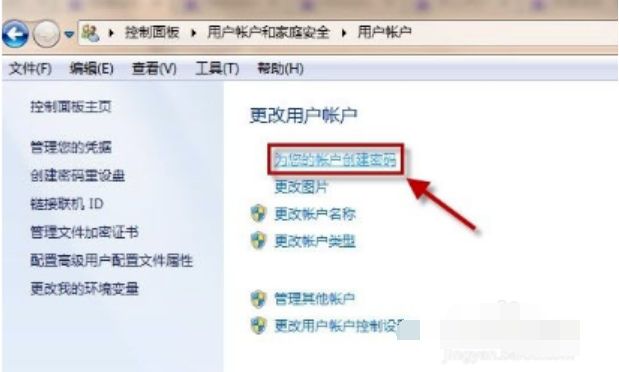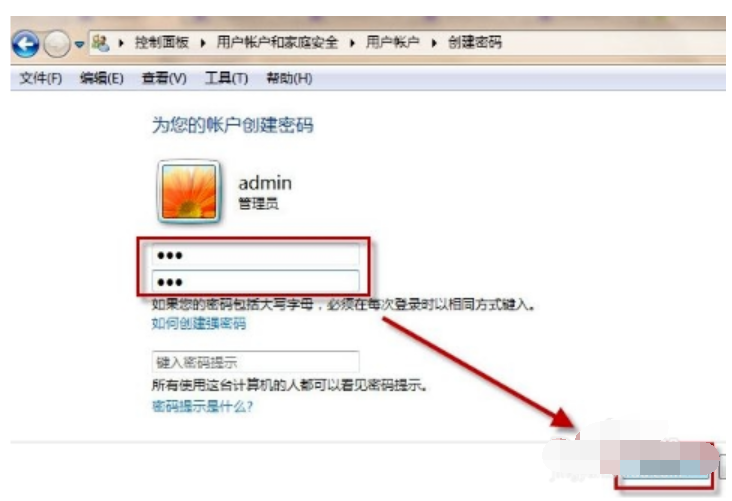Warning: Use of undefined constant title - assumed 'title' (this will throw an Error in a future version of PHP) in /data/www.zhuangjiba.com/web/e/data/tmp/tempnews8.php on line 170
详细教您锁定计算机的快捷键
装机吧
Warning: Use of undefined constant newstime - assumed 'newstime' (this will throw an Error in a future version of PHP) in /data/www.zhuangjiba.com/web/e/data/tmp/tempnews8.php on line 171
2019年04月22日 15:36:29
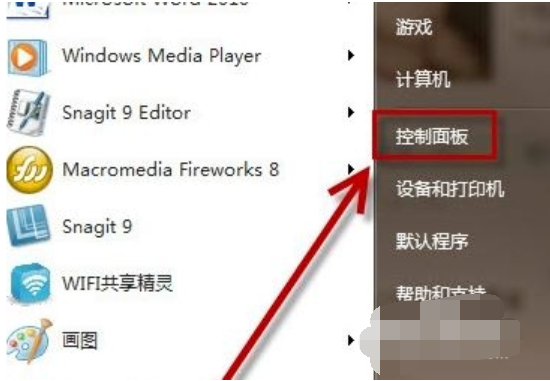
小伙伴你们知道锁定计算机的快捷键是吗?又该如何使用快捷键进行锁定计算机呢?要是不清楚的话,那么就随小编一块去了解了一下子锁定计算机快捷键及它的是有方法吧!
锁定计算机?小伙伴你们你们知道如何是快捷键进行锁定计算机吗?要是不知道的话,那么你们要不要来看看分享给你电脑锁屏快捷键的详细操作将成吧!想的话那么就赶紧去看看啊!
1,点击开始菜单,再点控制面板
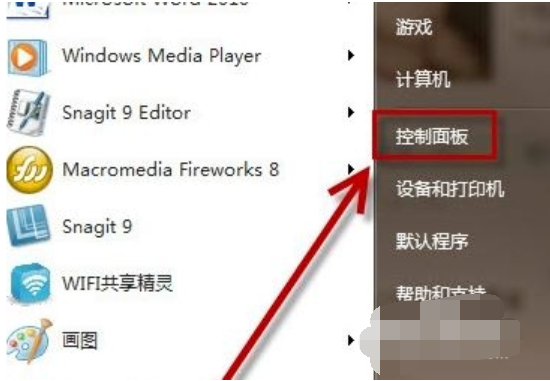
计算机电脑图解-1
2,打开用户帐户和家庭安全
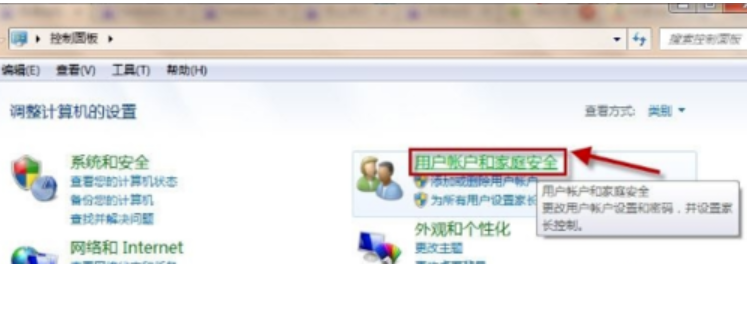
快捷键电脑图解-2
3,打开更改windows密码
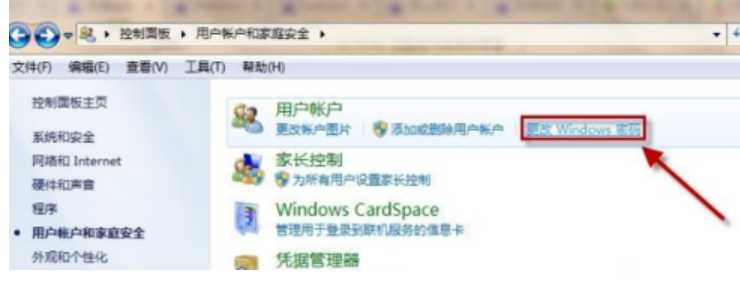
计算机电脑图解-3
4,点击为您的帐户创建密码
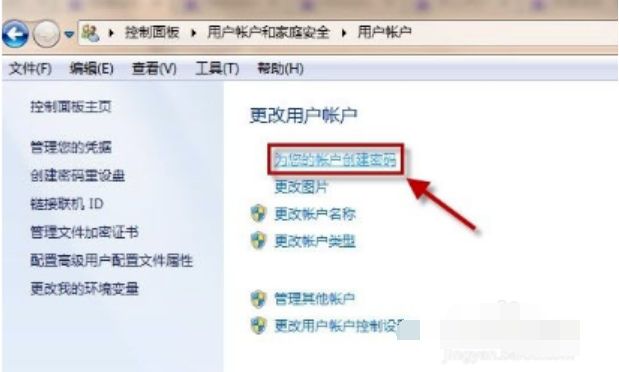
锁定计算机电脑图解-4
5,录入密码,点击创建密码
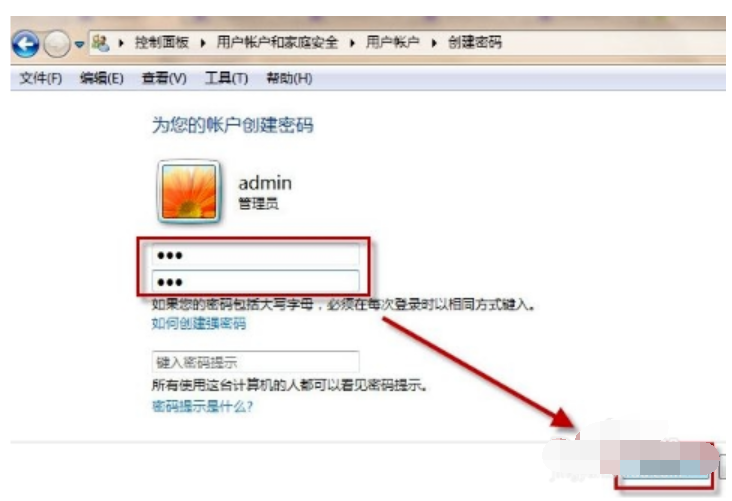
计算机电脑图解-5
6,创建密码后使用快捷键WINDOWS+L就能够锁屏, windows即为键盘左边CTRL和ALT之间的键。