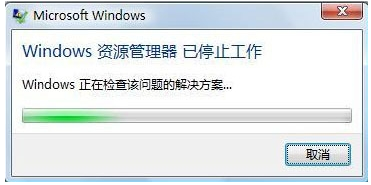
Windows是微软研发的一款操作系统,并且占领了PC市场的90%的份额。使用的人数多了,出现的系统问题也是五花八门。比如,Windows资源管理已停止工作的问题。下面,我就给大家介绍一下处理这个问题的简单方法
大家在使用电脑的时候有么有遇到Windows资源管理器已停止工作的情况呢?今天打开电脑就出现这个情况,关闭它又弹出来,真是让人烦心。别着急,小编给大家整理了解决Windows资源管理器已停止工作的解决方法,一起来了解一下吧
windows图-1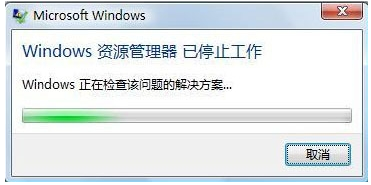
Windows资源管理器已停止工作的解决方法
1、右击任务栏空白处,选择任务管理器
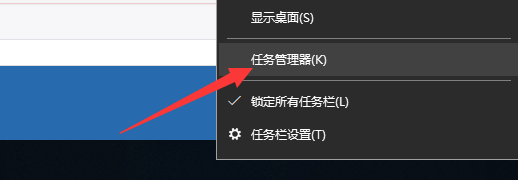
win提示资源管理器停止工作图-2
2、打开任务管理器,找到进程选项下的Windows资源管理器,右击选择结束任务
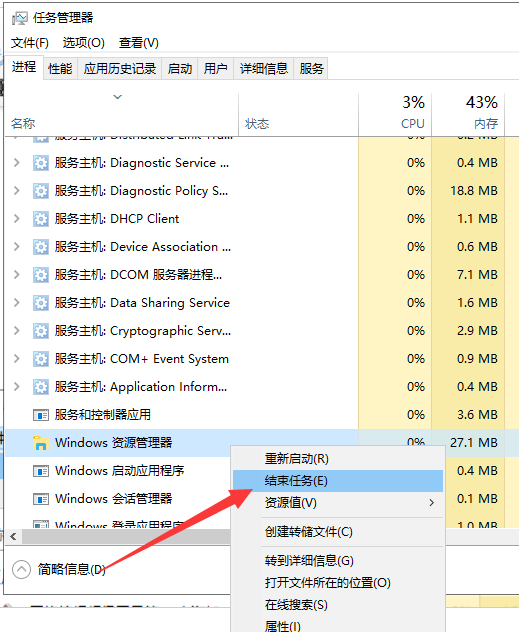
win提示资源管理器停止工作图-3
3、之后我们重新运行这个任务,点击任务管理器左上角的文件,选择运行新任务
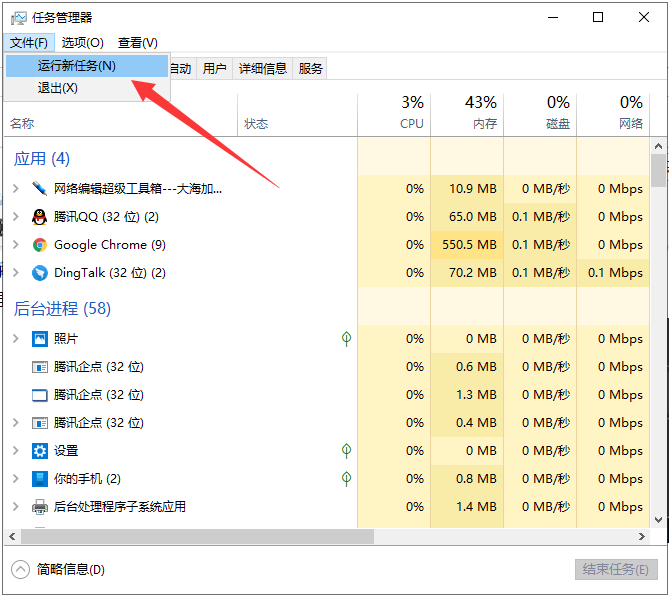
资源管理器图-4
4、打开新建任务窗口,输入explorer.exe,点击确定即可解决问题
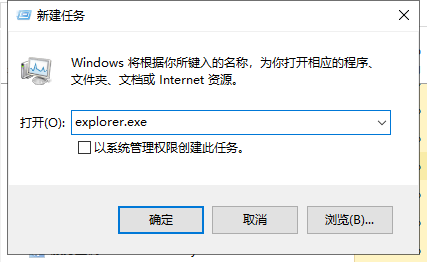
资源管理器已停止工作图-5
以上就是Windows资源管理器已停止工作的解决方法了,学会了就赶紧动手试试吧




