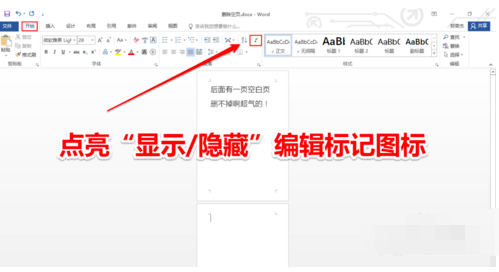
小伙伴你们平时在使word进行处理相关文字材料的时候,是不是经常会出现多出一张空白页的情况呢?并且空白页中没有回车符,而且无法删除呢?遇到这该情况该怎么办呢?别慌小编这就来将word空白页的删除方法来分享给大家。
小伙伴你们知道word要如何怎么删除空白页吗?或许大部分的人都知道该如何删除word的空白页吧!要是不知道的话,也不要紧哟,因为小编现在把删除word空白页方法分享给你们,要是对这个方面的知识有兴趣的话,就往下面去看看吧。
1,直接按Backspace不能删除的空页,一般是页底存在分节符或分页符
2,开始-段落-“显示/隐藏编辑标记按钮” 快捷键【ctrl+*】
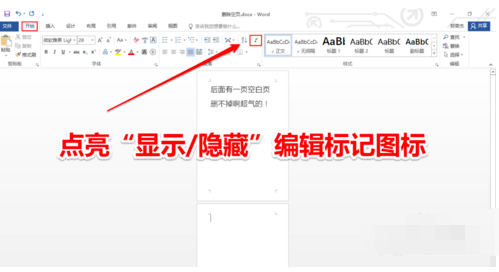
空白页电脑图解-1
3,找到隐藏的分节符或者分栏符。

word电脑图解-2
4,将光标移动到符号之前,按键盘上的“Delete”将它删除干净,多的空白页就消失了。

空白页电脑图解-3
方法二,利用大纲视图:
1,打开大纲视图

word电脑图解-4
2,看是否有分节符或者分栏符

空白页电脑图解-5
3,将光标移动到符号之前,按键盘上的“Delete”将它删除干净

删除电脑图解-6
4,关闭“大纲视图”

空白页电脑图解-7
方法三,查找替换:
1,在”开始“选项卡中点击”替换“。 快捷键为【Ctrl+H】

word电脑图解-8
2,英文半角状态下输入”^b “,(双引号不用输入),点击“全部替换”

word电脑图解-9
3,点击“确定”则分页符就被删除掉了。

word电脑图解-10




