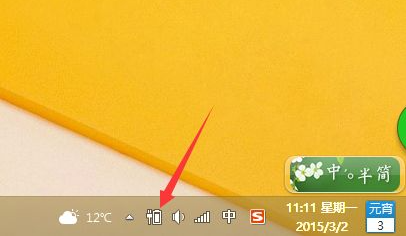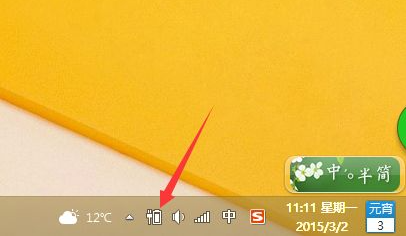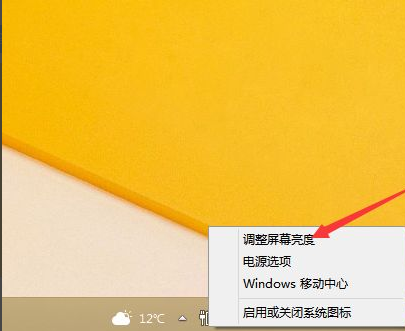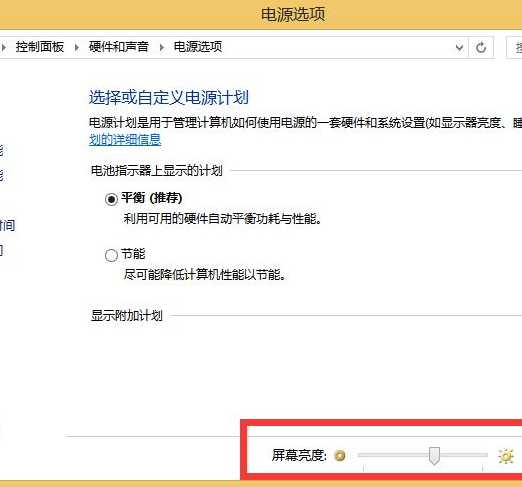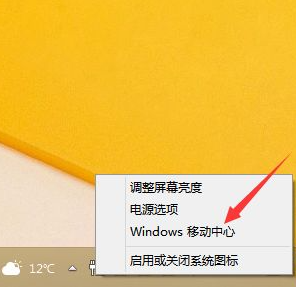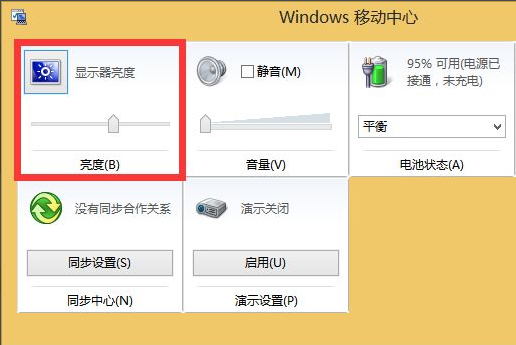Warning: Use of undefined constant title - assumed 'title' (this will throw an Error in a future version of PHP) in /data/www.zhuangjiba.com/web/e/data/tmp/tempnews8.php on line 170
win8电脑显示器亮度无法调节怎么办
装机吧
Warning: Use of undefined constant newstime - assumed 'newstime' (this will throw an Error in a future version of PHP) in /data/www.zhuangjiba.com/web/e/data/tmp/tempnews8.php on line 171
2021年04月10日 09:08:02
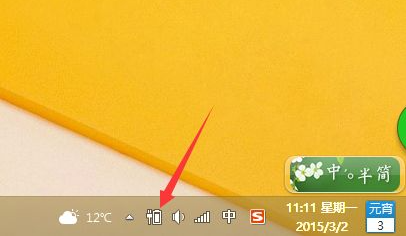
对于刚接触Windows8系统的小伙伴,可能一开始都显得比较陌生,不知道怎么去调整屏幕的亮度,当然,一些笔记本有相应的调节亮度按钮,但是,对于没有这些按键的电脑,我们又如何在Windows8系统中找到相应的功能进行屏幕亮度的调节呢?
方法一
1、在电脑桌面右下角的工具栏中找到电源图标,在上面点击鼠标右键。
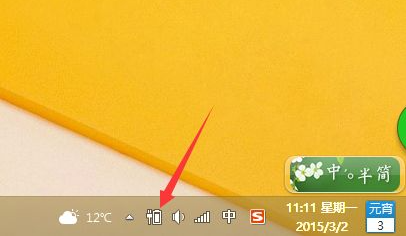
2、这时,在弹出的菜单栏中,选择调整屏幕亮度。
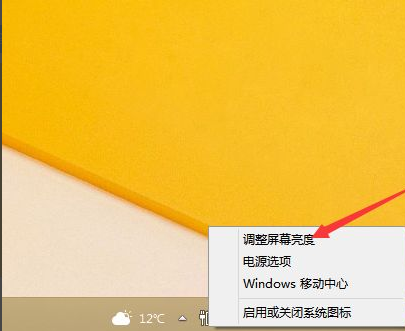
3、进入电源选项页面,也页面的最下方,有一个屏幕亮度的调节栏,用鼠标进行拖动调节到合适的亮度即可。
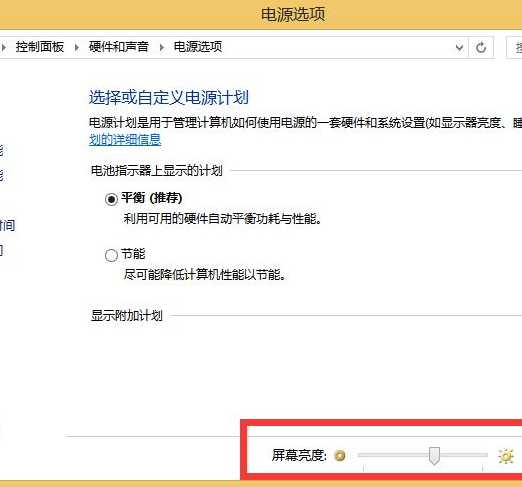
方法二
1、在上面方法一的基础上,我们依然点击右键,在弹出菜单中选择Windows移动中心。
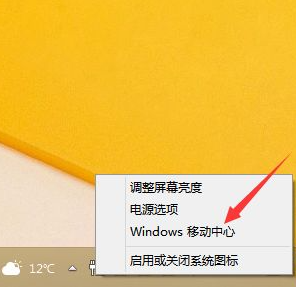
2、在弹出的Windows移动中心中,找到显示器亮度,滑动鼠标进行拖动,直到合适的亮度即可。
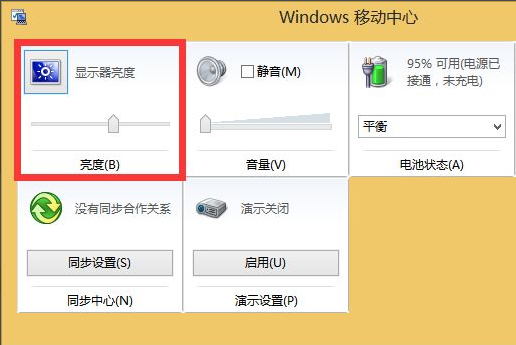
以上就是带给大家win8屏幕调节亮度的方法了,希望能帮到大家。