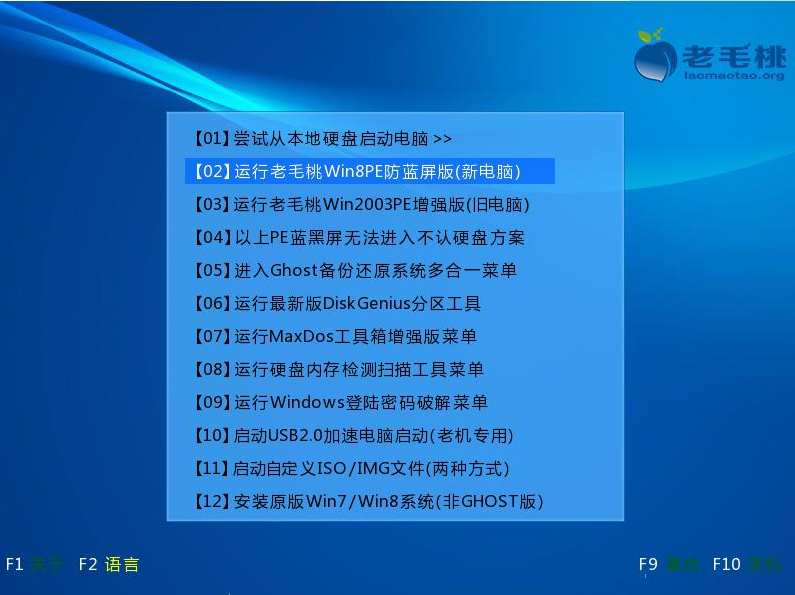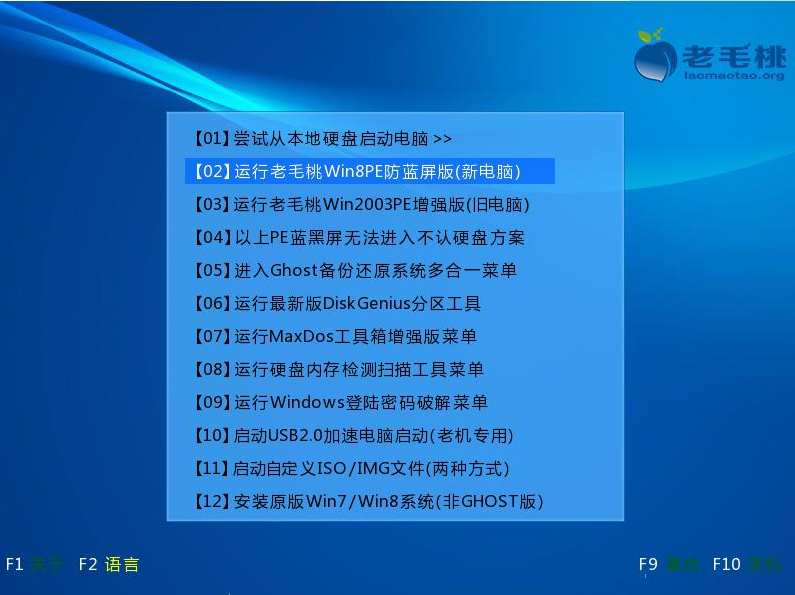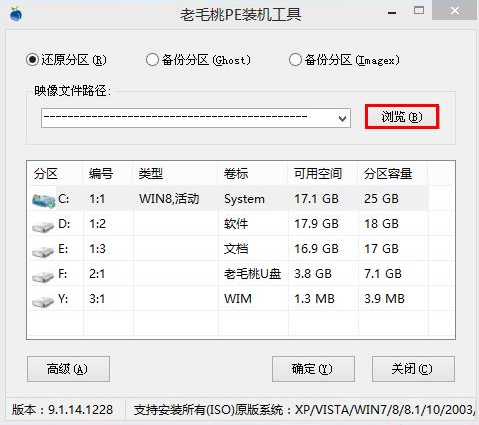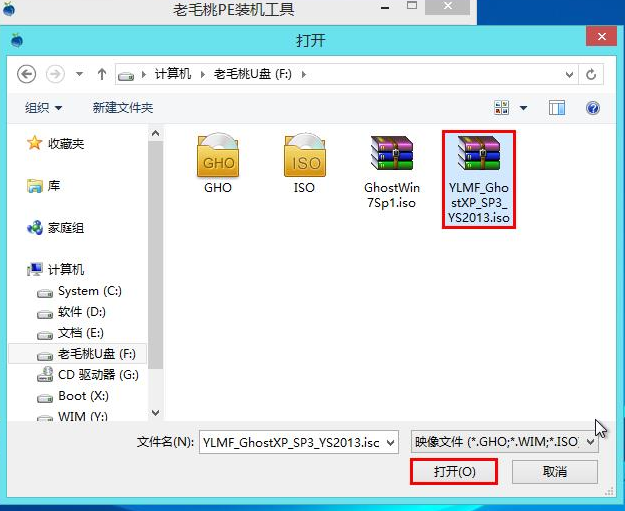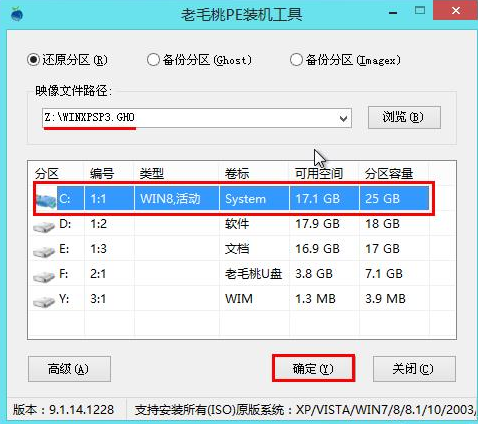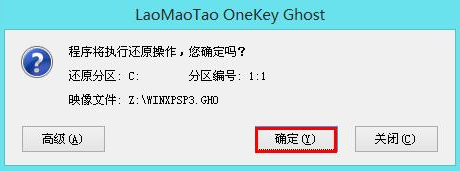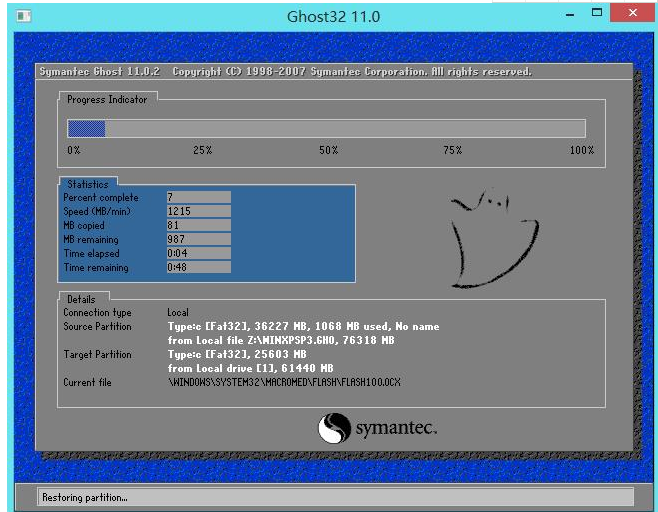Warning: Use of undefined constant title - assumed 'title' (this will throw an Error in a future version of PHP) in /data/www.zhuangjiba.com/web/e/data/tmp/tempnews8.php on line 170
详细教您如何安装ghostxp系统
装机吧
Warning: Use of undefined constant newstime - assumed 'newstime' (this will throw an Error in a future version of PHP) in /data/www.zhuangjiba.com/web/e/data/tmp/tempnews8.php on line 171
2018年11月02日 18:12:02
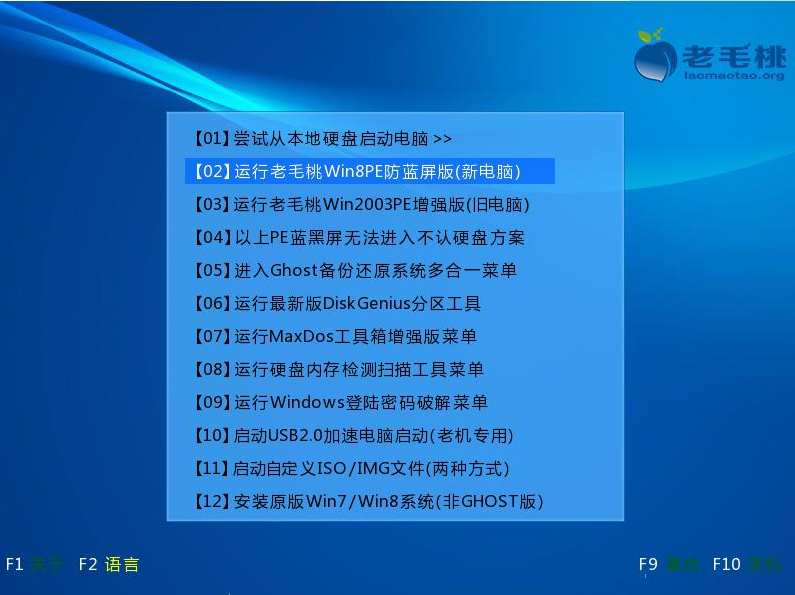
最近小伙伴发现有小伙伴想知道安装ghostxp系统的方法,安装可以快速安装系统的方法有很多啊,比如说移动硬盘,光盘,或者u盘,所以小编今天就来将大家如何使用u盘进行安装ghostxp系统,有兴趣的朋友,我们一起接着往下看看吧。
小伙伴你们知道如何使用u盘来安装ghostxp系统吗?不知道的话也不要着急先哟,小编这就来将使用u盘安装ghost xp系统的详细操作步骤来分享给大家哈。
1,将准备好的老毛桃启动u盘插入电脑USB插口(若是台式机建议将其插入主机箱后置接口),然后重启电脑,等到出现开机画面后按快捷键进入到老毛桃主菜单页面,选择“【02】运行老毛桃Win8PE防蓝屏版(新电脑)”,按回车键确认,如下图所示:
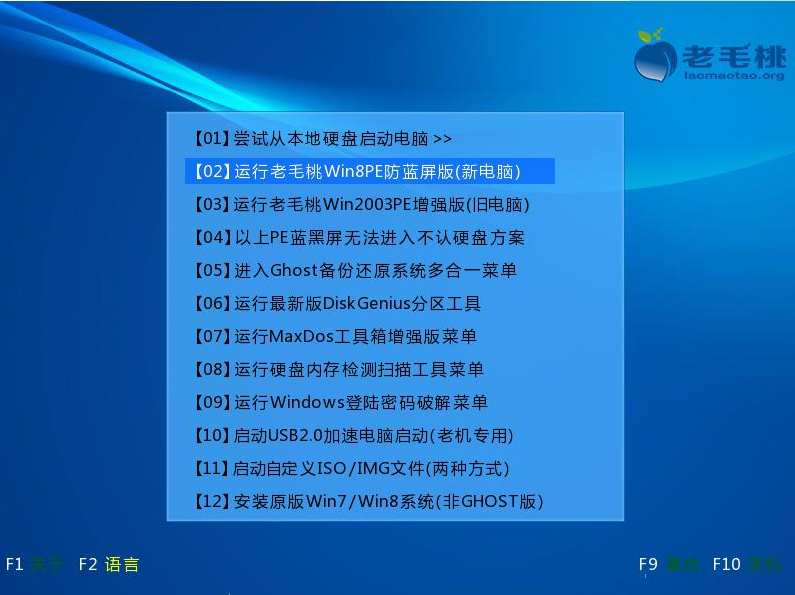
ghost电脑图解-1
2,进入pe系统桌面后,鼠标左键双击打开老毛桃PE装机工具,打开主窗口后,点击“浏览”按钮,如下图所示:
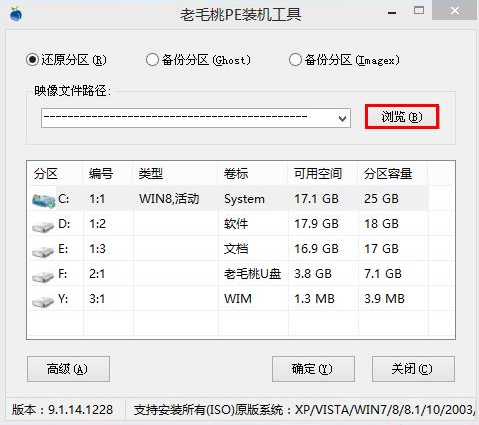
怎么安装ghostxp系统电脑图解-2
3,在弹出的小窗口中,我们打开老毛桃启动u盘,选择iso系统镜像文件,然后点击“打开”即可,如下图所示:
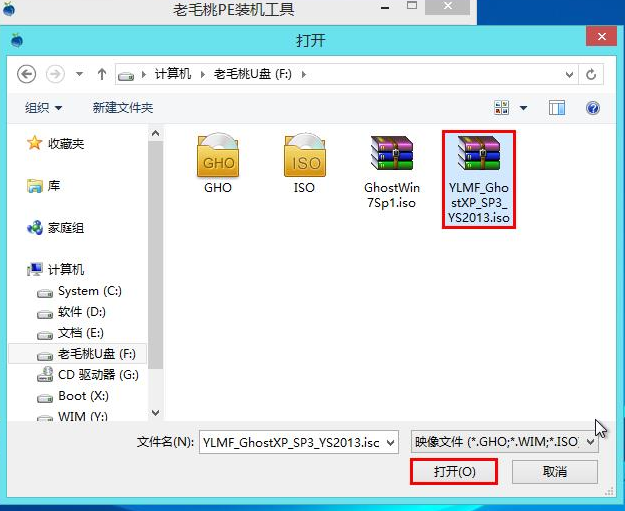
怎么安装ghostxp系统电脑图解-3
4,将系统镜像文件添加进来后,在下面的磁盘分区列表中,我们选择C盘作为系统盘,然后点击“确定”按钮即可,如下图所示:
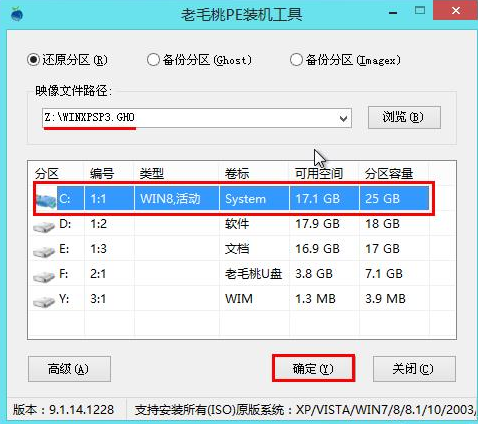
ghost xp系统电脑图解-4
5,此时会弹出一个提示框,询问是否执行还原操作,我们点击“确定”,如下图所示:
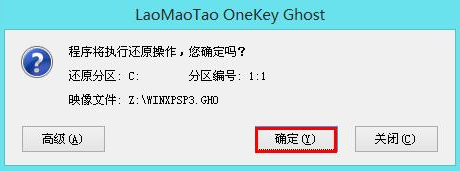
ghost xp系统电脑图解-5
6,接下来,程序便开始释放系统镜像文件,这一过程可能需要一段时间,请大家耐心等待,如下图所示:
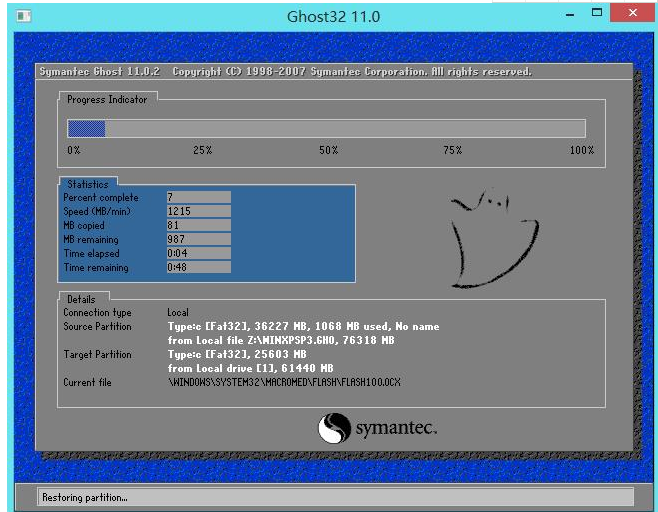
怎么安装ghostxp系统电脑图解-6
7,释放完成后,电脑会自动重启并进入xp系统桌面,如下图所示: 以上就是使用老毛桃启动u盘安装xp系统的全部过程。如果有朋友想在电脑上安装xp系统,可以按照上面的步骤进行操作,祝大家安装成功。

XP系统电脑图解-7