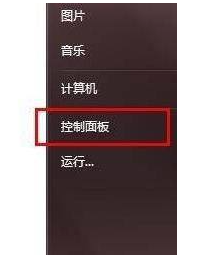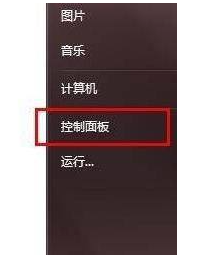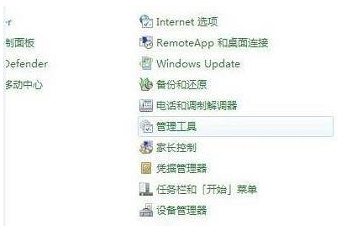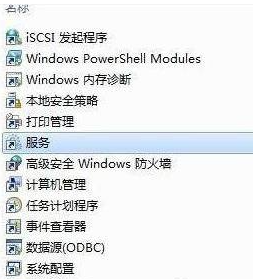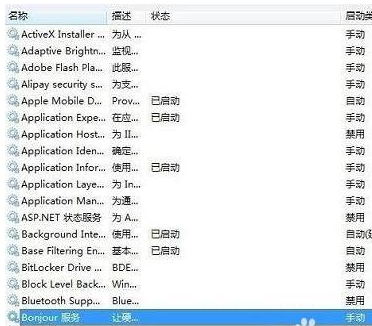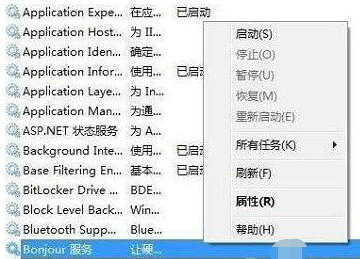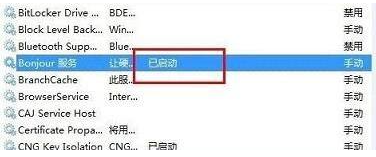Warning: Use of undefined constant title - assumed 'title' (this will throw an Error in a future version of PHP) in /data/www.zhuangjiba.com/web/e/data/tmp/tempnews8.php on line 170
教你win10电脑如何开启bonjour
装机吧
Warning: Use of undefined constant newstime - assumed 'newstime' (this will throw an Error in a future version of PHP) in /data/www.zhuangjiba.com/web/e/data/tmp/tempnews8.php on line 171
2021年11月04日 09:45:00
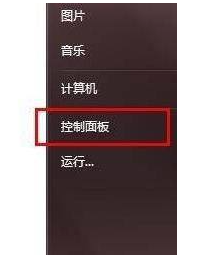
电脑中的Bonjour被称之为零配置联网,有些网友的win10电脑安装了bonjour插件.不过想使用bonjour时发现被关闭服务了,不知道如何开启bonjour.下面教下大家win10电脑开启bonjour的方法.更多win10教程,尽在装机吧官网。
1.打开计算机控制面板。
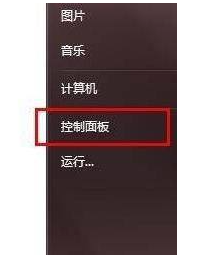
2.选择小图标模式,打开管理工具。
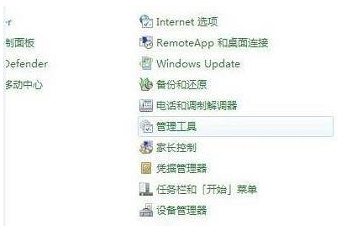
3.然后打开服务选项。
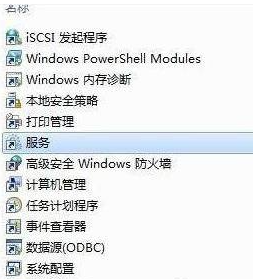
4.Bonjour服务尚未启动。
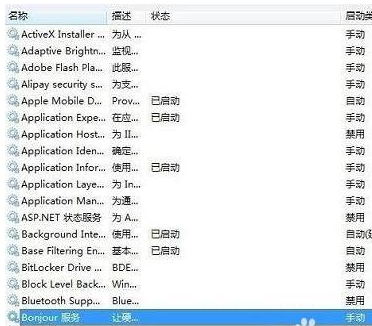
5.选择右键可以看到第一个项目开始,点击。
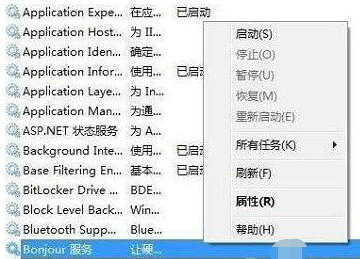
6.启动Bonjour服务。

7.现在Bonjour服务已经启动,可以使用iTunes。
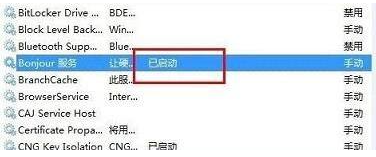
以上就是教你win10电脑如何开启bonjour,希望能帮助到大家。