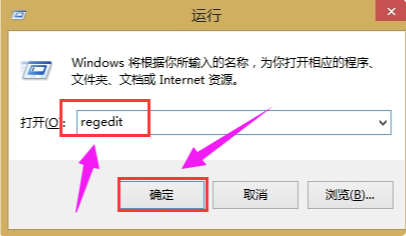
不同的windows系统操作界面会有不同,每个人习惯使用的操作界面都不同,有网友安装了win8系统,但是习惯win7开始菜单风格,因此想了解怎么把win8切换成win7风格菜单。下面小编就教下大家win8切换win7风格菜单的方法。
具体的方法如下:
1、快捷键【Win+R】输入“regedit”命令,打开注册表编辑器。
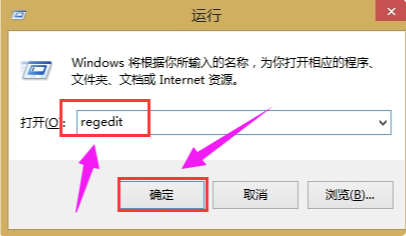
2、进入注册表编辑器之后点击左侧栏依次展开:HKEY_CURRENT_USER\Software\Microsoft\Windows\CurrentVersion\Explorer。
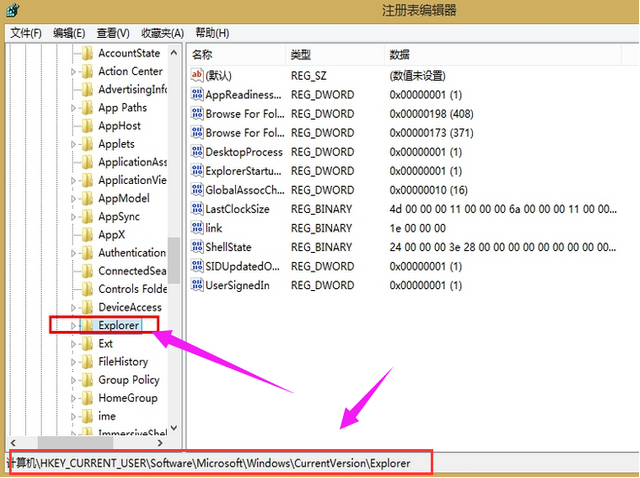
3、在Explorer右侧栏找到RPEnabled,将其值从1改为0。

4、下载Win8优化大师轻松定制Windows开始菜单,进入主界面这里我们可以看到几项WIN8相关优化,我们选择“‘开始’屏幕”选项进入。
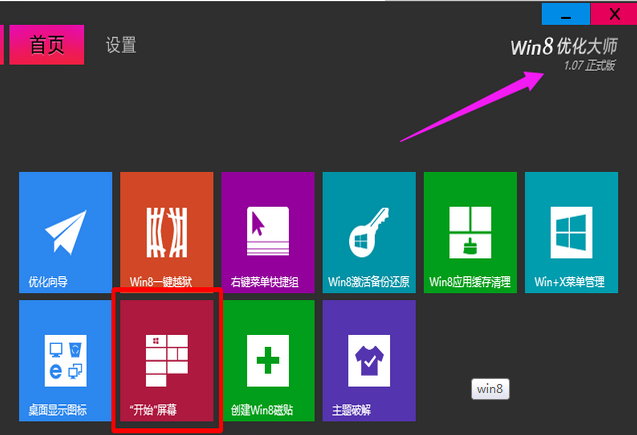
5、开始屏幕的主题,开始Win8优化大师。
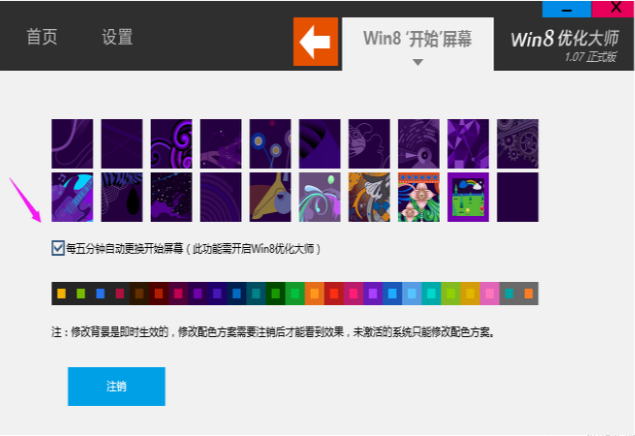
6、接下来我们点击“注销”重启电脑我们会发现,开始菜单已经变成win7开始菜单风格了。(如果想切换回WIN8的话直接卸载掉Win8优化大师软件)
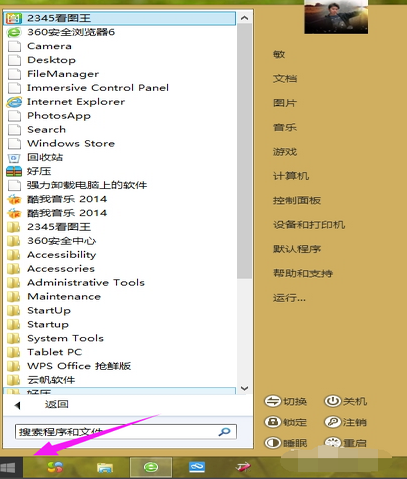
以上便是win8切换win7风格菜单的方法,希望能帮到大家。




