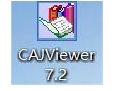
很多时候我们在写论文时经常会从网上下载一些重要的资料文献,而这些文献通常就是caj格式,CAJ是全文数据库中文件的一种格式,很多人下载之后不知道caj文件怎么打开。下面,小编给大家讲解打开caj文件的操作经验。
对CAJ有了解的用户就知道,它为中国学术期刊全文数据库的英文缩写,caj文件是学术文献常见的一种文本格式,打开该文件我们需要专业的文献阅读工具,为了用户更好的去使用caj文件,下面,小编给大家带来了打开caj文件的教程。
caj文件怎么打开
点击CAJ Viewer软件快捷方式,打开软件
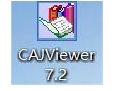
阅读软件电脑图解-1
点击软件界面上方菜单栏处的【文件】

打开文件电脑图解-2
选择点击文件下拉栏处的【打开】

打开caj电脑图解-3
在电脑里找到你要打开的文件,单击文件,选择【打开】

打开caj电脑图解-4
打开文件后,同时按住【Ctrl】和【F】键,可以打开搜索功能,进行关键词搜索,快速找到想要的内容

caj文件电脑图解-5
点击菜单栏处的高亮按钮,按住鼠标左键,箭头所过之处都会变成高亮状态,帮助你做下标记

caj文件电脑图解-6
点击菜单栏处的注释工具,再点击要注释的地方,可以很方便的添加注释。

caj文件电脑图解-7
以上就是打开caj文件的方法。




