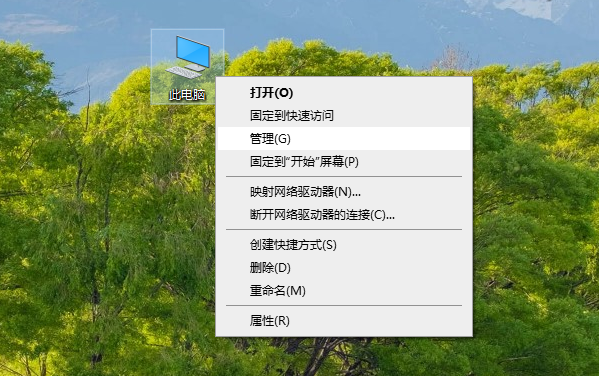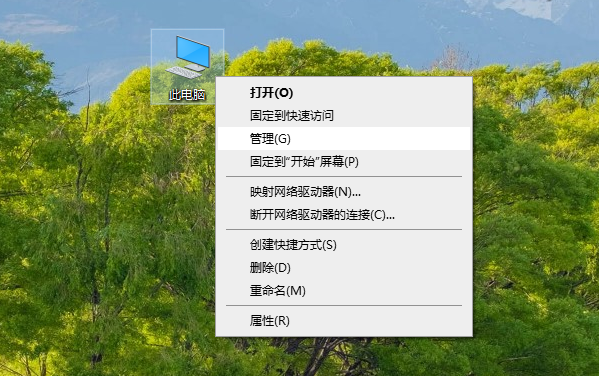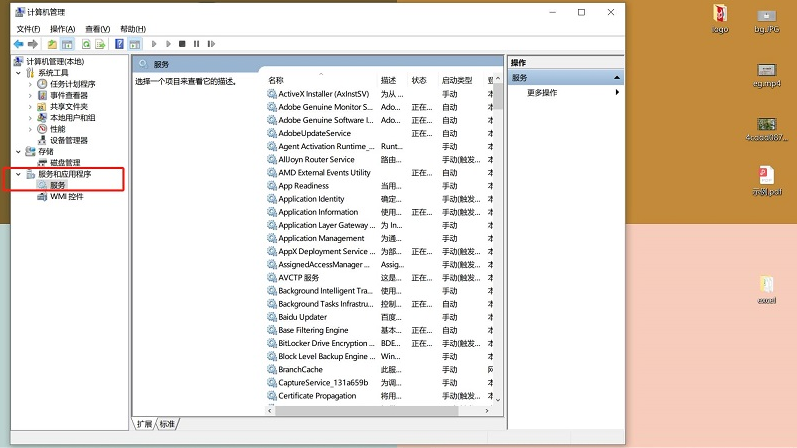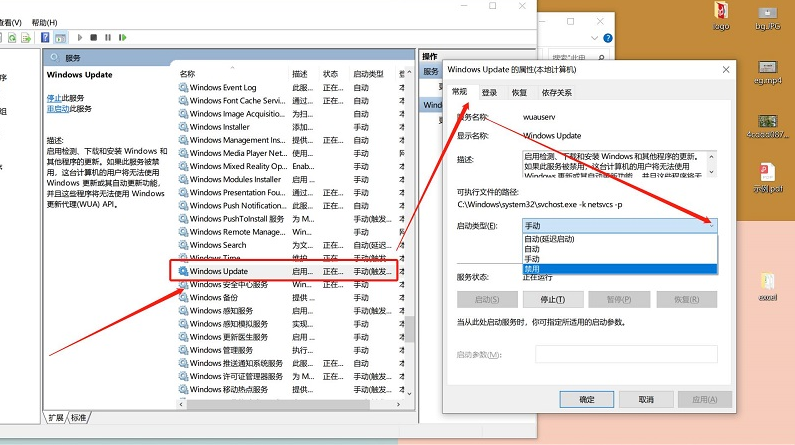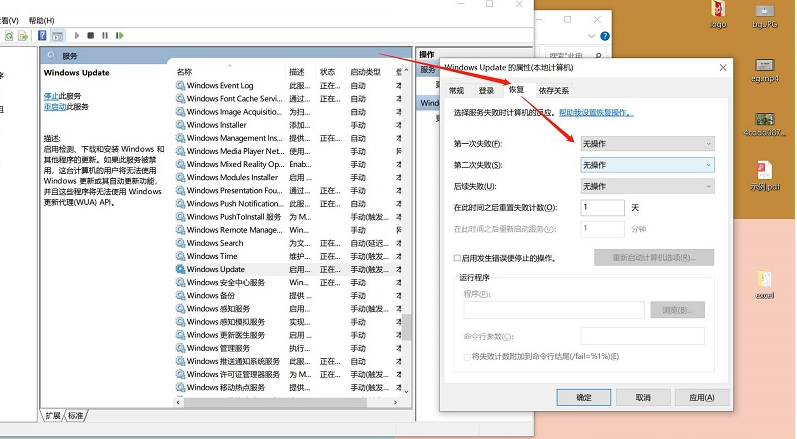Warning: Use of undefined constant title - assumed 'title' (this will throw an Error in a future version of PHP) in /data/www.zhuangjiba.com/web/e/data/tmp/tempnews8.php on line 170
图文演示win10关闭自动更新方法
装机吧
Warning: Use of undefined constant newstime - assumed 'newstime' (this will throw an Error in a future version of PHP) in /data/www.zhuangjiba.com/web/e/data/tmp/tempnews8.php on line 171
2022年02月10日 13:50:00
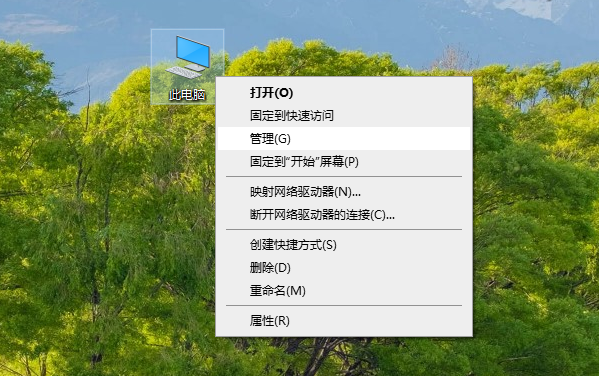
win10自动更新最新的系统版本,如果跟电脑硬件配置不搭的话,可能就会出现硬件冲突蓝屏等情况。那么win10怎么关闭自动更新呢?下面小编就教下大家win10关闭自动更新方法。
win10关闭自动更新方法比较简单,下面是具体的操作步骤:
1、 鼠标右键单击此电脑,选择管理选项打开。
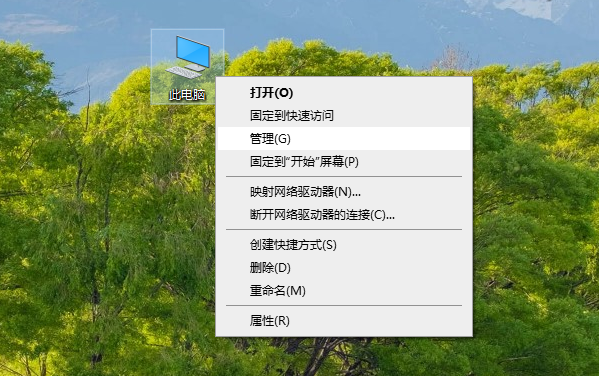
2、进入计算机管理界面,点击展开“服务和应用程序”-“服务”。
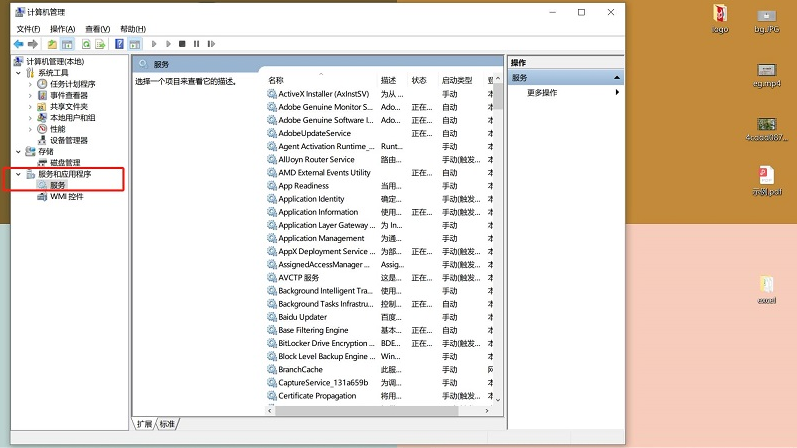
3、然后在右侧找到Windows Update双击打开,在常规选项栏中将启动类型改为禁用。
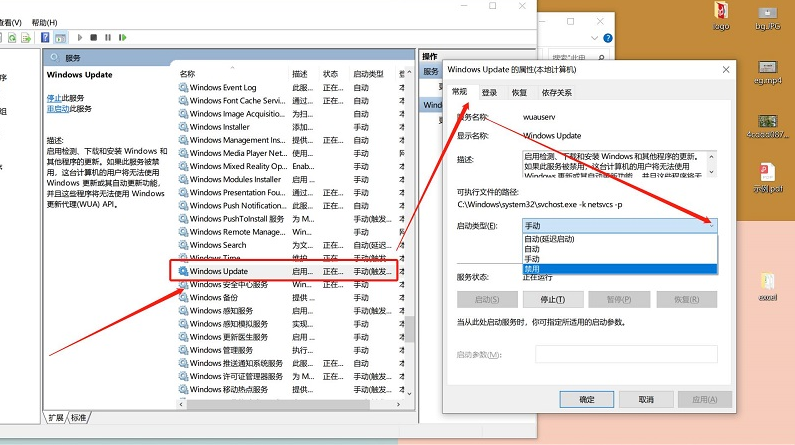
4、点击恢复选项栏,将第一次失败,第二次失败和后续失败都改为无操作,点击确定即可。
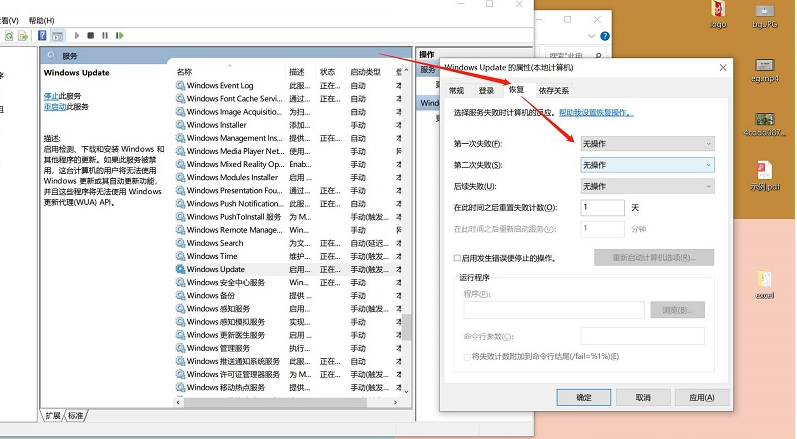
以上便是win10关闭自动更新方法啦,操作非常简单,方法可行,有需要的小伙伴可以参照教程操作哦。