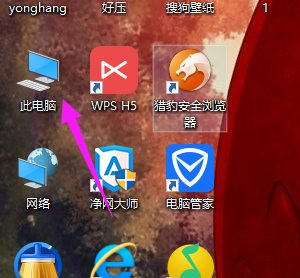
win10系统新上市以来,吸引了无数人的注意,不少人都把原本的系统,升到了win10,但是系统的升级,给人也给人带来了另一种麻烦。那就是好多人,不了解win10系统的文件夹选项在哪里,下面,小编就来跟大家讲解找到Win10文件夹选项的方法。
对文件夹进行设置、隐藏查看文件设置等需要在文件夹选项中完成,不过Win10系统和Win7布局不一样,很多新手一下找不到Win10文件夹选项在哪。这是一个基础的知识,下面,小编给大家带来了找到Win10文件夹选项的图文。
Win10文件夹选项在哪
先回到桌面,双击打开此电脑
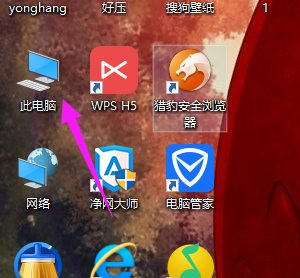
文件夹选项电脑图解-1
进入此电脑后,点击上方菜单的查看
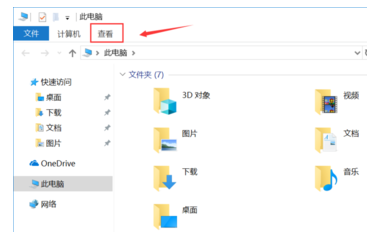
文件夹电脑图解-2
接着系统会展开查看菜单,点击最后面的选项

Win10电脑图解-3
弹出文件夹选项了,常规选项看可以设置常见的最近查看等隐私设置
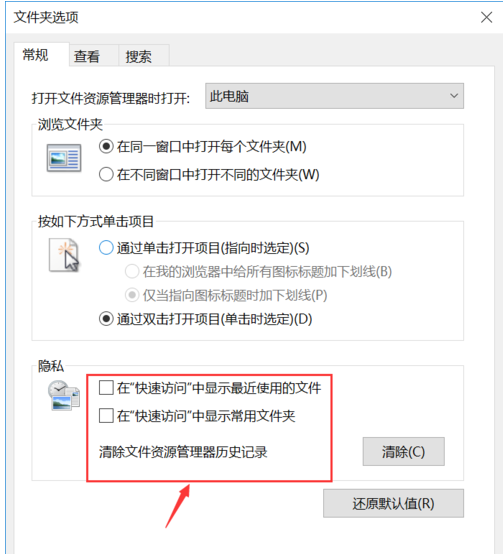
文件夹电脑图解-4
接着点击进入查看选项卡,这个选项卡是大家设定经常用到的
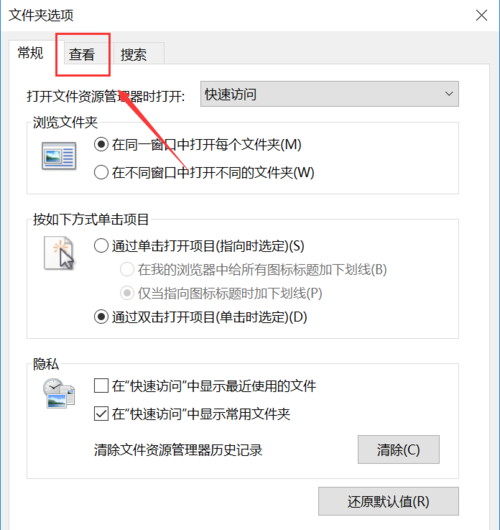
文件夹电脑图解-5
在查看选项卡,常用的有设置是否显示隐藏文件夹以及扩展名等
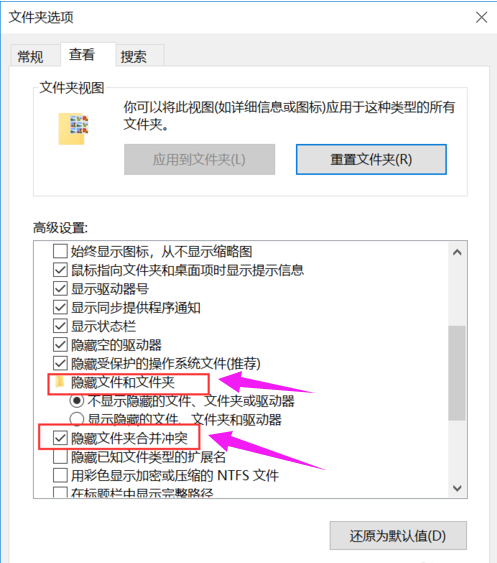
Win10电脑图解-6
以上就是打开Win10文件夹选项的方法。




