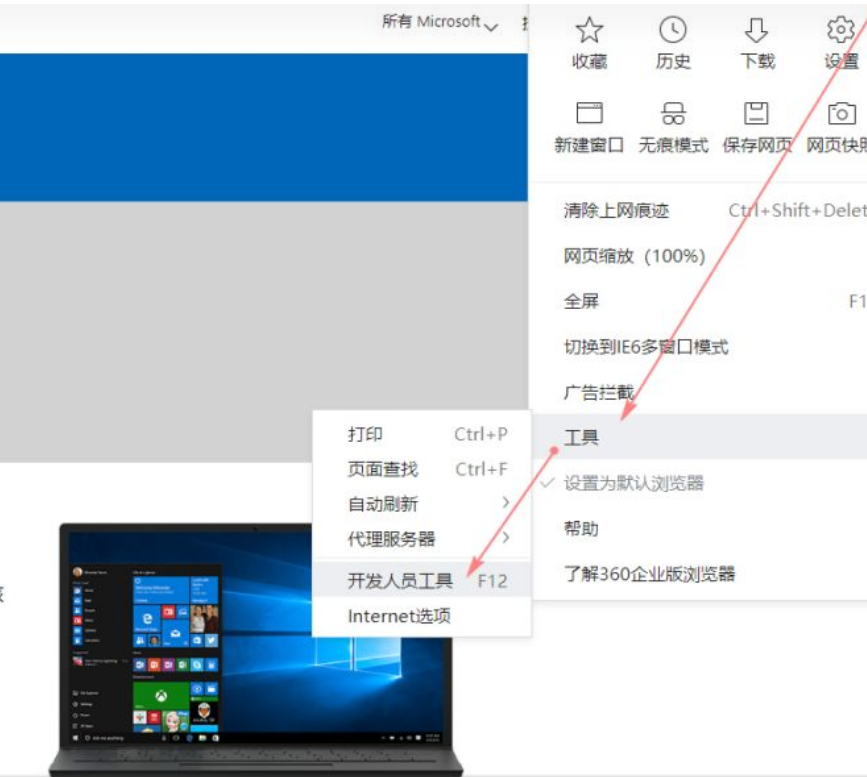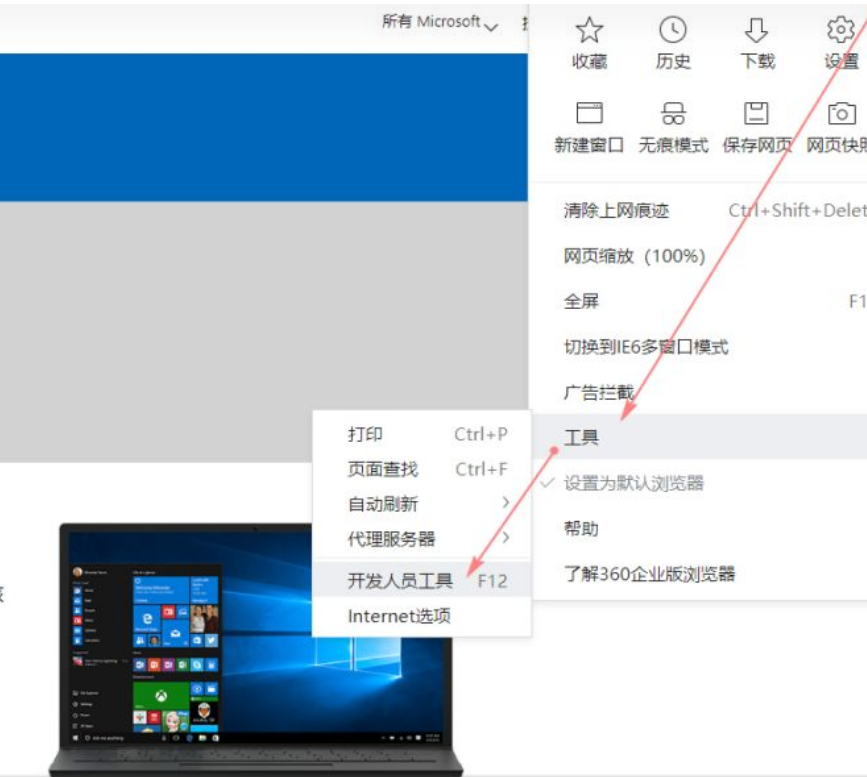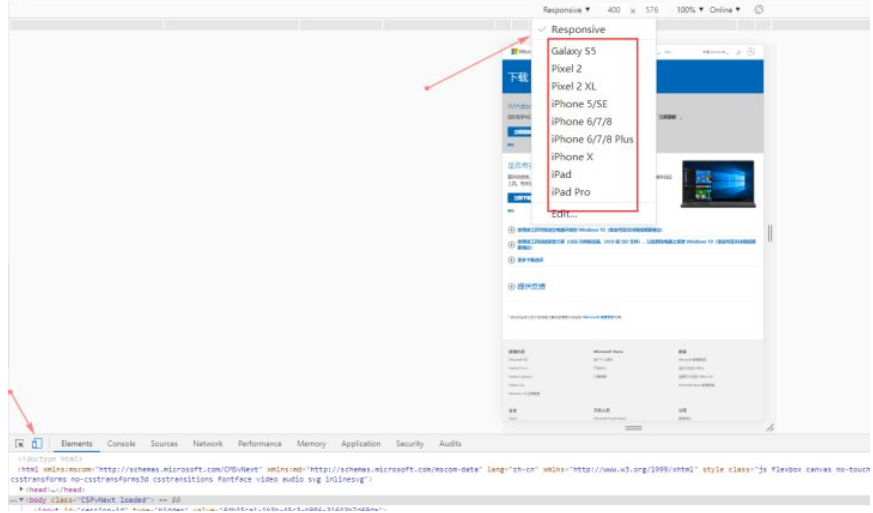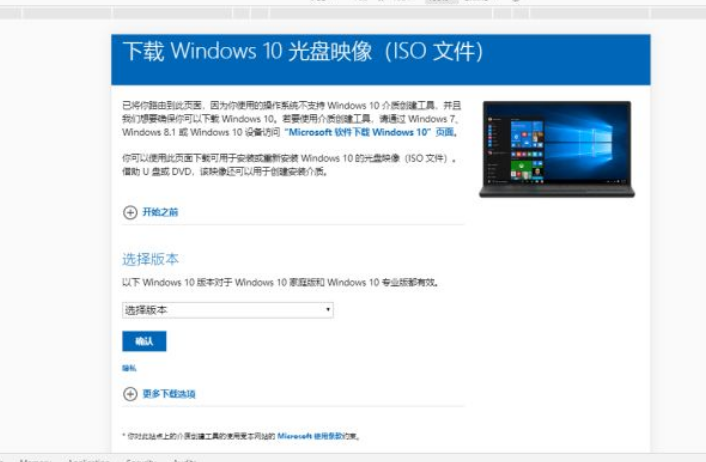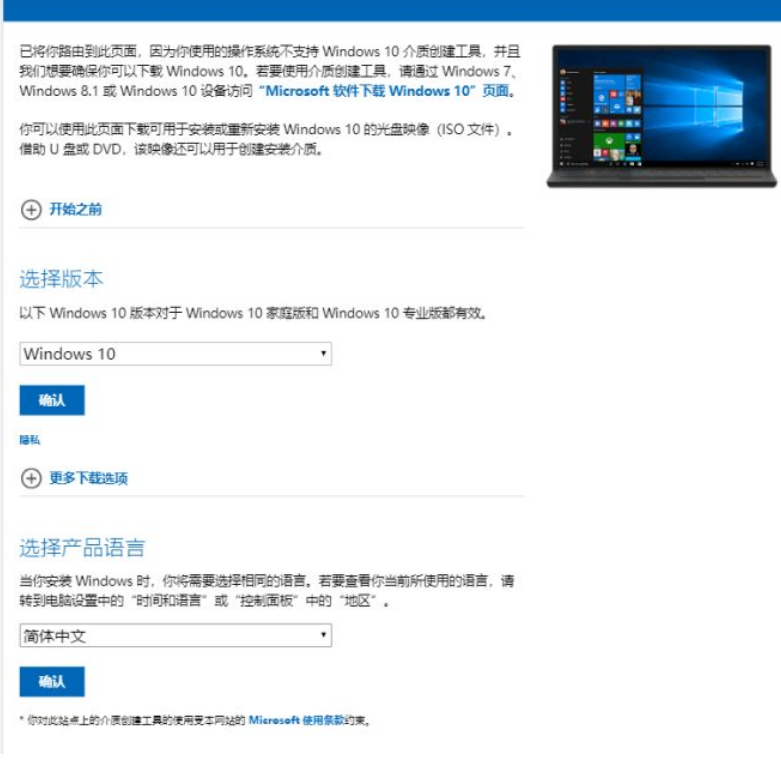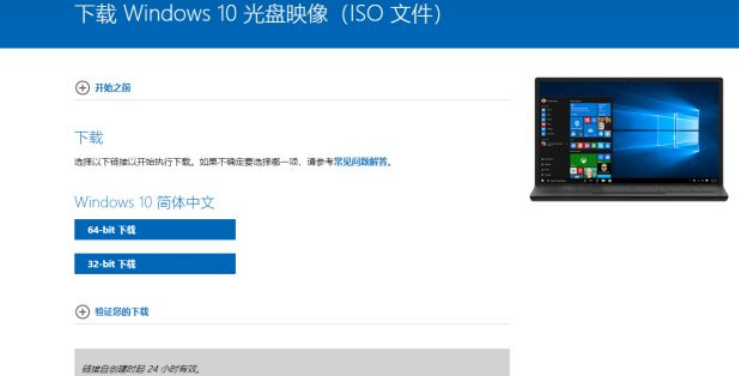Warning: Use of undefined constant title - assumed 'title' (this will throw an Error in a future version of PHP) in /data/www.zhuangjiba.com/web/e/data/tmp/tempnews8.php on line 170
win10iso镜像下载方法
装机吧
Warning: Use of undefined constant newstime - assumed 'newstime' (this will throw an Error in a future version of PHP) in /data/www.zhuangjiba.com/web/e/data/tmp/tempnews8.php on line 171
2022年06月30日 09:55:58
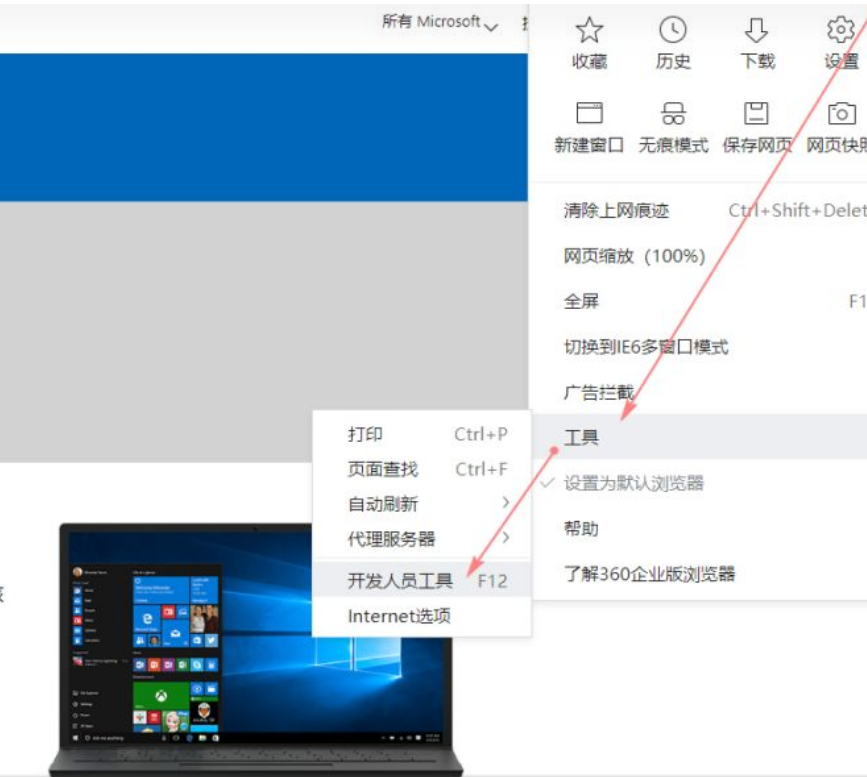
想要安装win10ios系统,镜像是必不可少,而互联网镜像五花八门,稍不注意你就可能下载到经过“加工”的镜像,然后再给你捆绑一大堆软件和猝不及防的弹窗,更有甚者带有病毒。所以接下来就让小编带领大家安全的下载win10ios镜像吧。
工具/原料
系统版本:window7
品牌型号:联想GeekPro 2020
软件版本:windows安装助手1.0
1、在浏览器里打开微软官网,点击菜单栏选择“工具”—“开发人员工具”如下图。
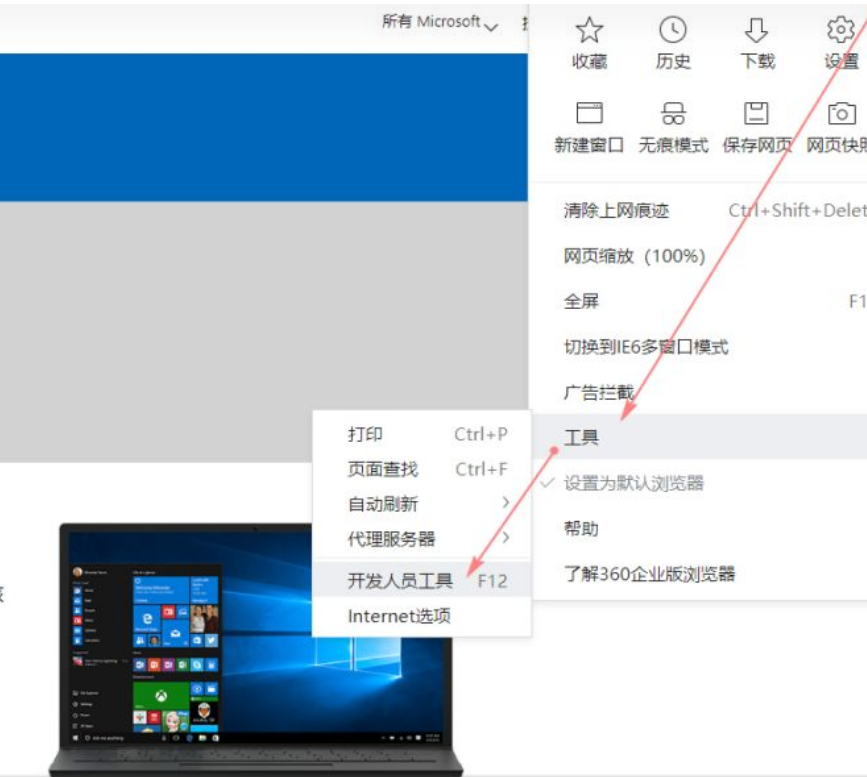
2、也可以在界面上直接按F12快捷键,然后点击图示“Toggle device
toolbar”,在“Responsive”栏中选择手机型号或平板电脑型号等,这里直接选择iPad。
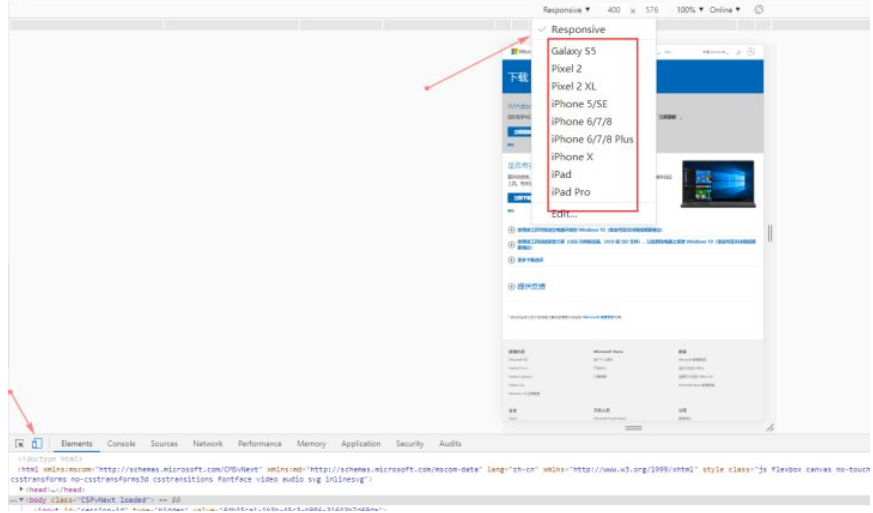
3、然后刷新界面,就会看到新页面
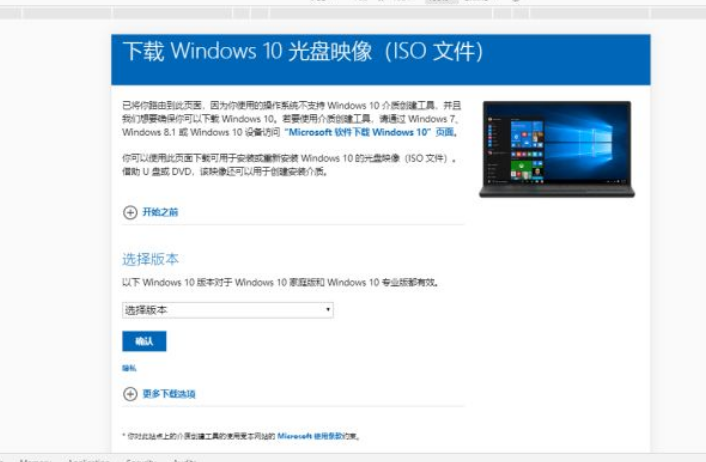
4、然后选择你想要的版本,语言
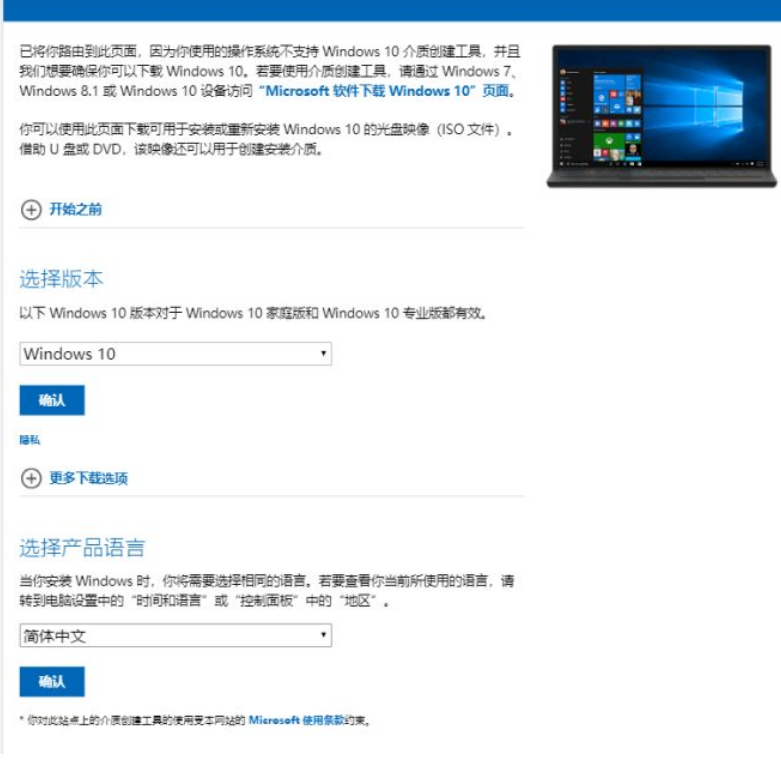
5、确认后就能看到下载链接,包括64位和32位下载。
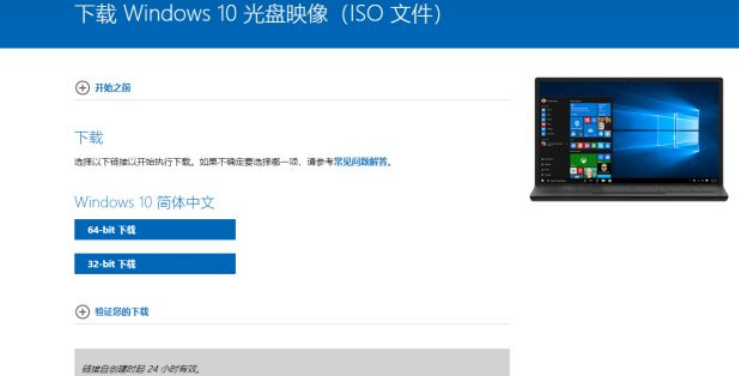
总结
1、打开微软官网
2、跟随操作进行下载镜像