
目前win7系统已经被微软停止了自动更新,但win10系统还是有自动更新,因为win10系统老是自己更新,这样会很影响大家的体验,这个时候就需要关闭自动更新才行,下面小编就教大家如何关闭win10更新。
1、首先鼠标右键单击“此电脑”,选择“管理”,点击“服务”。

2、然后在“服务”中找到“Windows Update”,点击“登录”
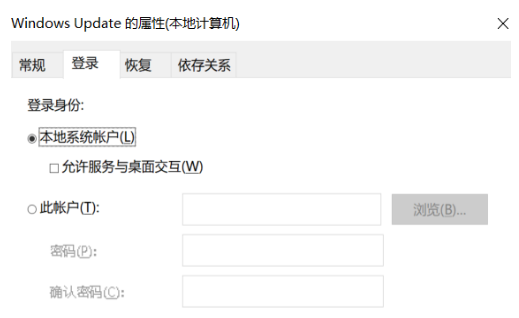
3、最后在“恢复”中设置重置天数,点击“确定”。
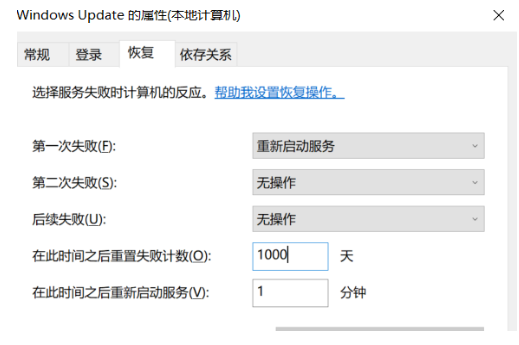
4、然后退回桌面,按下“win+r”,输入“regedit”点击确定进入注册表。

5、在注册表中按图示位置找到“Start”文件,右键选择“修改”。

6、安装图示方法将数值设置为“4”。
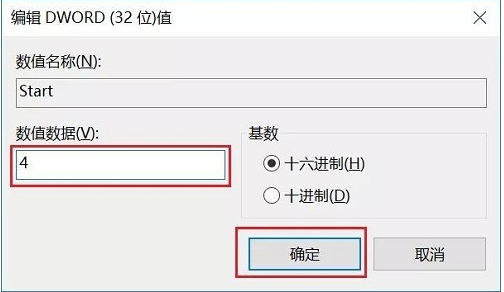
7、接着我们找到“FailureActions”,右键修改,按照图示方法进行修改,再点击确定就可以了。
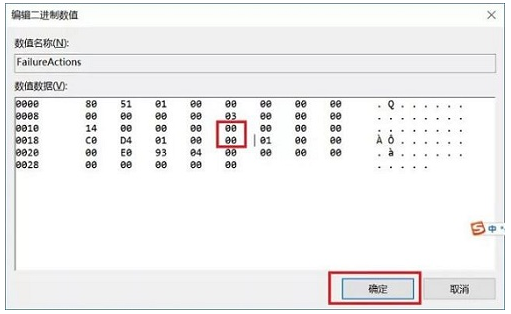
以上就是如何关闭win10更新,希望能帮助到大家。




