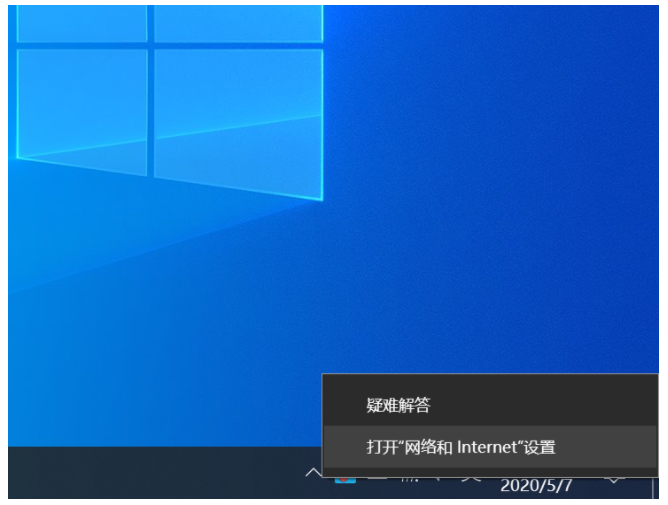
经常有网友在使用win10系统上网的时候遇到了windows10dns配置错误的问题,导致win10网页打不开怎么办.导致这个的原因有多种,下面教下大家windows10dns配置错误网页打不开的解决方法.
方法一:修改dns配置
在电脑右下方的网络图标上右键点击,打开“网络和lnternet”设置。
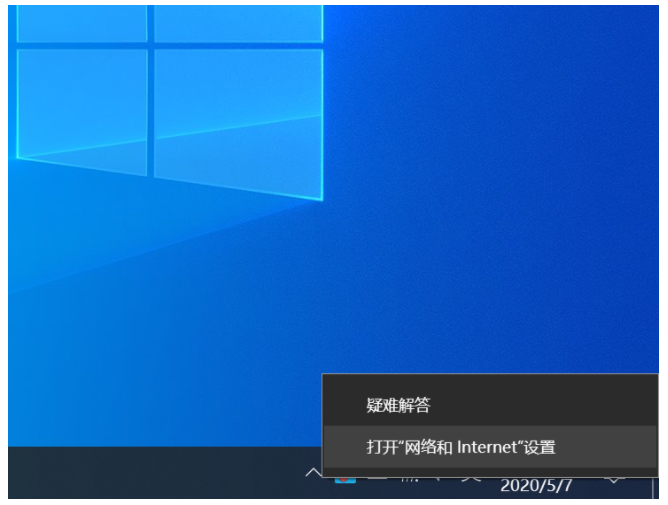
现在“更改配置器选项”,进入网络连接窗口。
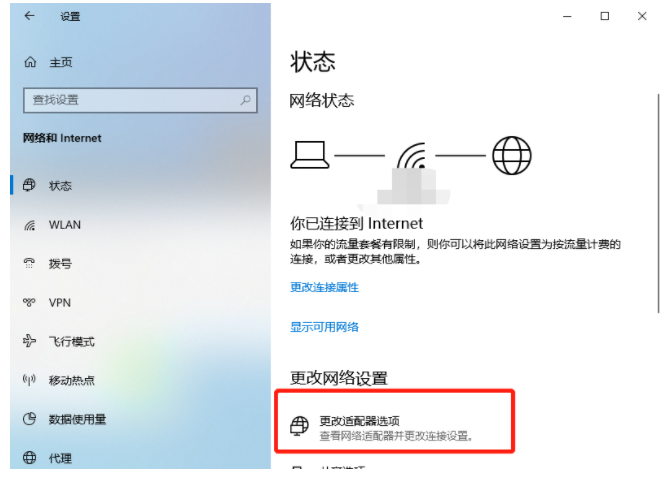
右键点击网络连接图标,选择最下方的“属性”。
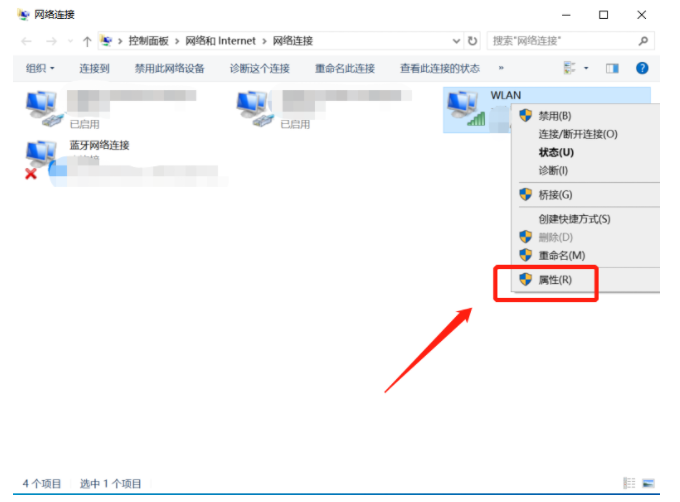
在新窗口中双击“ Internet协议版本4”,然后勾选“使用下面的DNS服务器地址”,输入8.8.8.8,点击确认即可。
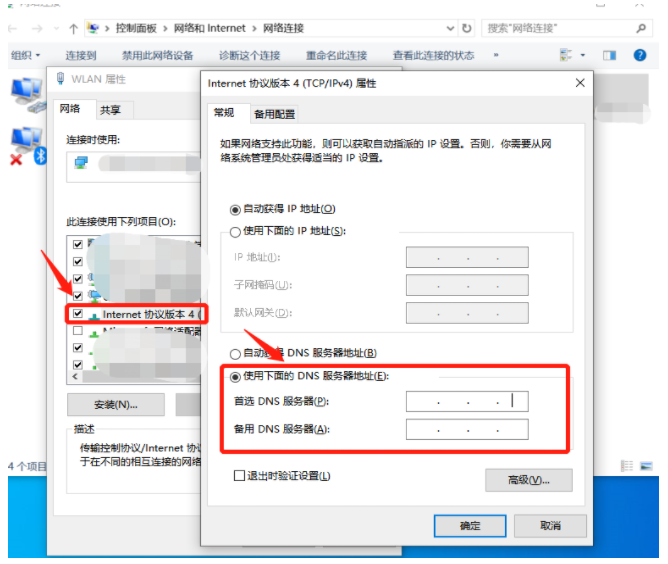
方法二:电脑医生快速修复
解决电脑dns配置错误网页打不开的问题,还可以直接使用金山毒霸的电脑医生功能进行快速解决。
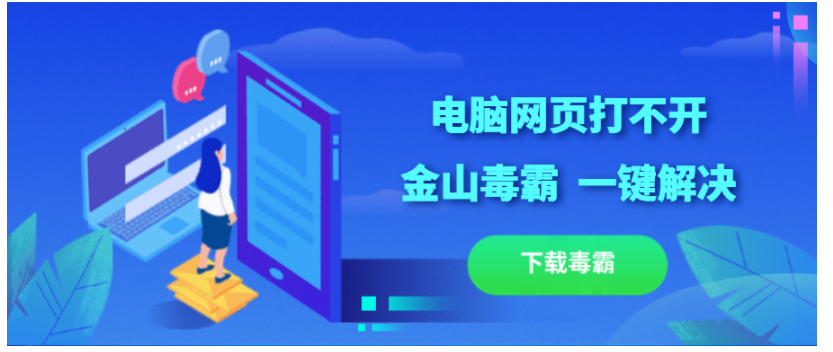
打开金山毒霸选择首页百宝箱,找到常用工具中的“电脑医生”。
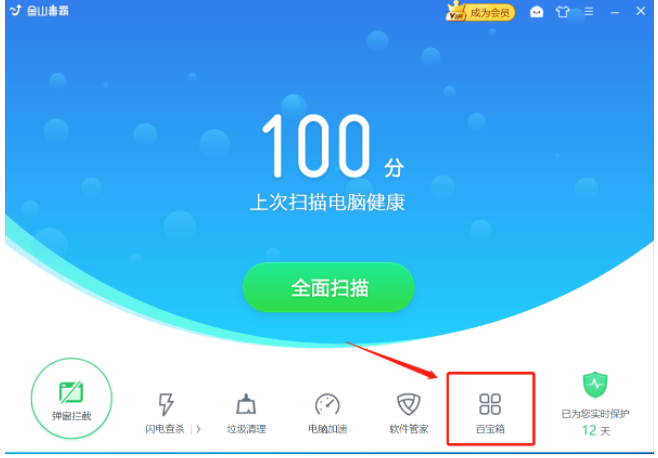
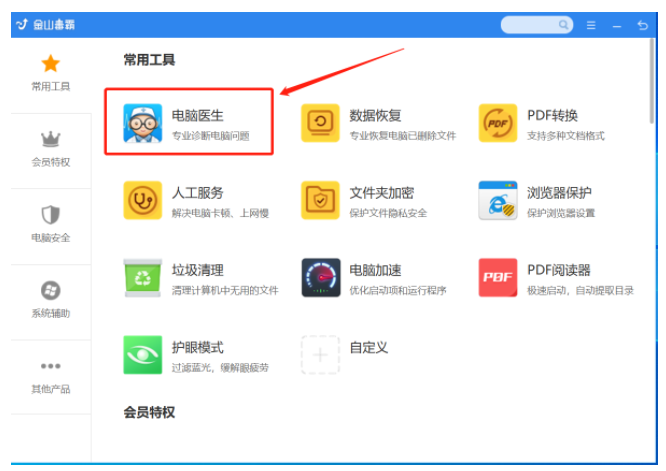
在搜索框中搜索我们的问题“网页打不开”,点击搜索。
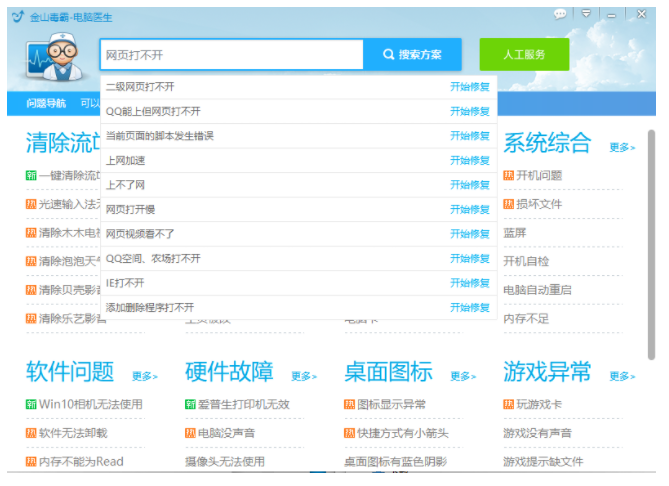
选择与我们问题较相符合的方案,这里选择“QQ能上但网页打不开”即可。
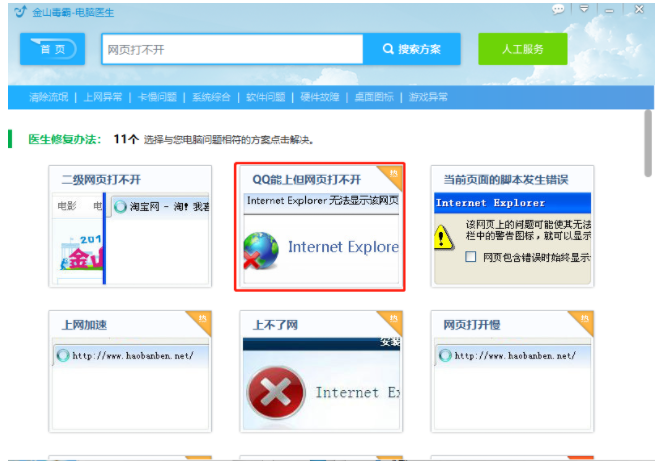
点击“立即修复”,电脑医生开始自动修复,遇到弹窗点击确定。
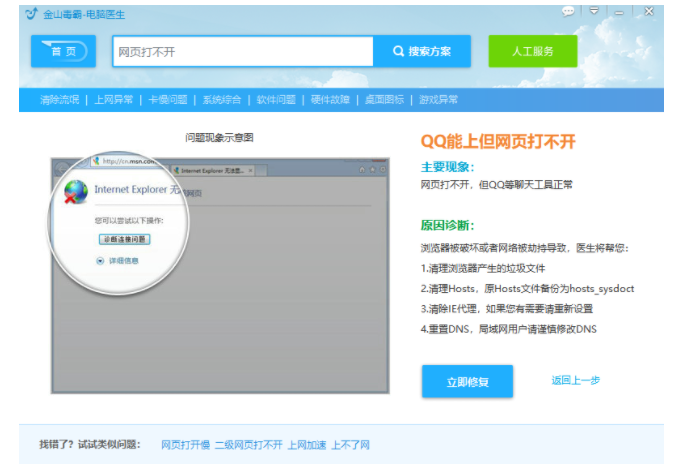
最后根据自己情况选择是否立即重启。重启后电脑网页打不开的问题就顺利解决啦。
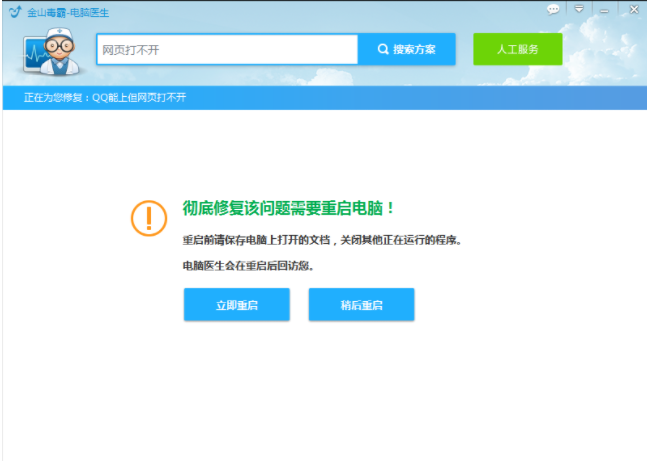
以上就是windows10dns配置错误网页打不开怎么办,希望能帮助到大家。




