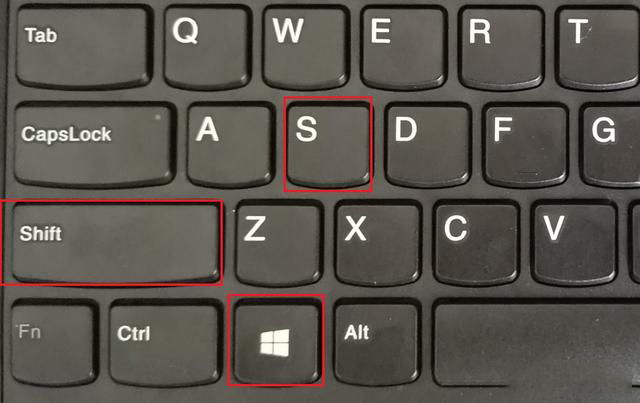
有网友在查看win10电脑网页的时候,需要截取网页的内容,不过这个会涉及到win10电脑截长图的问题,不知道win10电脑怎么截图长图怎么办。下面小编就教下大家win10电脑怎么截长图的操作方法。
工具/原料:
1、操作系统: windows 10
2、品牌型号:联想ThinkPak E550笔记本电脑
3、软件版本:Microsoft Edge102
win10电脑怎么截长图的操作方法:
方法一:电脑桌面截图
1、同时按 Windows 键 + Shift + S 三个键,可以直接对电脑桌面进行截图。
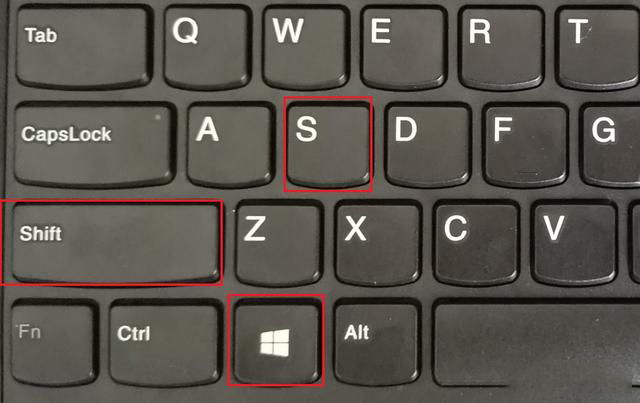
2、这时,桌面会像蒙上一层东西一样,之后就可以用鼠标在桌面上框定一个区域截图了,截图区域会自动保证到剪贴板,以便粘贴到别处,同时也能编辑后再保存。
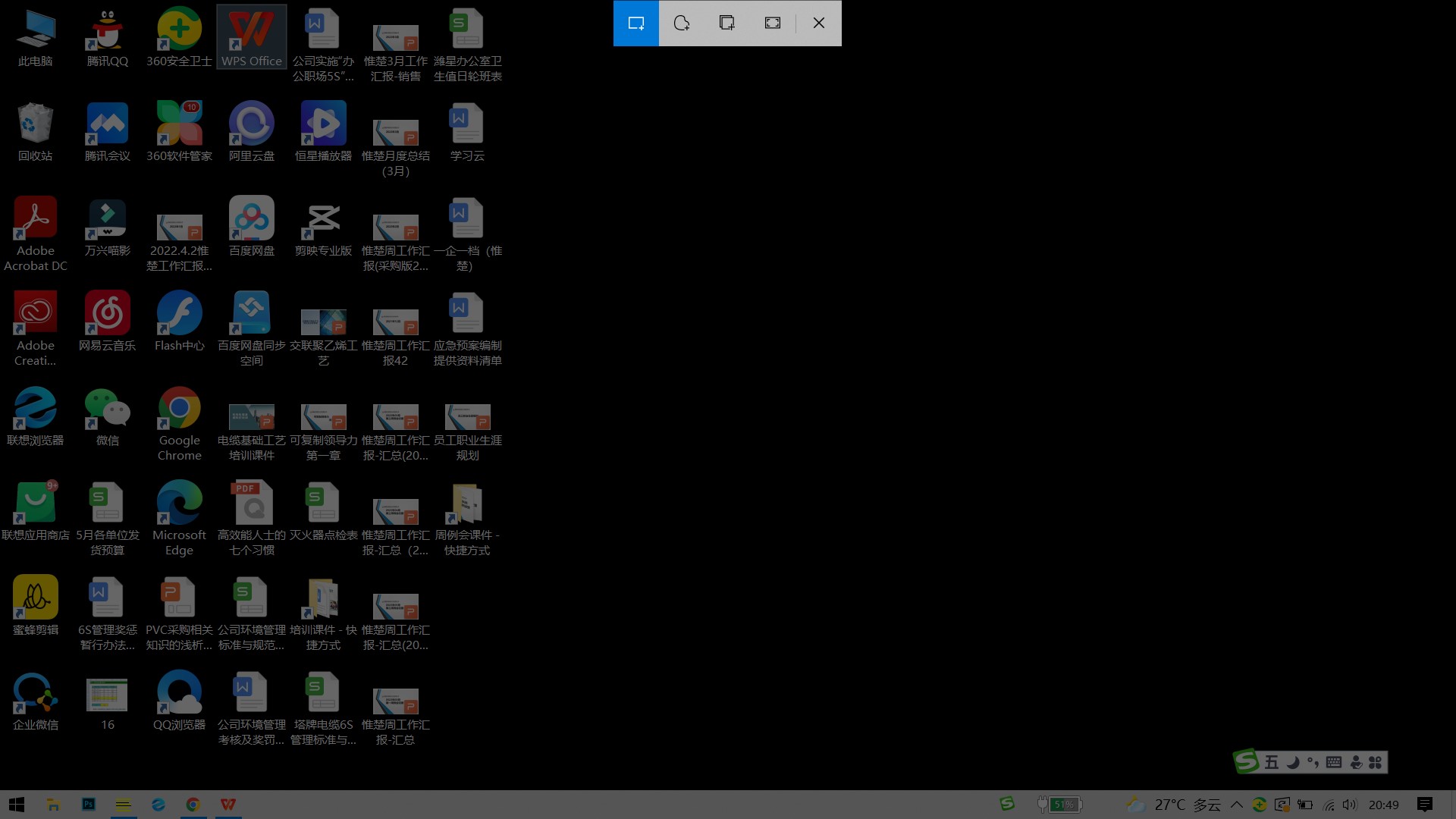
方法二:Edge截图完整网页
1、打开win10系统自带的Edge浏览器,转到需要长截屏的网页,点击Edge浏览器右上角“网页捕获”这个工具,也可以点击ctrl+shift+s打开。
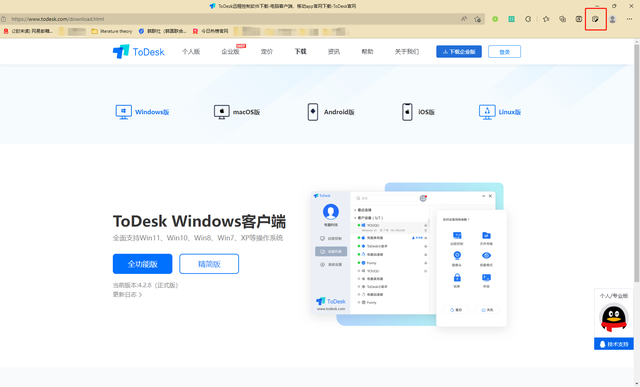
2、然后点击捕获全页,就可以生成一个整个网页截图的画面,点击保存就可以了。
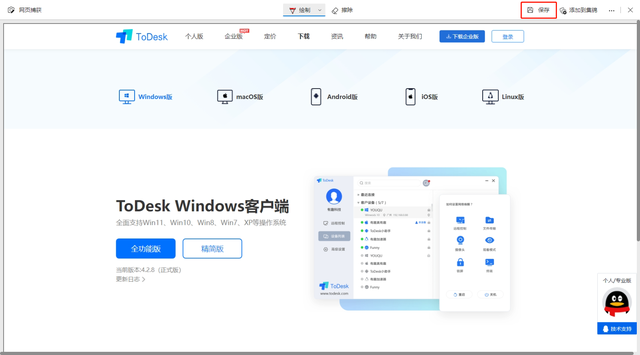
以上就是win10电脑怎么截长图的操作方法,是不是很简单啊?




