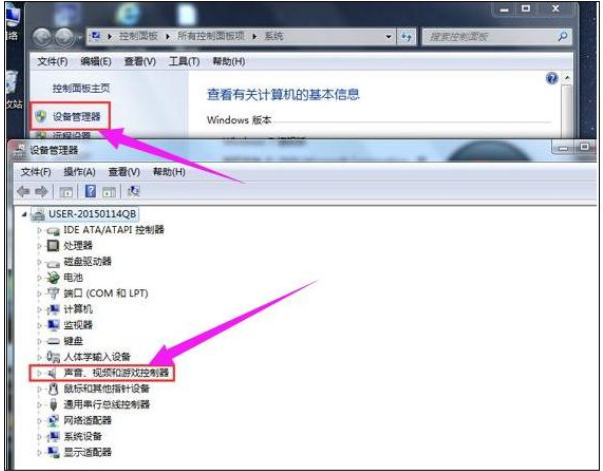
当使用的win10电脑突然没有声音的话,很大可能是因为驱动问题导致的.如果是驱动损坏的话,我们就需要重新安装声卡驱动解决.那么声卡驱动怎么安装?下面就教下大家win10安装声卡驱动的方法.更多win10教程,尽在装机吧官网。
1.我们需要检查设备管理员的声音.视频和游戏控制器,查看有无黄色惊叹号。假如您的声卡有什么问题,您需要卸载惊叹号。参见以下操作步骤。
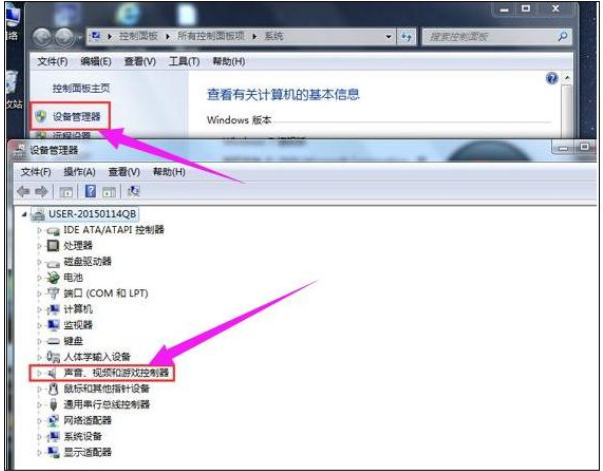
2.右键单击电脑,然后选择管理。下面的图表显示:
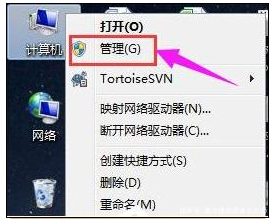
3.查找设备管理器,找到Hoo.VirtualController,并右击“卸载”。
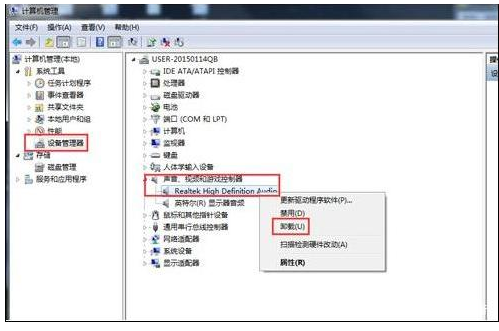
4.在卸载之后,打开下载并安装的驱动程序向导,然后单击“现在体验”。
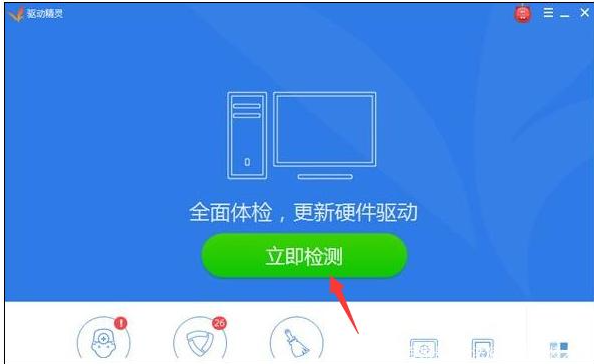
5.根据驱动器管理检查结果,显示声卡驱动器信息失败。接着点击修复,修复之后,点击Finish,重新启动计算机,声卡就会被安装。
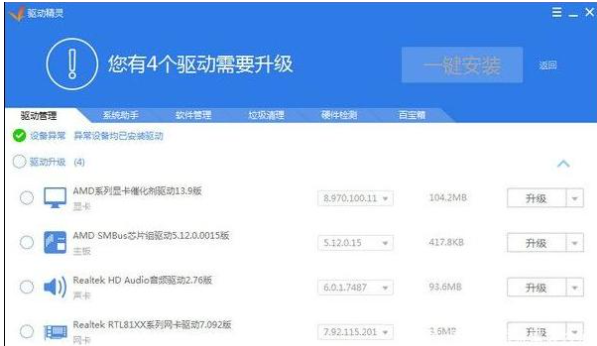
以上就是演示win10声卡驱动怎么安装,希望能帮助到大家。




