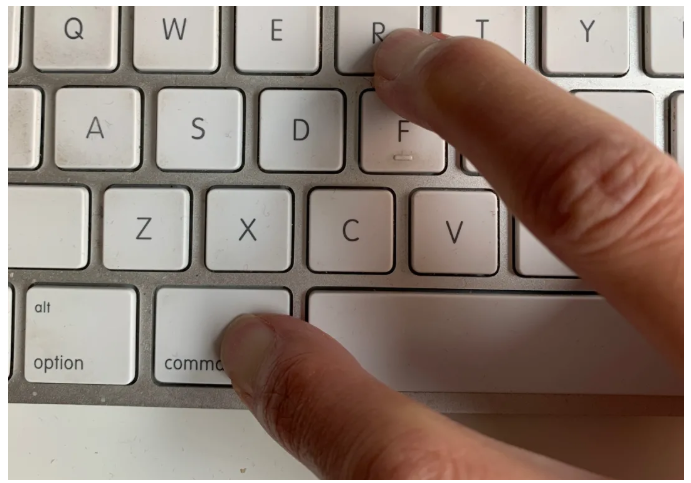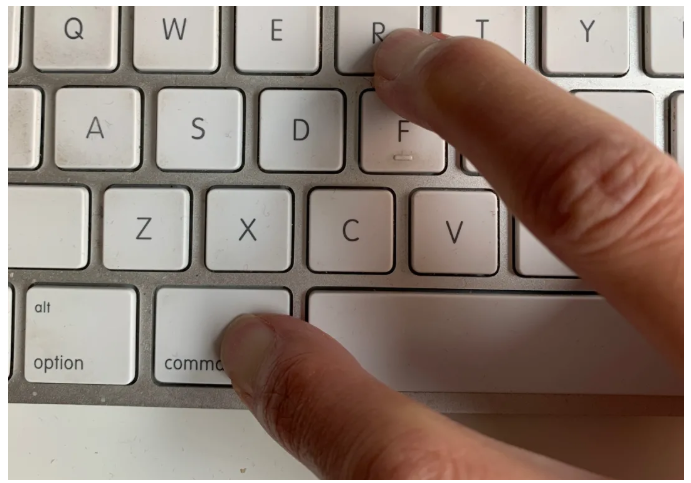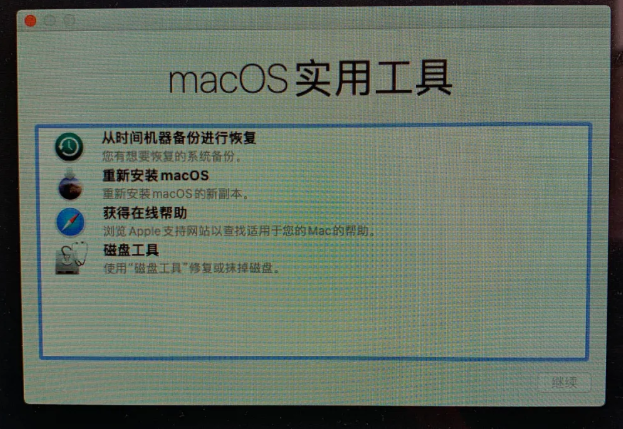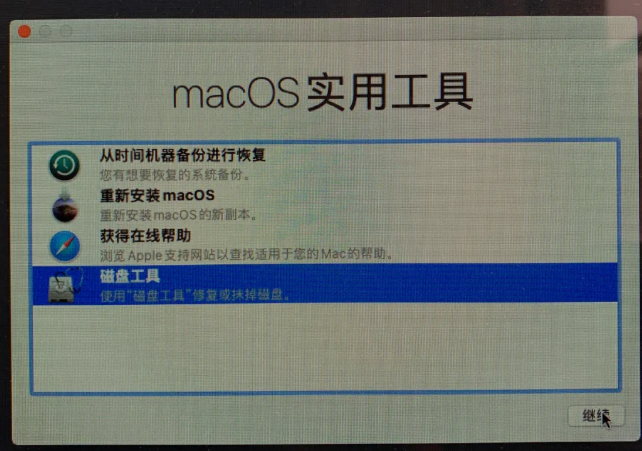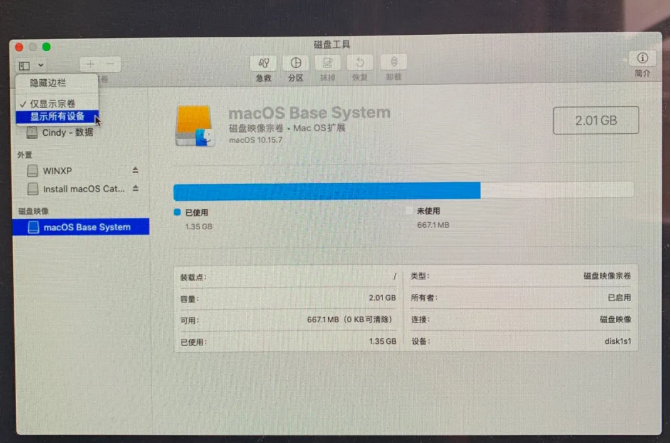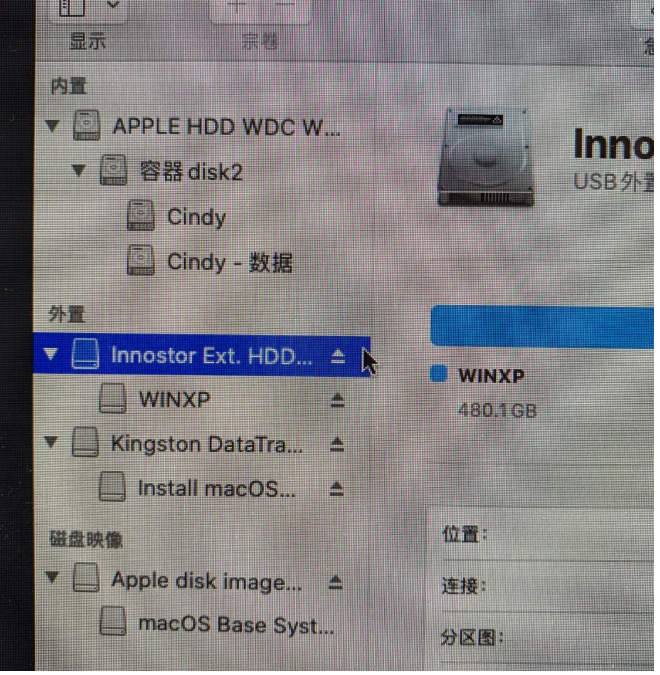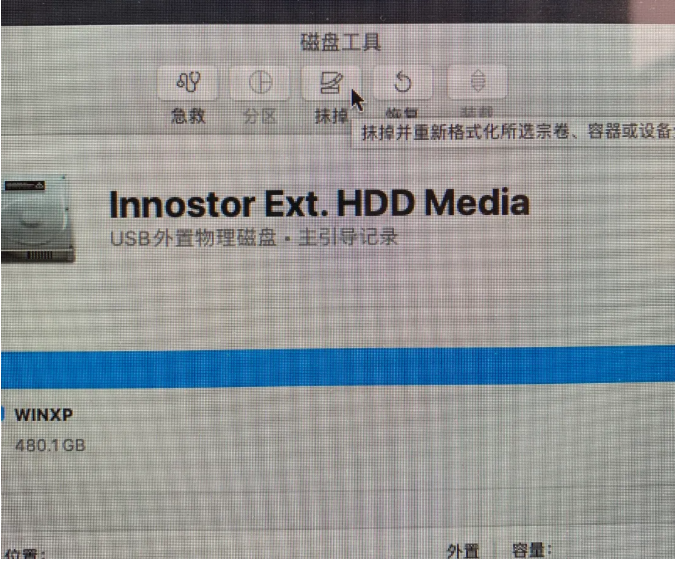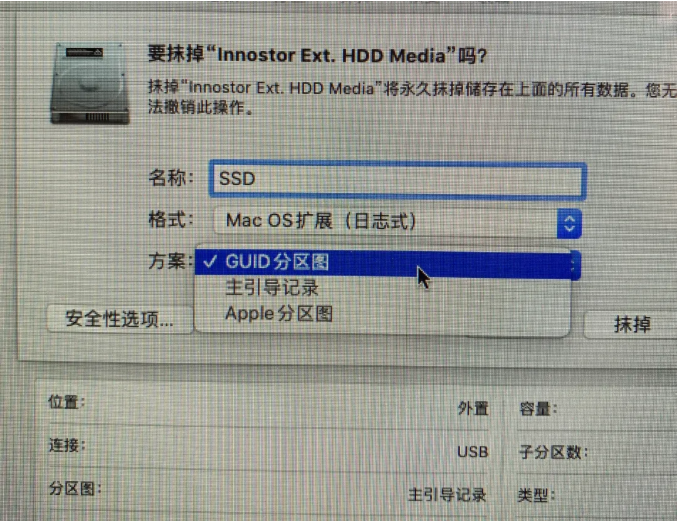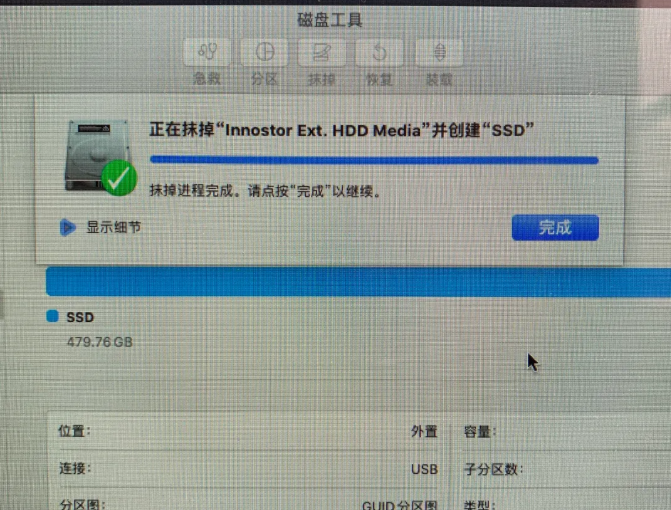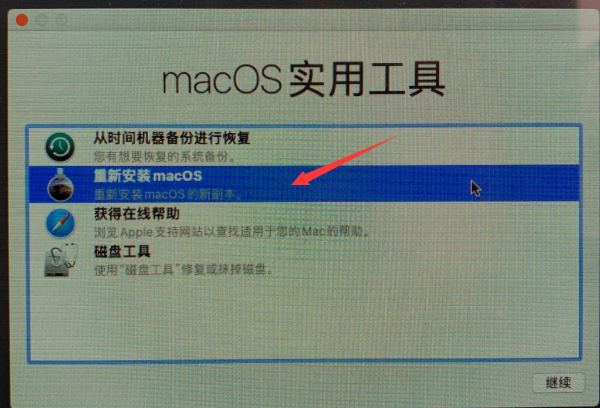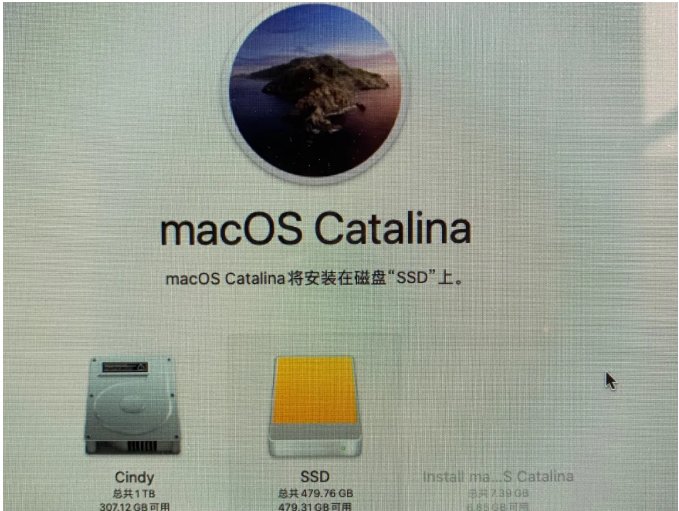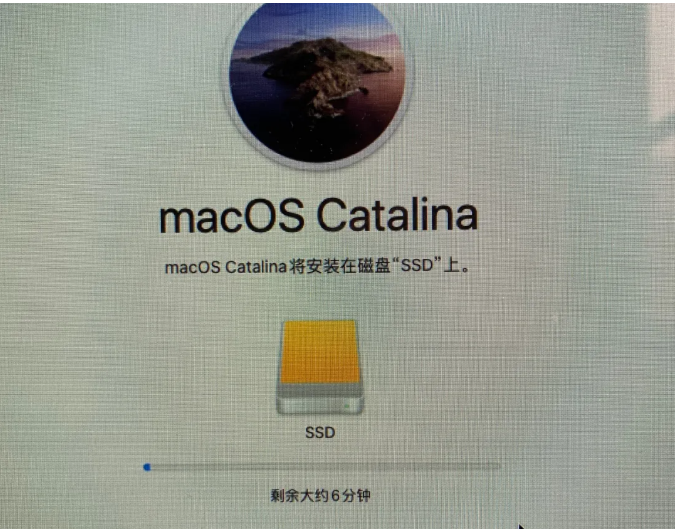Warning: Use of undefined constant title - assumed 'title' (this will throw an Error in a future version of PHP) in /data/www.zhuangjiba.com/web/e/data/tmp/tempnews8.php on line 170
苹果电脑系统怎么重装方法介绍
装机吧
Warning: Use of undefined constant newstime - assumed 'newstime' (this will throw an Error in a future version of PHP) in /data/www.zhuangjiba.com/web/e/data/tmp/tempnews8.php on line 171
2021年11月24日 09:36:00
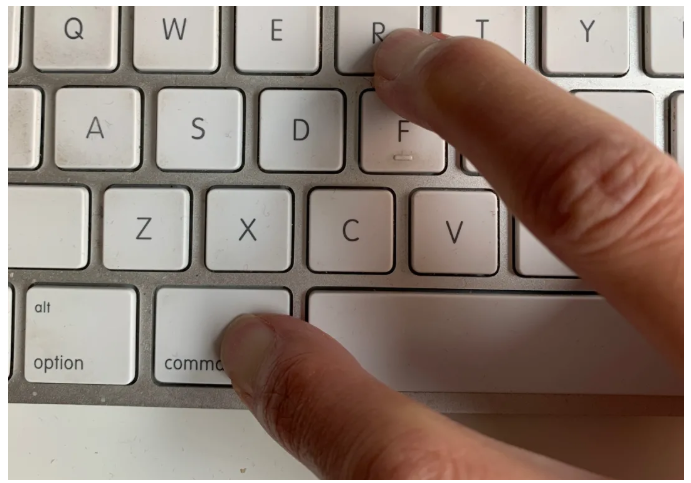
使用的苹果电脑系统mac系统出现些系统故障问题时,如果无法修复的话,我们可以通过重装苹果电脑系统的方法解决.不过很多人不知道苹果电脑系统怎么重装.下面就给大家分享下重装苹果电脑系统的方法.更多重装教程,尽在小白一键重装系统官网。
1.按下Command-R并打开电脑。
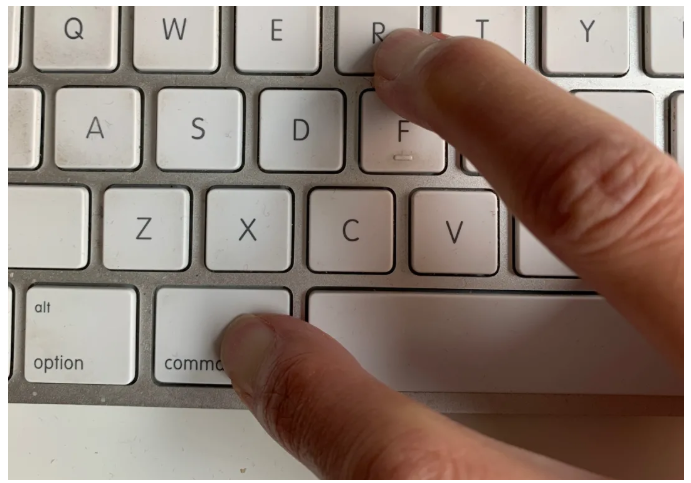
2.出现了下列接口。
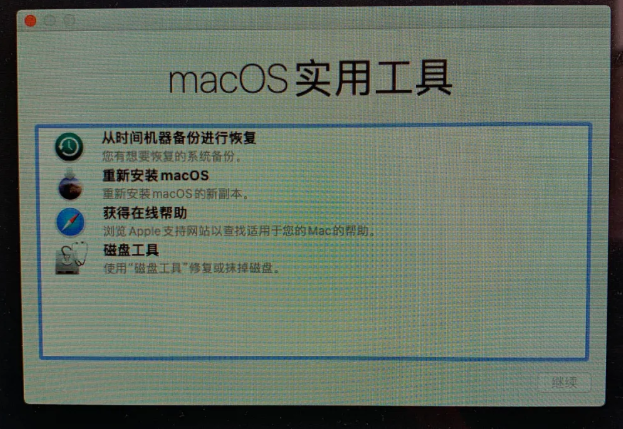
3.首先选择“磁盘工具”,用于格式化硬盘。
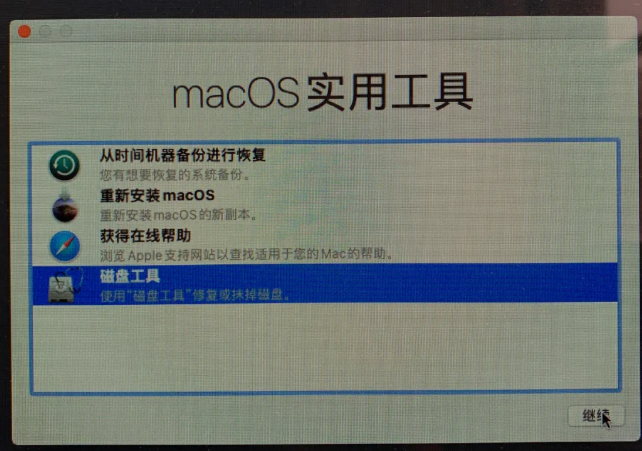
4.进入“磁盘工具”后,先选择左边的“全部设备”显示
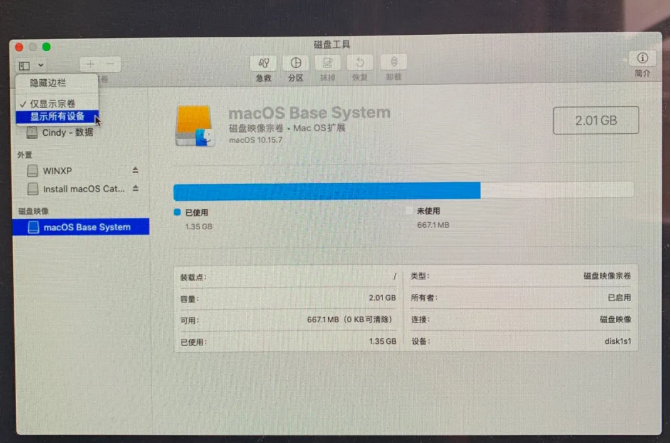
5.然后要格式化的硬盘点(清除所有数据,生成所需文件分区格式)
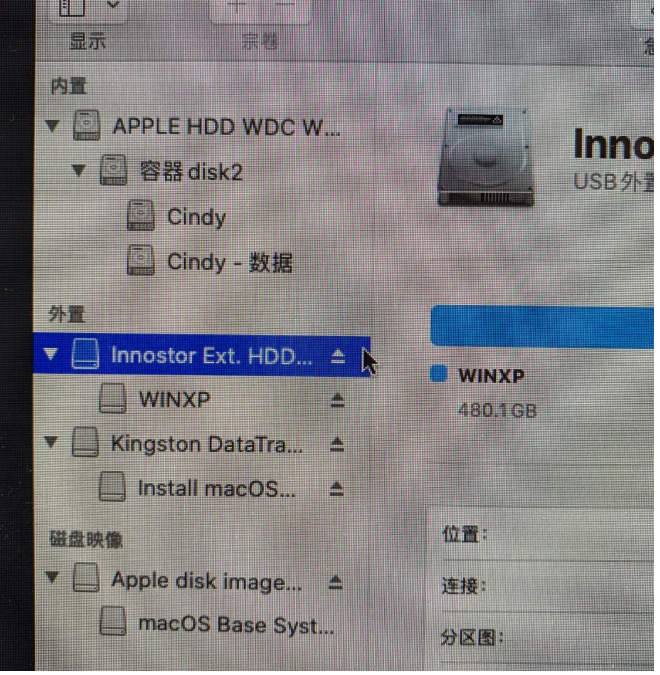
6.选定硬盘之后,选择“抹去”
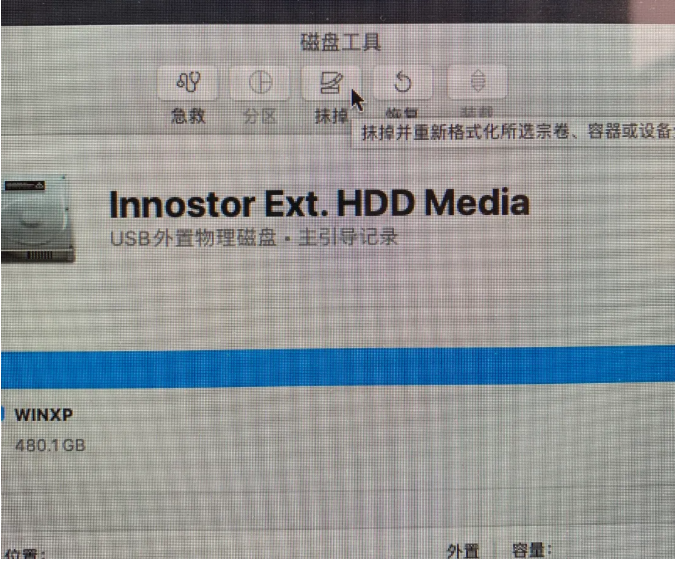
7.您需要在这一点选择GUID分区图,以便您可以作为一个启动分区。
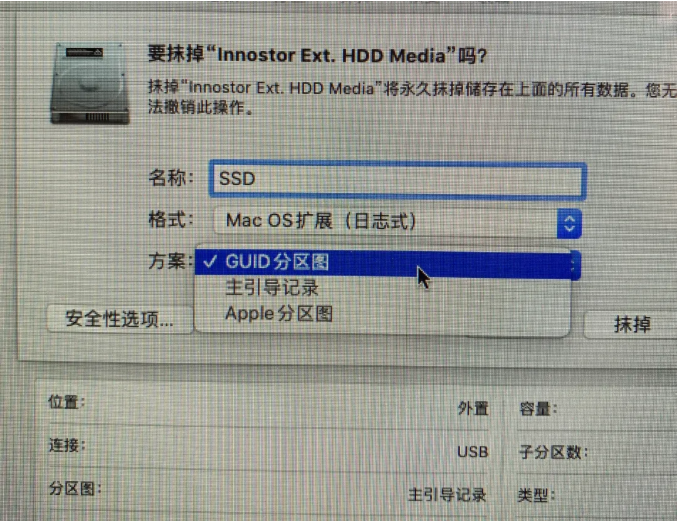
8.完成格式设置。
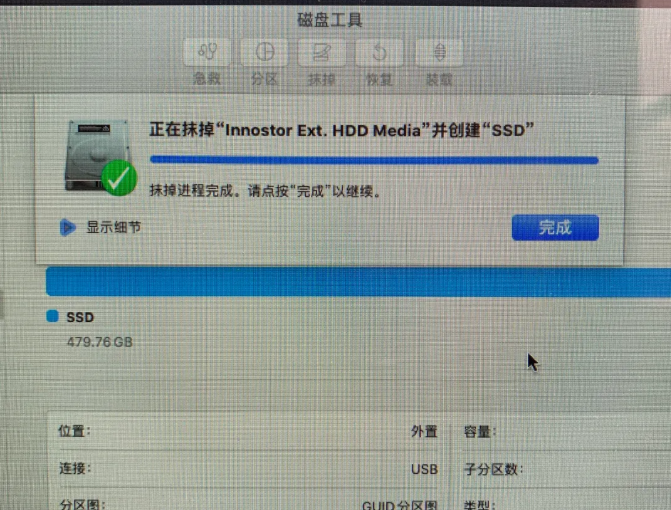
9.在选择MacOS后,关闭“磁盘工具”。
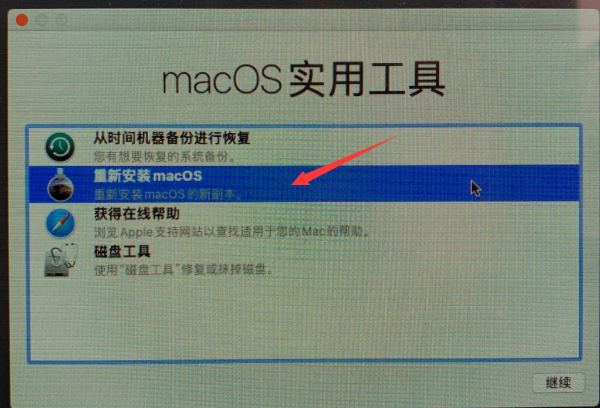
10.然后选择目标盘。
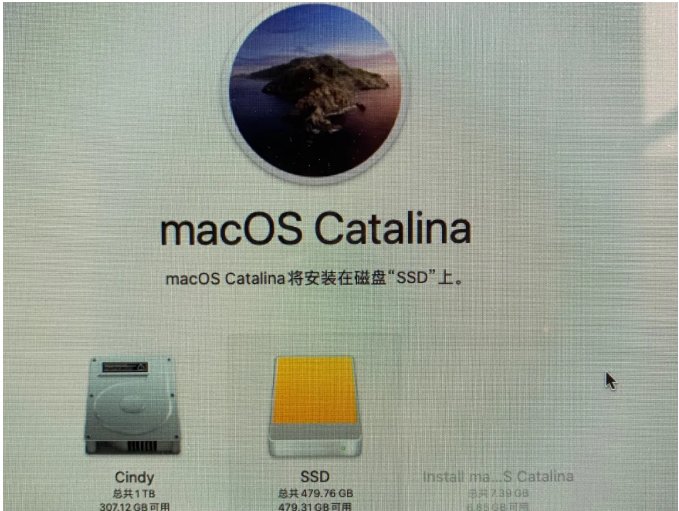
11.系统已开始安装。
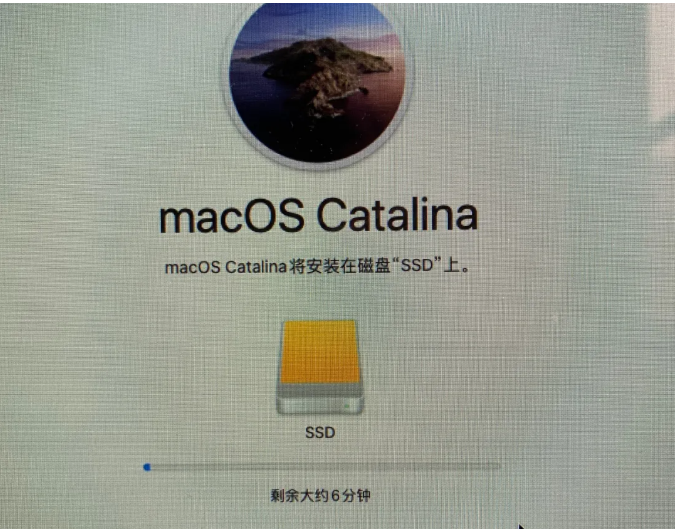
以上就是苹果电脑系统怎么重装方法介绍,希望能帮助到大家。