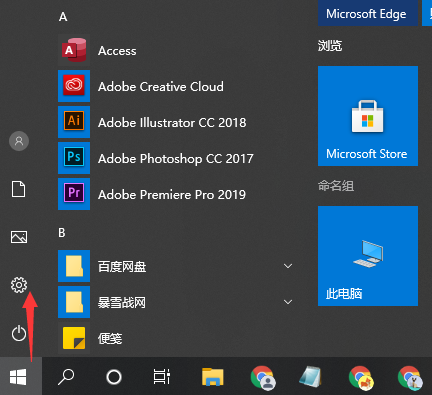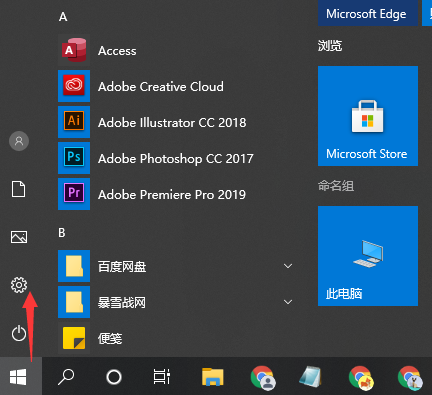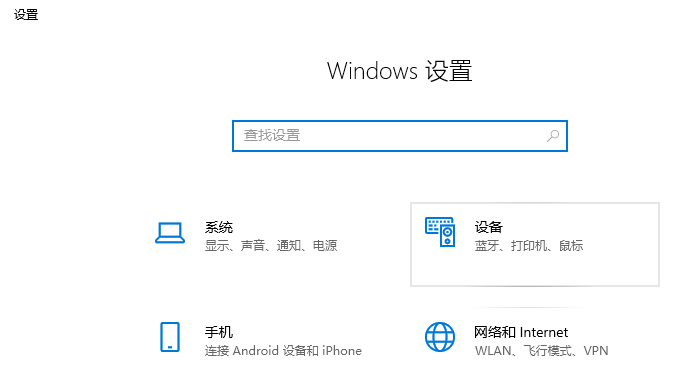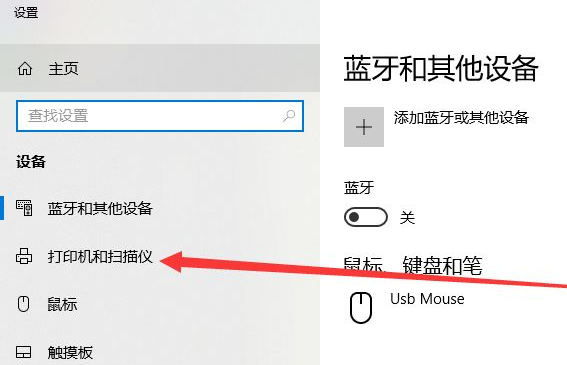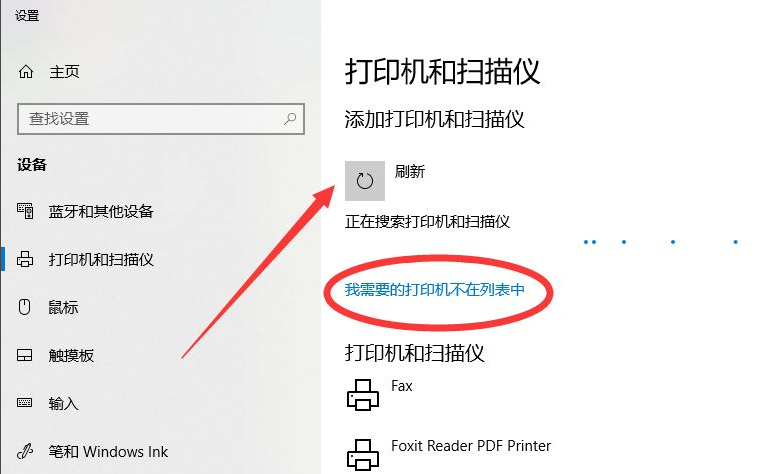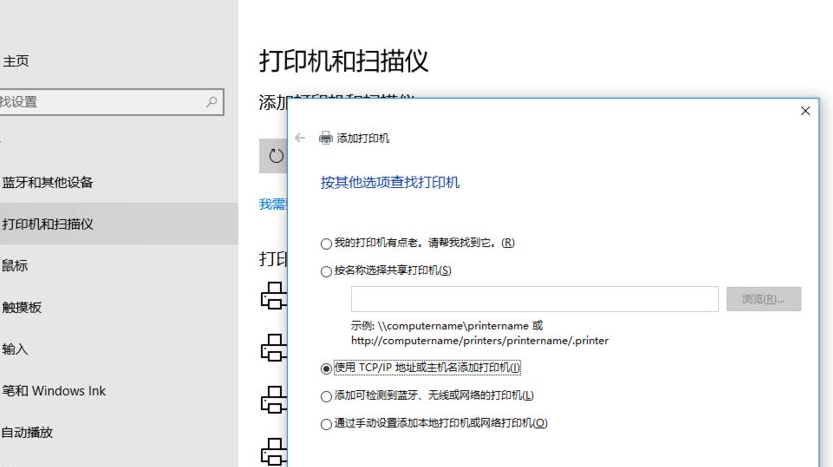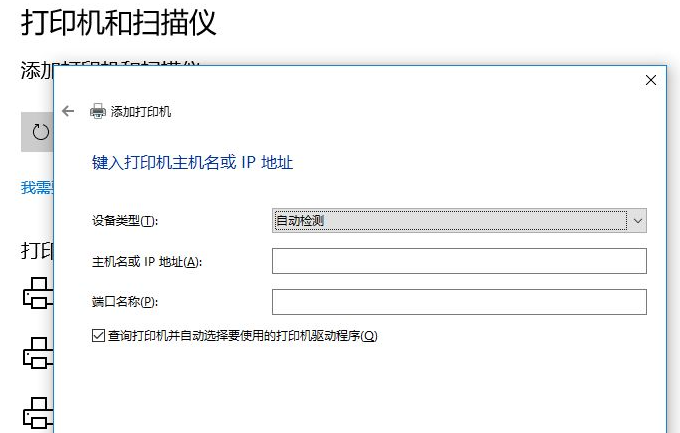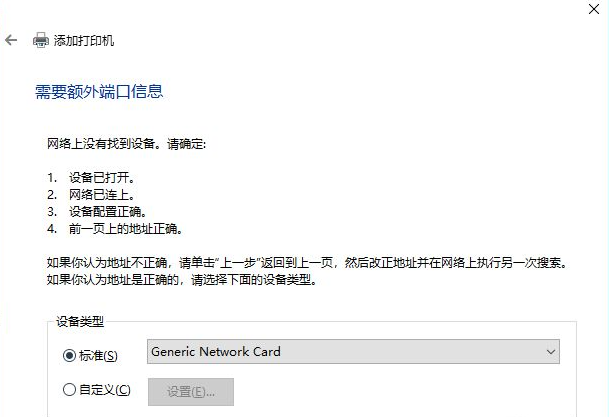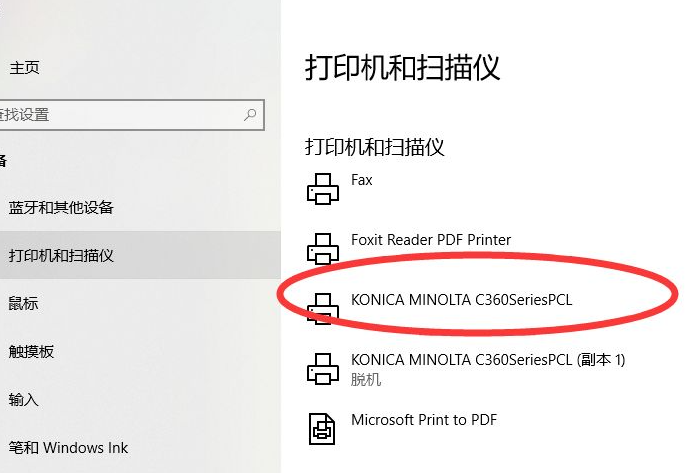Warning: Use of undefined constant title - assumed 'title' (this will throw an Error in a future version of PHP) in /data/www.zhuangjiba.com/web/e/data/tmp/tempnews8.php on line 170
教大家win10笔记本怎么连接打印机
装机吧
Warning: Use of undefined constant newstime - assumed 'newstime' (this will throw an Error in a future version of PHP) in /data/www.zhuangjiba.com/web/e/data/tmp/tempnews8.php on line 171
2021年09月13日 09:45:01
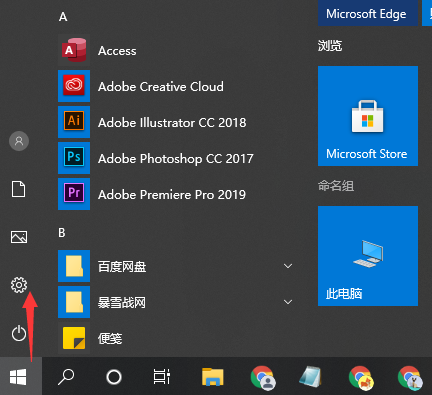
有的时候打印机接出的数据线太少,无法连接太多的电脑怎么办呢?下面将要给大家分享笔记本怎么连接打印机的方法,一起来看看吧。
1、首先我们点击桌面左下角的开始菜单图标,然后点击设置图标进入设置界面。
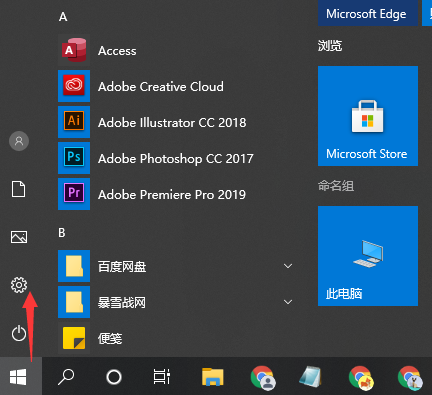
2、在设置界面里我们点击设备进入。
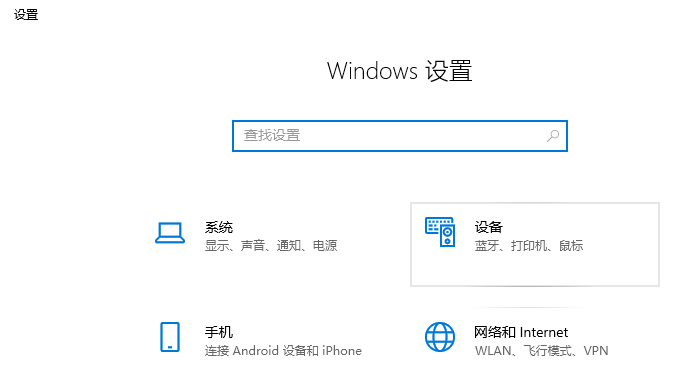
3、在设备列表中,单击选择打印机。
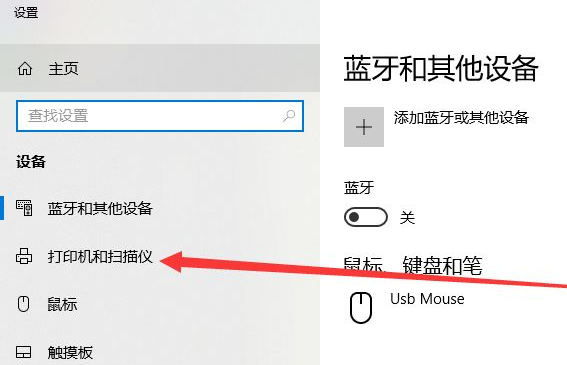
4、单击添加打印机,单击后选择下面的我添加的打印机不在列表中。
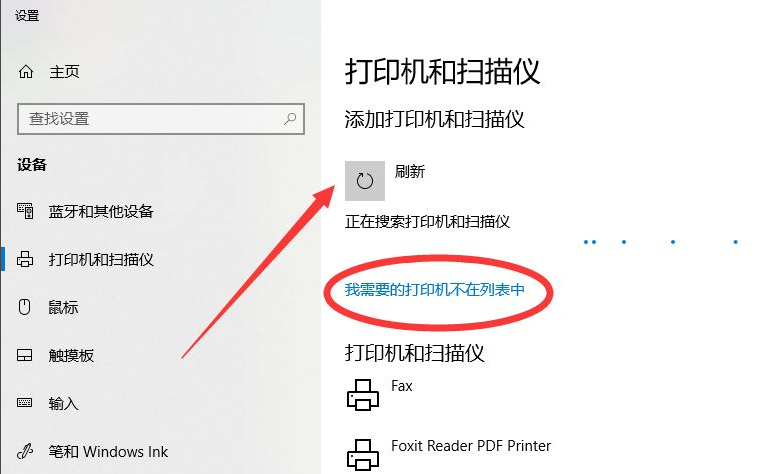
5、单击后,便会出现如图所示的对话框,并选择其中的TCP/IP,单击下一步,输入IP地址。
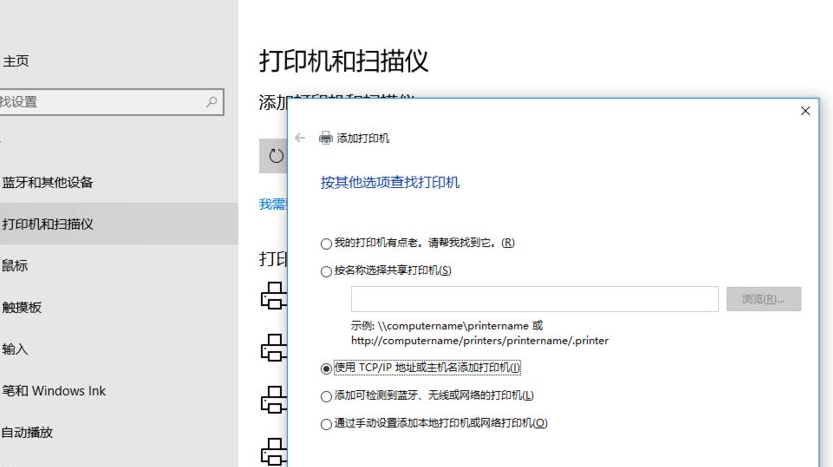
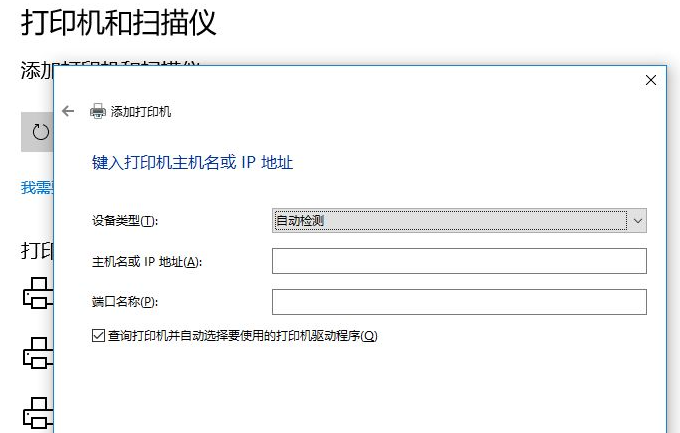
6、接着,按照提示添加打印机。
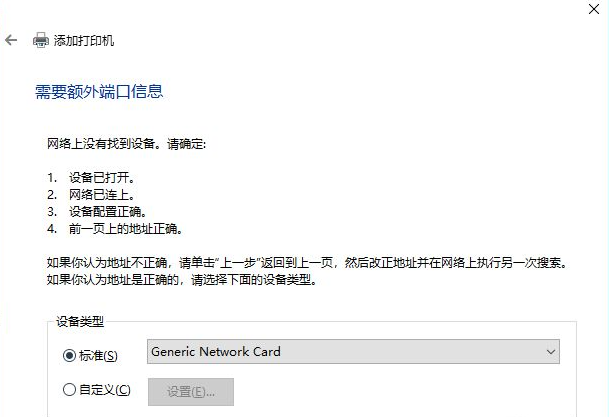
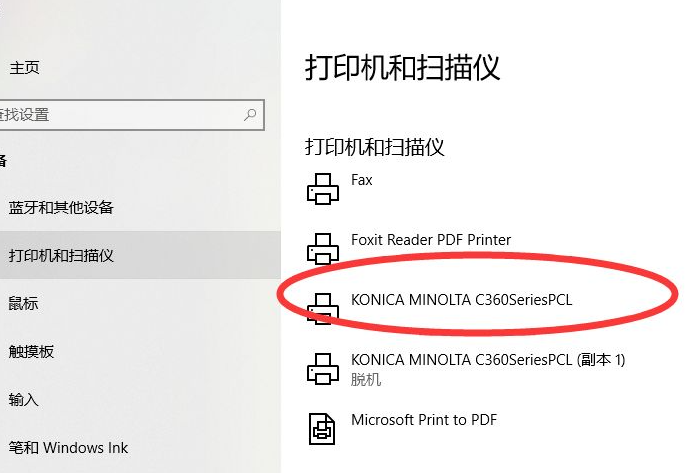
以上内容就是讲述的win10系统连接打印机的详细步骤了,大家可以通过上述方法给win10笔记本连接打印机,希望这个方法能帮到大家。