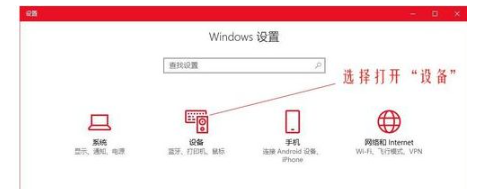
有朋友问小编win10鼠标dpi怎么调,对于这个问题,相信还有很多朋友不太清楚,用过电脑的朋友都知道,鼠标可以调节灵敏度,所以今天小编来跟大家说说win10系统鼠标dpi调节方法。
win10系统鼠标dpi调节的详细步骤:
1、进入“Windows设置”,选择打开“设备”。
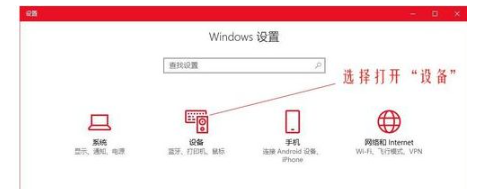
2、左侧的选项栏切换到”鼠标“,在右侧的相关设置下选择“其他鼠标选项”。
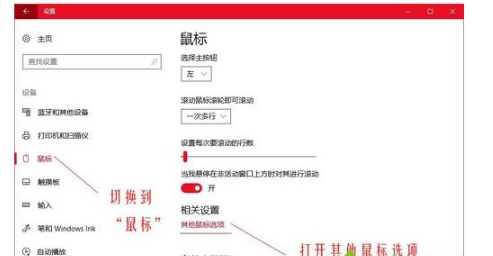
3、在“鼠标属性”窗口将上方选项卡切换到“指针选项”,在下方的“选择指针移动速度”来调整鼠标的移动速度。
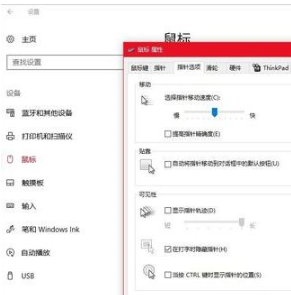
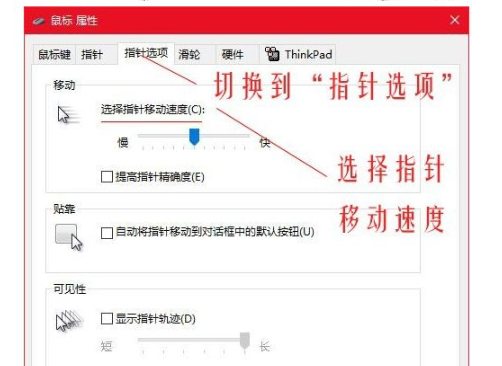
4、修改Dpi的值:
打开云驱动程序
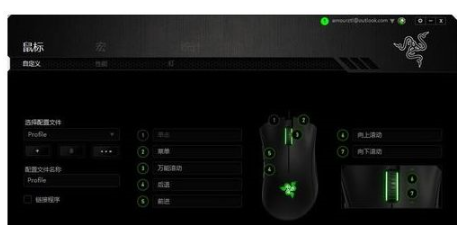
5、上方的选项卡切换到“性能”,在”灵敏度“下调节Dpi的数值,调整到自己合适的Dpi即可,这里调的是2000dpi

以上就是win10系统鼠标dpi调节方法,如果朋友们不清楚电脑鼠标dpi怎么调的,不妨根据文章步骤来进行操作。




