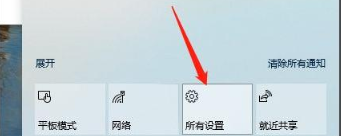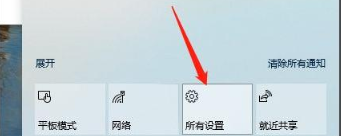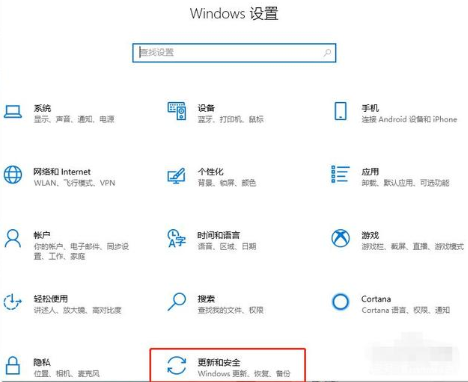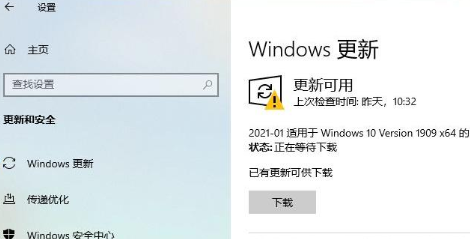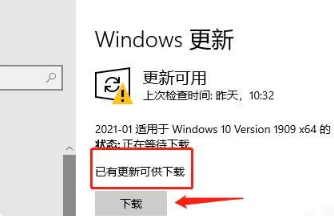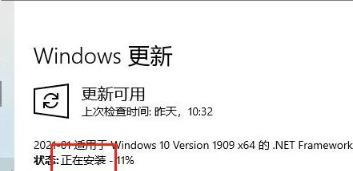Warning: Use of undefined constant title - assumed 'title' (this will throw an Error in a future version of PHP) in /data/www.zhuangjiba.com/web/e/data/tmp/tempnews8.php on line 170
小编教你怎样更新windows系统
装机吧
Warning: Use of undefined constant newstime - assumed 'newstime' (this will throw an Error in a future version of PHP) in /data/www.zhuangjiba.com/web/e/data/tmp/tempnews8.php on line 171
2022年01月21日 08:35:00
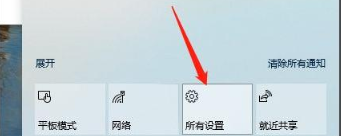
在使用电脑系统时,为了防止收到病毒的攻击,每隔一段时间微软都会发布一个全新的版本修复之前的bug问题,可以说最新版本的系统是每个系统最安全的存在,不过依旧还有用户不清楚怎样更新windows系统,没关系,小编这就把更新Windows系统教程分享给大家。
如何更新Windows系统
1.首先我们点击屏幕右侧的【所有设置】选项。
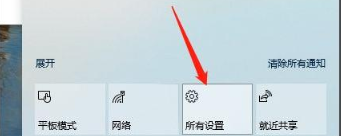
2.进入页面后,找到【更新和安全】功能。
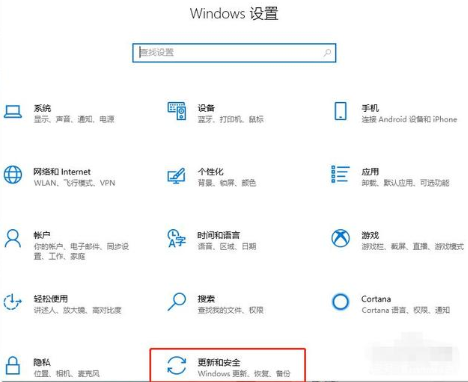
3.在打开的页面中选择【Windows更新】页面。
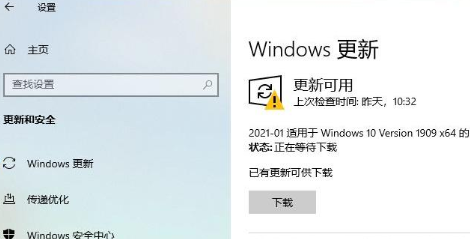
4.此时在右侧的窗口中选择【下载】。
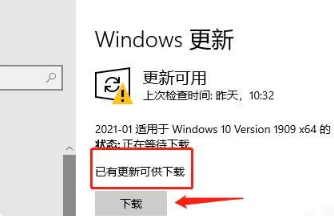
5.那么页面就会现在当前的下载状态及下载的百分比,我们只需等待下载完成即可。

6.最后下载完成,系统会开始自动进行安装,当安装完成后,我们只需重启电脑操作就可以进入全新的系统版本当中啦。
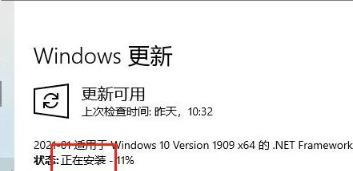
这就是如何更新Windows系统的步骤内容,希望能够给大家提供帮助。