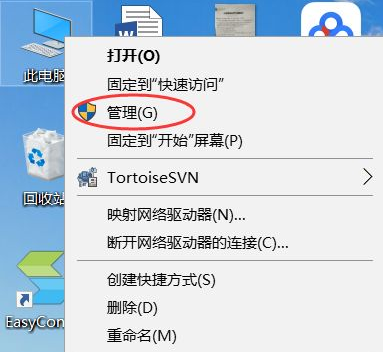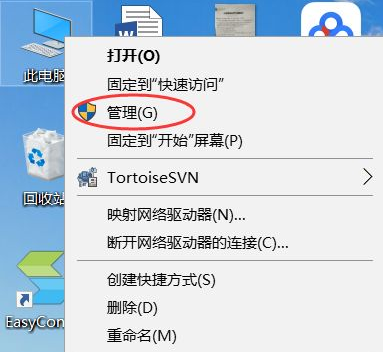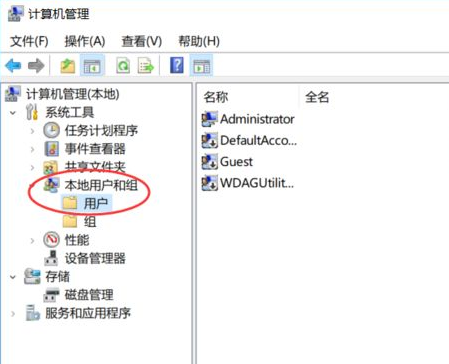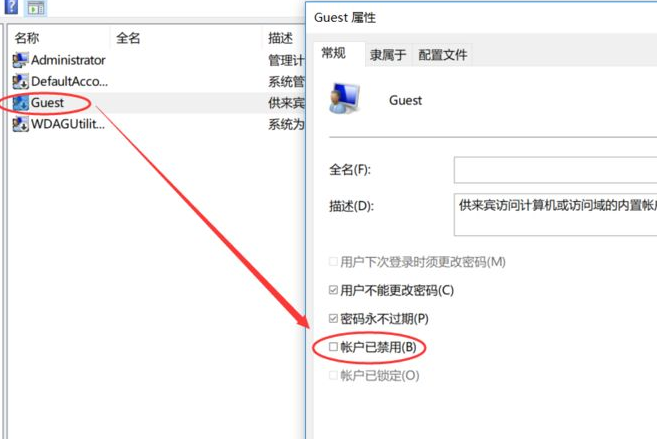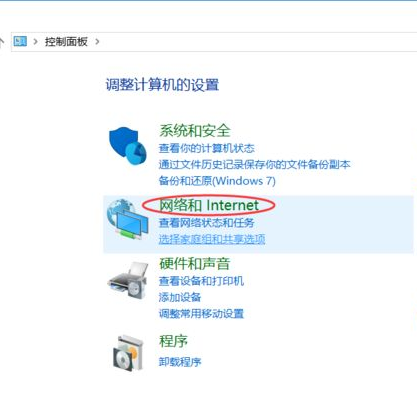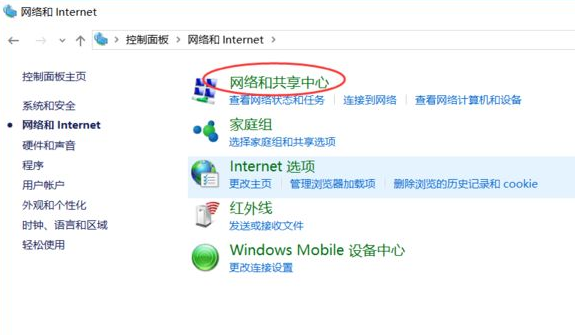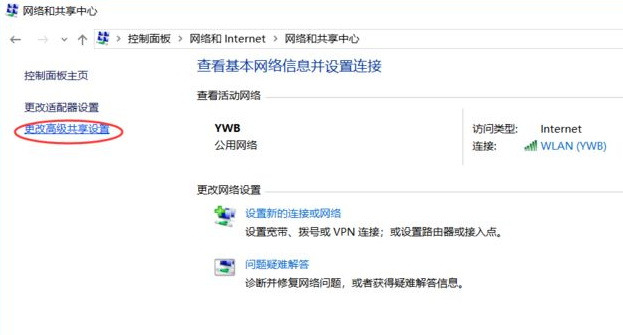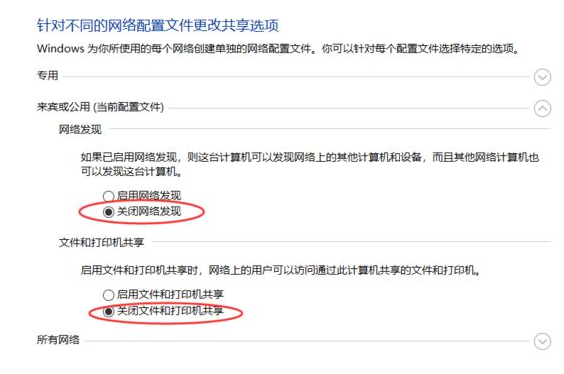Warning: Use of undefined constant title - assumed 'title' (this will throw an Error in a future version of PHP) in /data/www.zhuangjiba.com/web/e/data/tmp/tempnews8.php on line 170
win10电脑共享设置具体步骤
装机吧
Warning: Use of undefined constant newstime - assumed 'newstime' (this will throw an Error in a future version of PHP) in /data/www.zhuangjiba.com/web/e/data/tmp/tempnews8.php on line 171
2021年05月17日 10:55:06
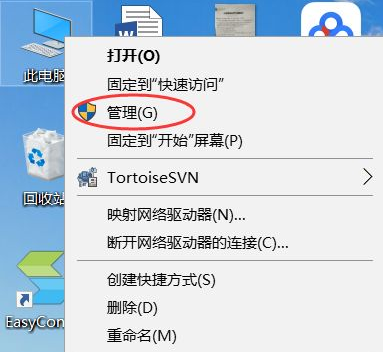
win10正式版系统中大家喜欢把文件共享,这样方便别人查看和下载,实现大家一起资源共享。那么Win10在哪里设置共享文件夹呢?一起往下看吧。
1、右击此电脑,点击菜单中的管理。
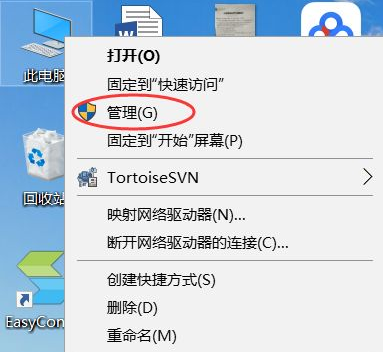
2、进入计算机管理窗口,然后点开本地用户和组,再点击用户。
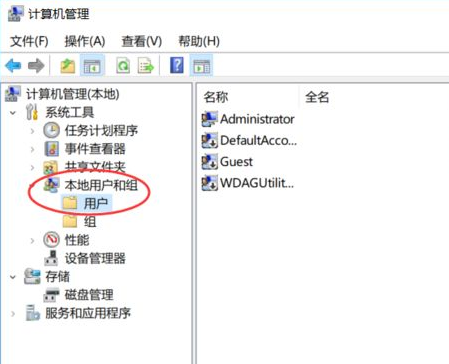
3、然后双击Guest账户,去掉账户已禁用前面的勾选。
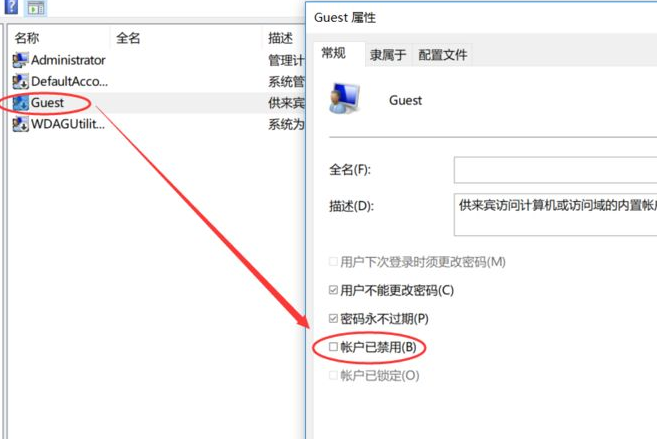
4、在运行中输入control,进入控制面板,点击网络和Internet。
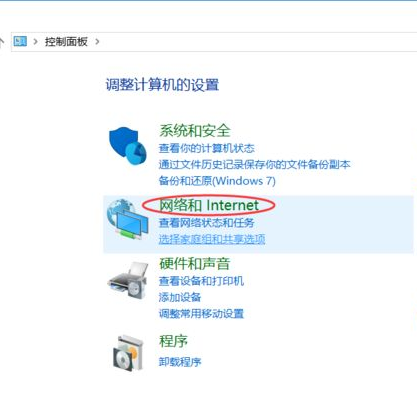
5、再点击网络和共享中心。
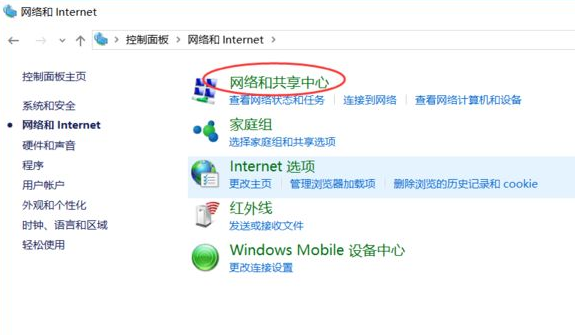
6、然后再点击更改高级共享设置。
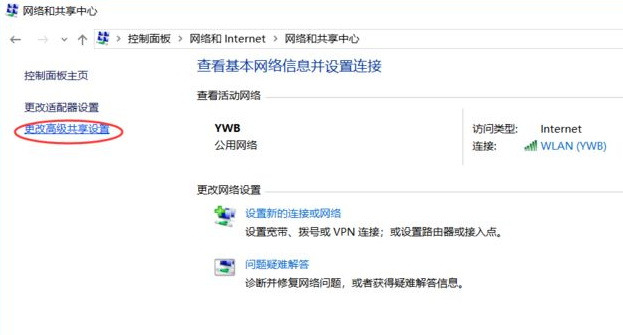
7、然后选择启用网络发现和启用文件和打印机共享,以上设置就可以完成共享设置了。
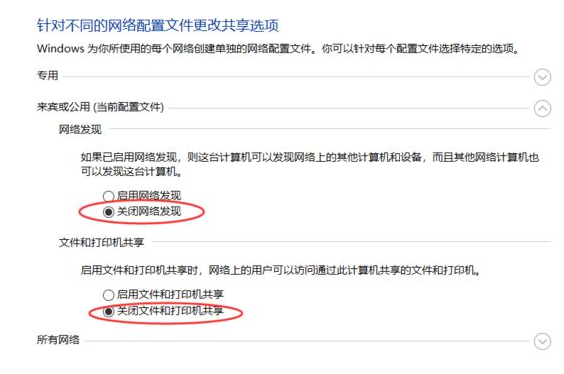
以上就是win10电脑设置共享的方法了,希望对大家有帮助。