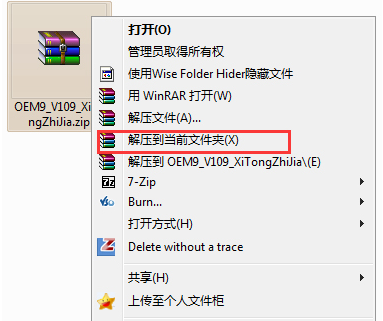
有网友反映安装win10系统使用不久,win10桌面壁纸变黑屏了,由原来的经典蓝变其他颜色。那么win10桌面壁纸变黑屏怎么修复呢?这个可能是没激活原因造成,下面教下大家修复电脑桌面壁纸黑屏的方法。
一般win10桌面变黑未激活的话,我们可以借助免费的永久激活工具将系统激活即可恢复。具体的激活步骤步骤如下:
1、我们可以借助网上常用的小马Win10激活工具,直接网上搜索下载安装好该工具后,用winrar等压缩软件将文件解压出来。
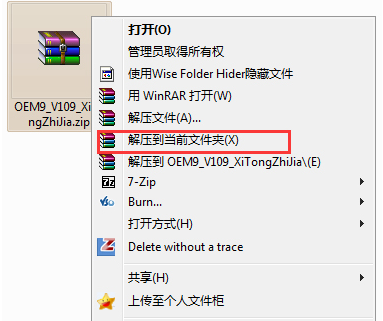
2、接着就可以运行小马Win10激活工具文件夹里的主运行程序了,注意使用鼠标右击软件的程序文件选择以管理员身份运行。

3、在软件的主界面,直接将模式修改为[OEM / UEFI模式]。

4、然后我们只需要点击【一键永久激活windows】按钮,小马Win10激活工具便会自动开始激活win10系统了,其他的windows系统和office软件一样适用来激活。

5、当提示激活完成后会弹出计算机已激活等窗口时,单击“确定”按钮即可,win10就被激活,桌面就可以变回正常的蓝色背景了。

6、想要查看激活状态的话还可以通过鼠标右键选择此电脑图标,选择属性打开,在设置界面底部就可以查看到当前的win10系统已被激活的状态。

以上便是通过激活win10系统来修复电脑桌面壁纸黑屏的方法,有遇到类似问题的小伙伴可以尝试以上的操作方法解决。




