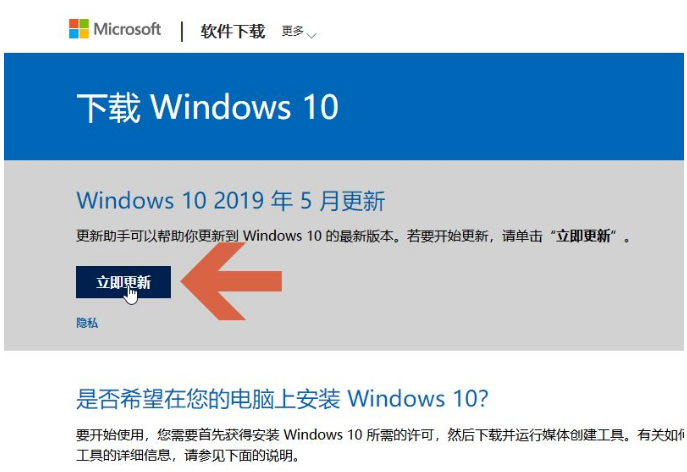
win10系统是目前主流的操作系统,功能和性能方面都比较完善,安全系数也比较高,因此不少网友想要升级成win10系统。我们可以借助win10易升工具升级win10系统,那该如何操作呢,下面小编来跟大家说说win10易升工具怎么安装win10系统,大家一起来看看吧。
1、要使用Windows10易升软件需要先下载安装,可以先在百度搜索【Windows10更新助手】。然后在搜索结果中点击图示的【Windows10更新助手】,注意不要点击非微软的网站。在打开的页面中点击【立即更新】按钮。
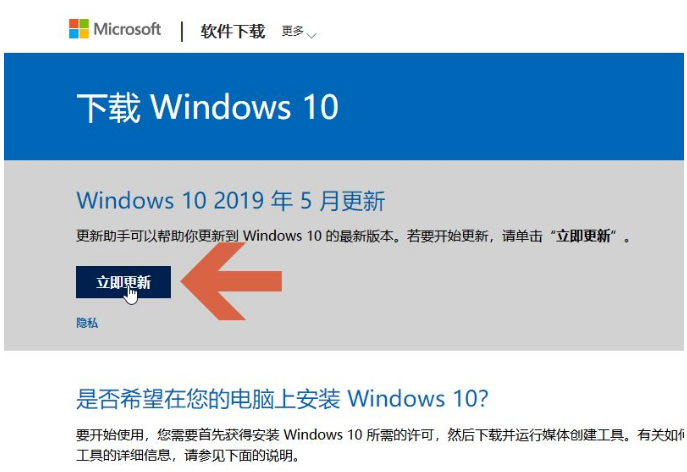
2、这时会提示下载Windows10易升,按提示下载安装即可。

3、打开win10升级工具,接受许可条款。
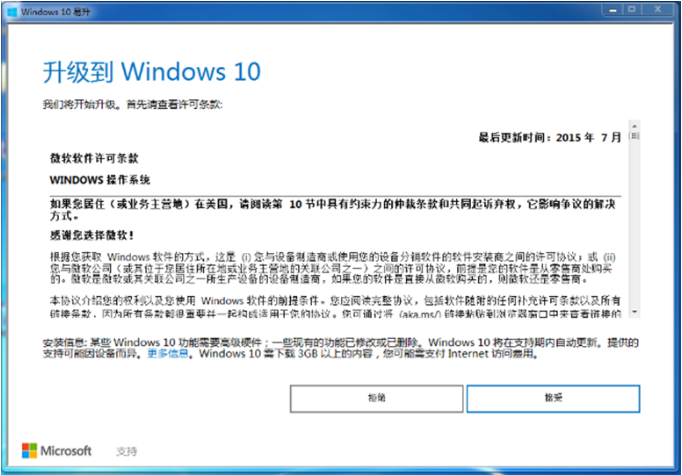
4、检测环境后出现兼容此电脑提示,点击下一步。
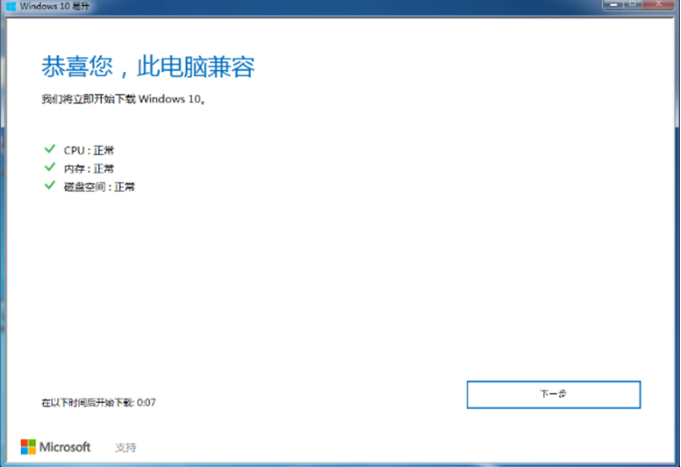
5、之后就等待升级win10系统。
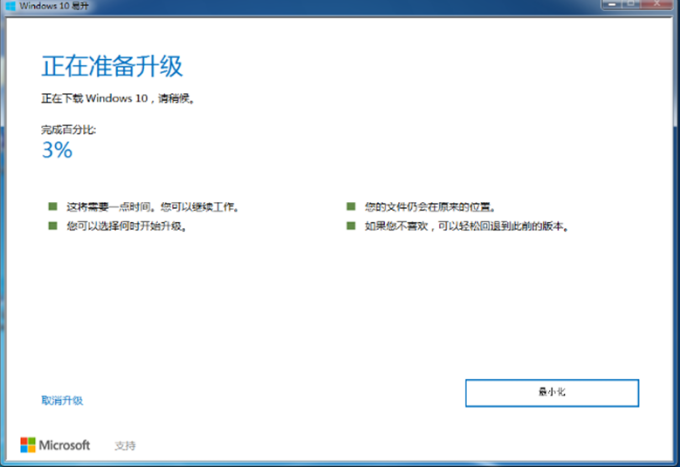
6、安装过程中会提示我们重启,根据向导重启即可。

7、出现win10系统界面就可以正常使用了。
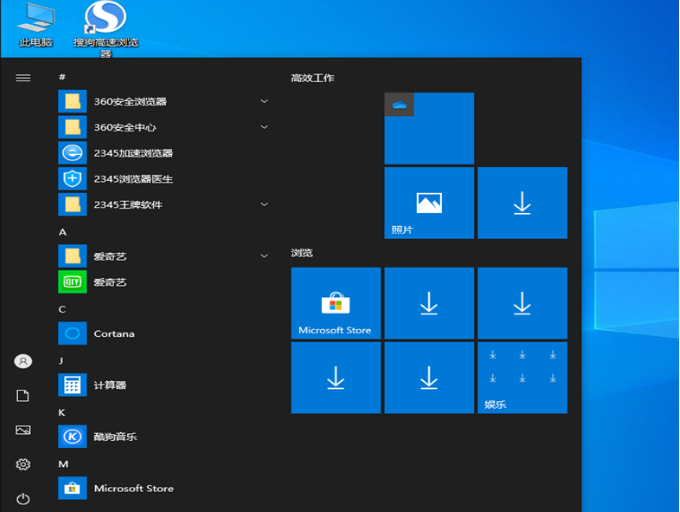
以上就是win10易升工具怎么安装win10系统啦,希望能帮助到大家。




