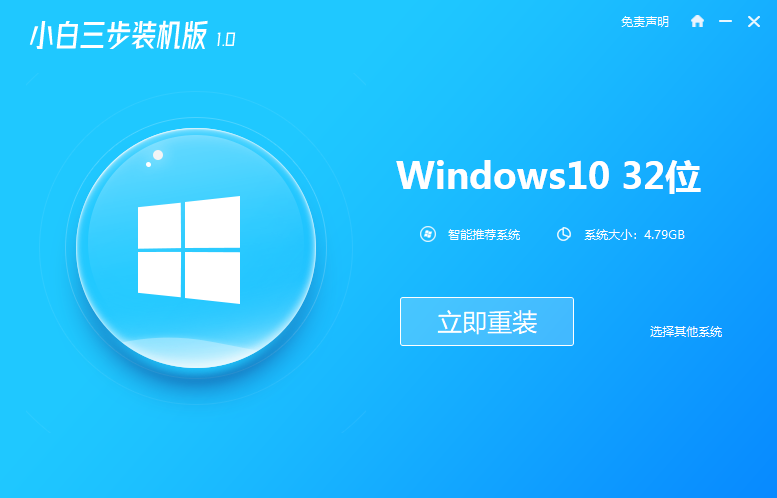
现在的市面上新电脑基本都是预装win10纯净版系统,且都是使用uefi主板,有时候可能会遇到一些问题需要重装来解决,那么接下来我们来看看win10纯净版怎么重装的教程。
重装win10纯净版的教程步骤如下:
1、我们可以借助小白三步装机版工具实现。首先在“小白系统官网”下载好工具打开,选择需要安装的win10纯净版原版系统,点击立即重装。
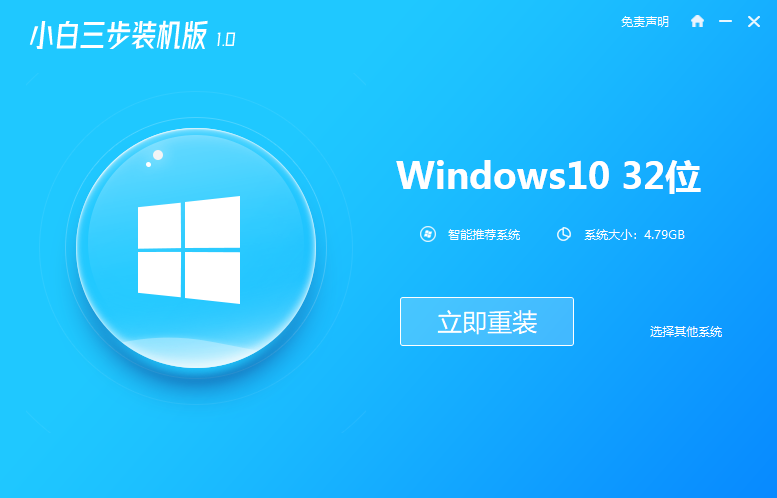
2、接着软件会进入自动下载安装阶段。耐心等待软件下载win10系统镜像等。

3、然后进入下一步的自动安装部署系统过程中。

4、部署完成后,选择立即重启。

5、重启系统后,选择第二项xiaobai-pe系统进入。

6、然后进入pe系统内,小白装机工具自动开启并安装win10纯净版系统。

7、等待安装成功后立即重启,重启后等待安装完成进入新系统桌面就可以正常使用啦。

以上便是win10纯净版如何重装的教程,有需要的小伙伴可以参照教程操作。




