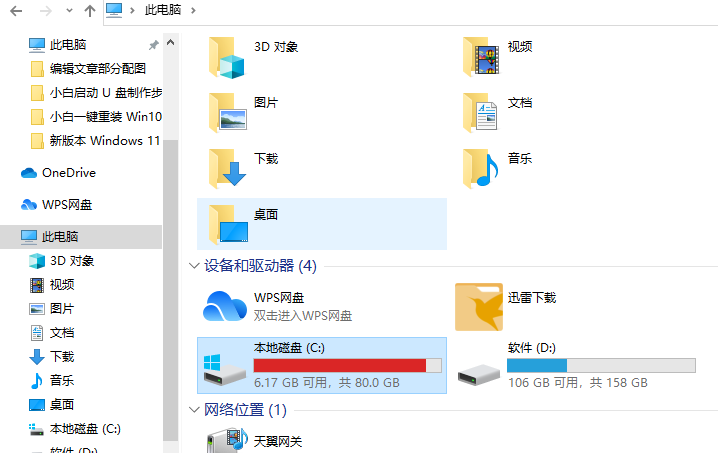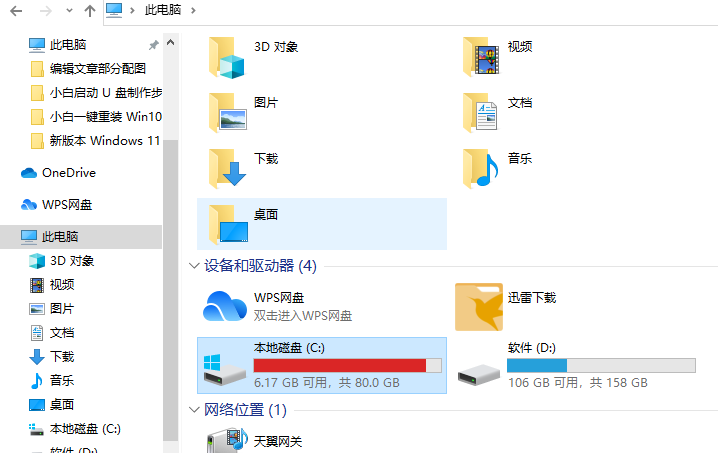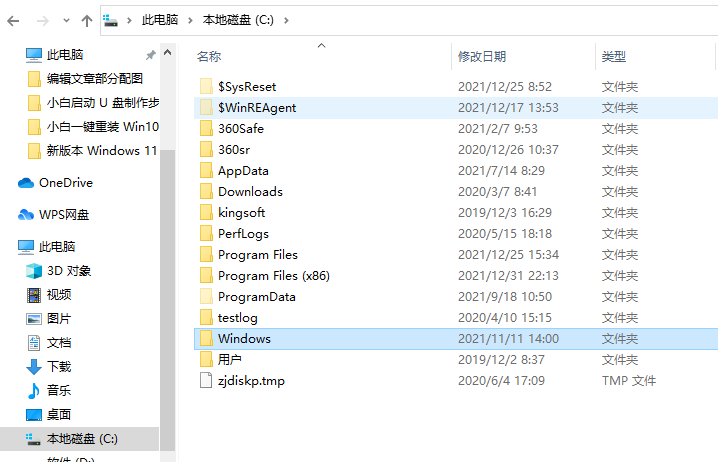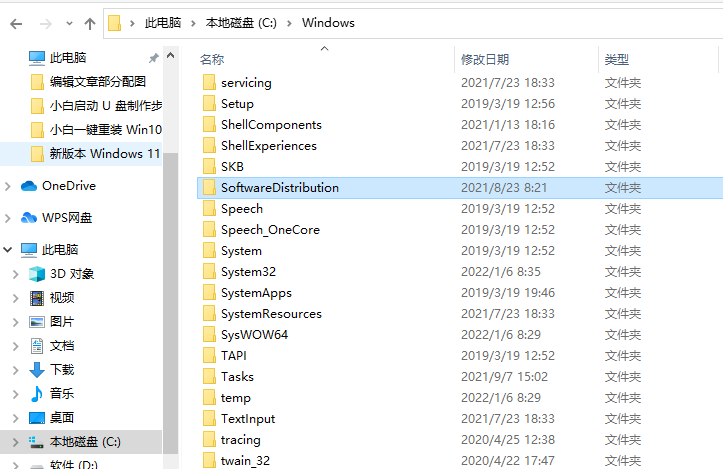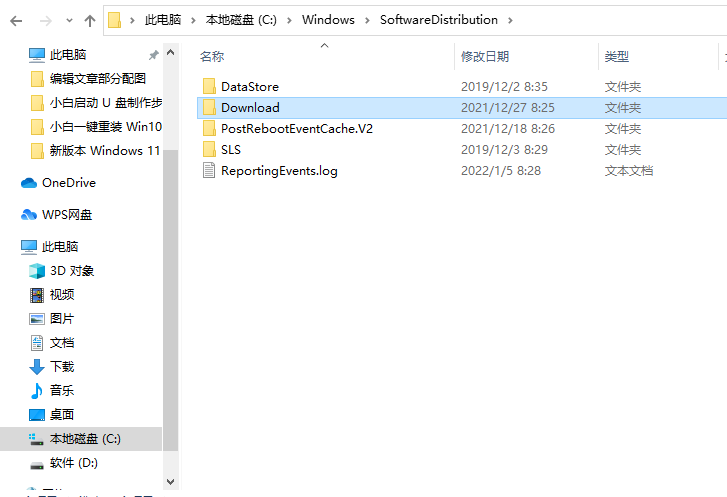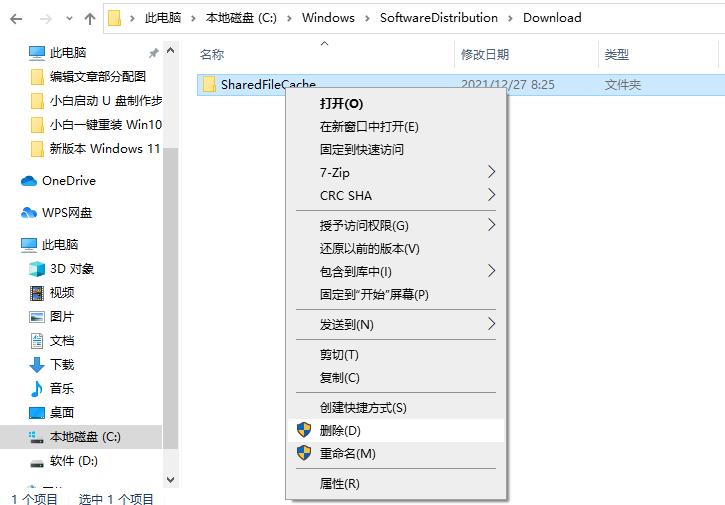Warning: Use of undefined constant title - assumed 'title' (this will throw an Error in a future version of PHP) in /data/www.zhuangjiba.com/web/e/data/tmp/tempnews8.php on line 170
win10系统安装包怎么删除
装机吧
Warning: Use of undefined constant newstime - assumed 'newstime' (this will throw an Error in a future version of PHP) in /data/www.zhuangjiba.com/web/e/data/tmp/tempnews8.php on line 171
2022年01月10日 09:45:00
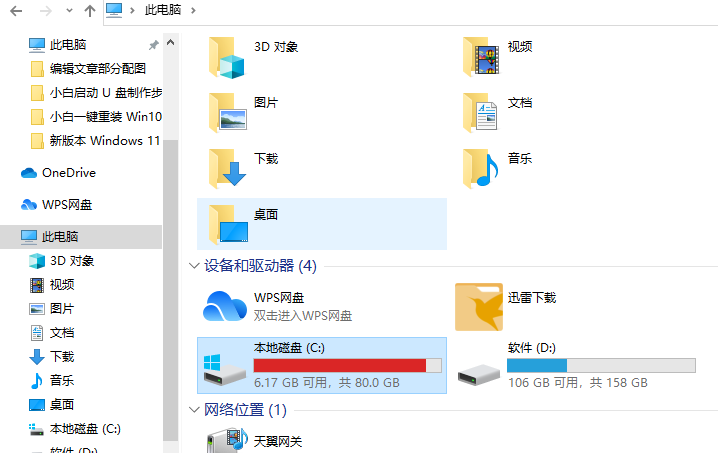
win10系统每次自动更新后都会残留win10系统安装包,如果不清除的话,时间久后也会占用不少的磁盘空间。那么win10系统安装包怎么删除,下面教下大家win10系统安装包删除的方法。
win10系统安装包删除的方法步骤如下:
1、首先双击打开桌面上的我的电脑图标进入,然后打开电脑c盘。
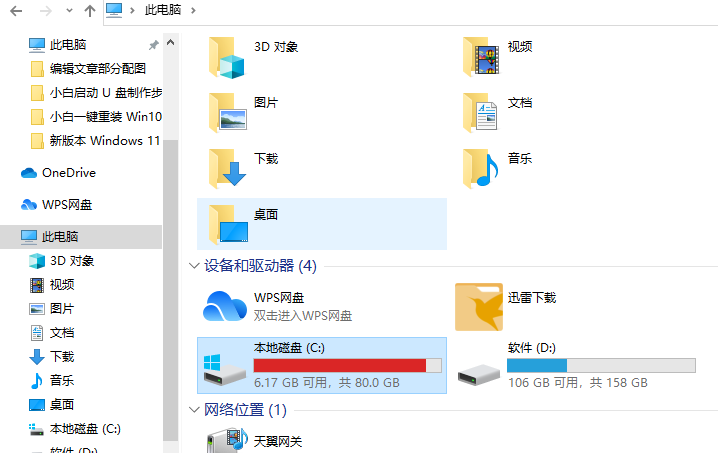
2、然后双击进入Windows文件夹。
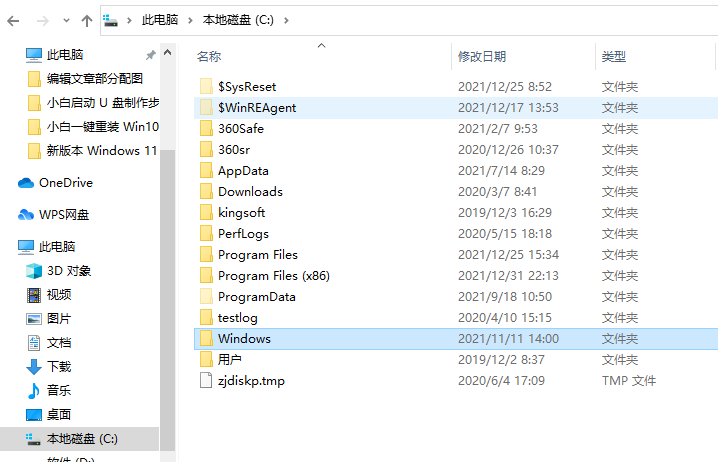
3、下拉找到SoftwareDistribution这个文件夹进入。
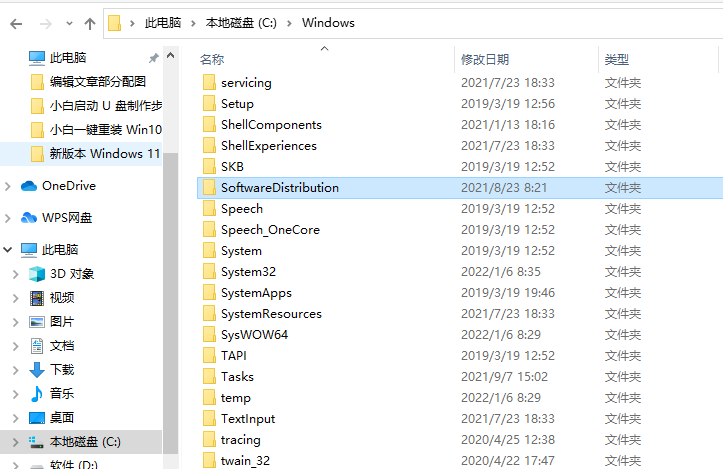
4、然后找到Download这个文件夹。
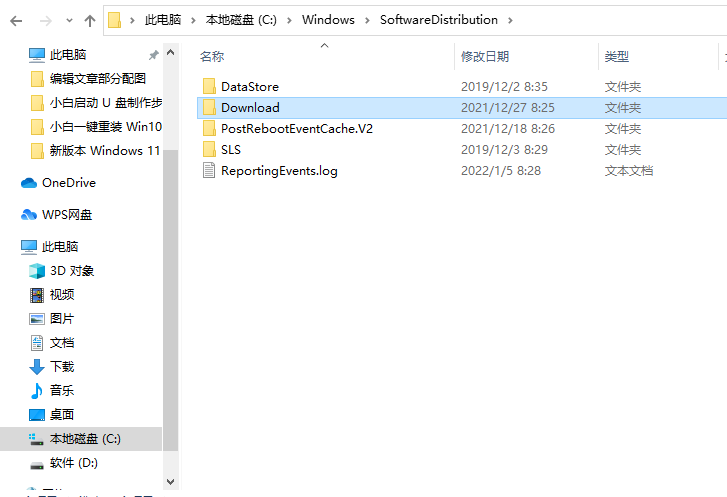
5、Download文件夹里的东西全是win10安装包,我们就可以直接全部选中删除即可,这样就可以释放c盘的空间啦。
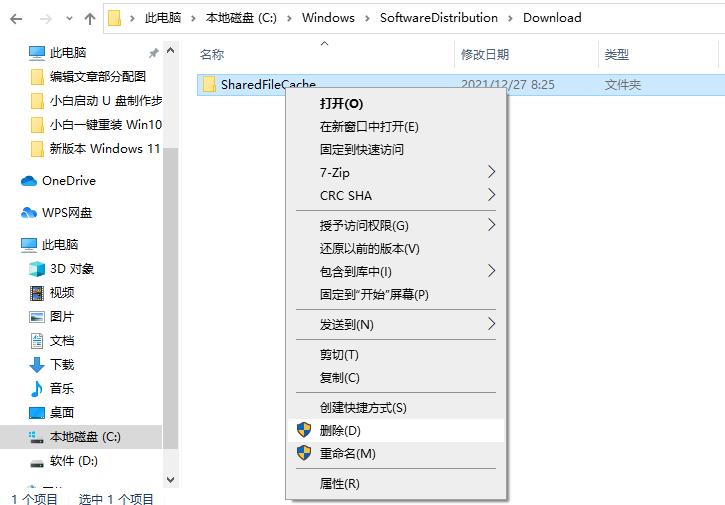
以上便是win10系统安装包删除的方法,有需要的小伙伴可以参照教程操作。