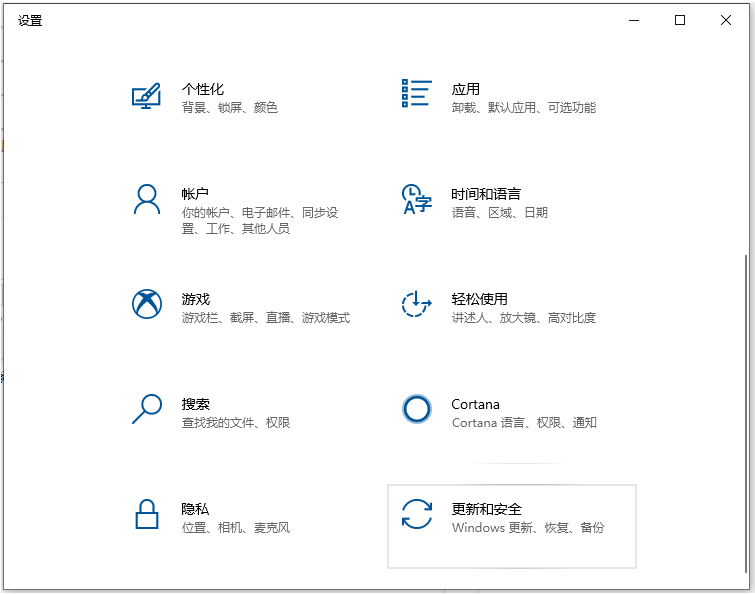
win10系统是带有win10恢复出厂设置的功能的,方便大家在遇到win10系统故障问题的时候修复。有网友不清楚win10电脑怎么恢复出厂设置,下文就给大家展示下win10电脑恢复出厂设置的方法步骤。
工具/原料:
系统版本:windows10系统
品牌型号:联想小新pro13
方法/步骤:
方法一:能开机的状态下恢复出厂设置的方法
1、打开win10系统的开始菜单,点击设置,选择更新和安全。
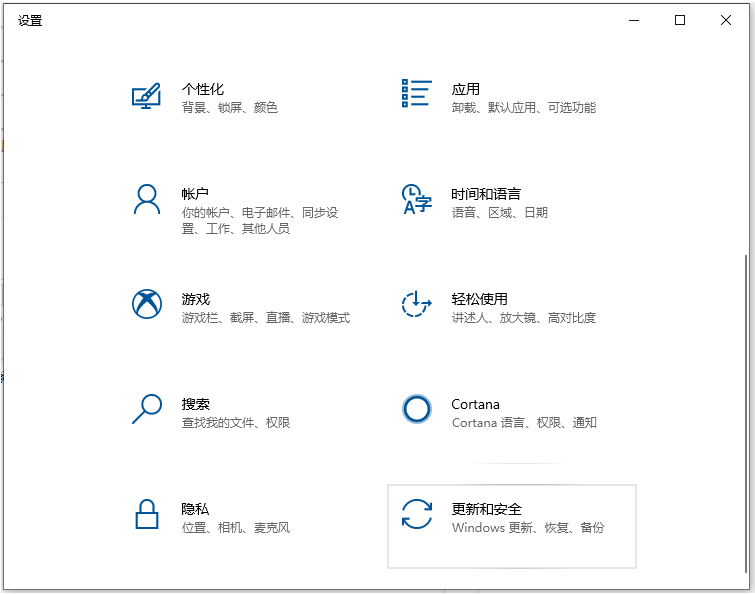
2、点击左侧的恢复,然后点击右侧的重置此电脑开始。

3、根据实际情况选择一个选项就可以恢复出厂设置,一般电脑系统盘有资料未保存的话,记得选择保留我的文件选项。

方法二:无法开机的状态下一键恢复出厂设置的方法
1、按下win10电脑开机键,出现微软徽标界面后又长按电源键强制关机。重复此步骤三次,等待自动修复完成,选择高级选项进入。

2、点击疑难解答进入。

3、点击重置此电脑。

4、根据需要选择重置方式,等待重置恢复到出厂设置即可。
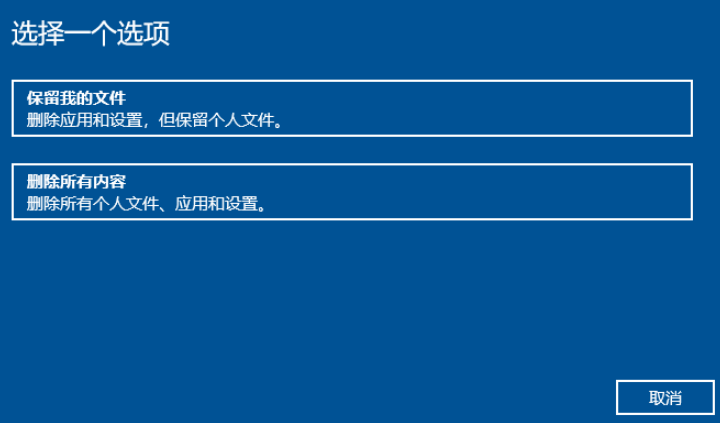
注意事项:重置系统之前,注意备份好系统的重要资料,避免出现状况导致丢失。
总结:
以上便是能开机和不能开机两种情况下,win10电脑恢复出厂设置的操作方法,二者都通过win10自带的功能实现,操作比较简单。有不清楚的网友可参照教程操作。




