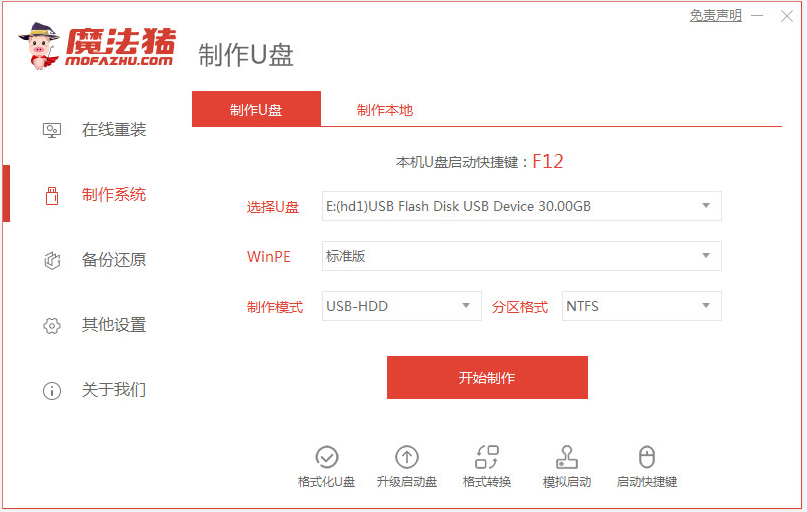
安装win10系统的方法有多种,比较常用的就是通过u盘安装win10系统,不过很多人担心自己的u盘太小,不知道win10装机u盘要多大容量。下面就给大家介绍下win10装机u盘容量大小是多少。
首先,按照win10系统的大小来说,win10 32位系统需要4G容量,win10 64位系统需要8G容量。因此小编建议大家要安装win10系统的话就准备好至少8g以上的u盘制作启动盘安装。具体的u盘安装win10系统的步骤可以参照以下:
1、先在电脑上下载安装好魔法猪一键重装系统工具并打开,插入一个8g以上的空白u盘,选择u盘重装系统模式,点击开始制作启动盘。
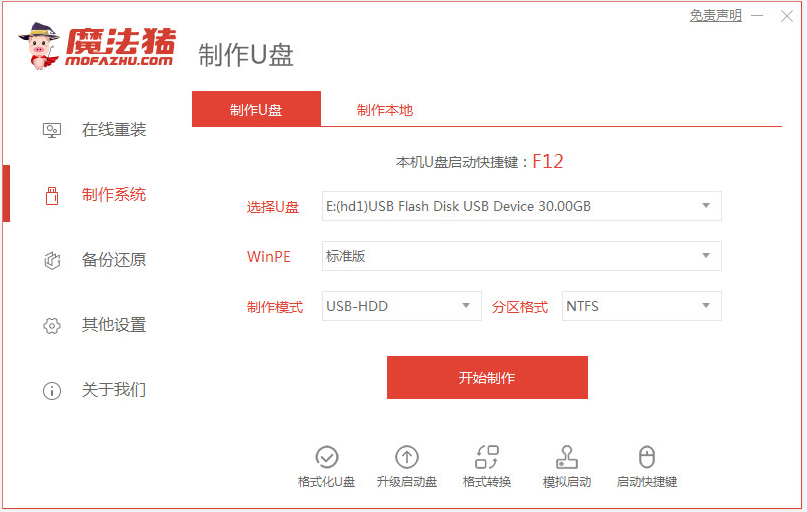
2、选择需要安装的win10系统,点击开始制作u盘启动盘。

3、等待软件制作u盘启动盘成功后,可先预览需要安装的电脑主板的启动热键,然后再拔除u盘退出。

4、插入启动盘进电脑中,开机不断按启动热键进启动界面,选择u盘启动项回车确定进入到pe选择界面,选择第一项pe系统回车进入。然后在pe系统桌面上打开魔法猪装机工具,然后选择win10系统安装到c盘。

5、等待安装完成后,立即重启电脑。

6、等待进入到win10系统桌面即表示安装成功。

以上便是关于“win10装机u盘要多大容量”的介绍和u盘装机教程,希望能帮到各位。




