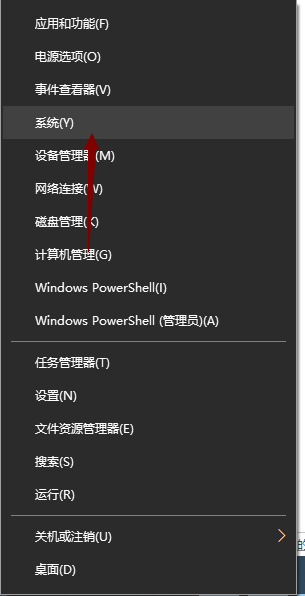
许多用户在激活win10系统之后也都不在意激活问题了,因为有些用户认为激活的win10系统除非到期,否则也不在需要激活码了,其实不然,有时候用户还是需要查看win10系统的激活码的,那么win10怎么看自己的激活码呢?下面小编来跟大家说说win10序列号和密钥在哪里看的介绍,大家一起来看看吧。
工具/原料:笔记本电脑
系统版本:windows10
品牌型号:联想
一、查看序列号的方法。
1、在开始菜单上单击右键;
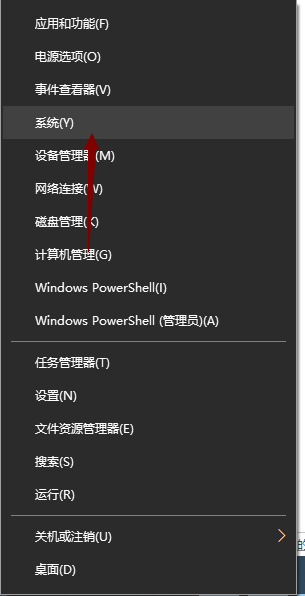
2、在系统界面右侧底部,就可以看到详细的激活码了!
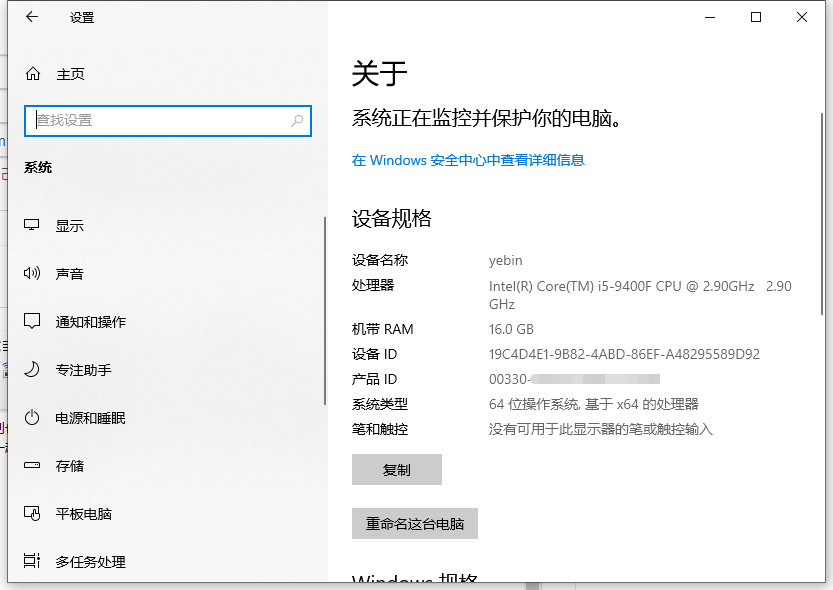
二、查看密钥的方法
1、按下【Win+R】打开运行,输入regedit 点击确定打开注册表编辑器;
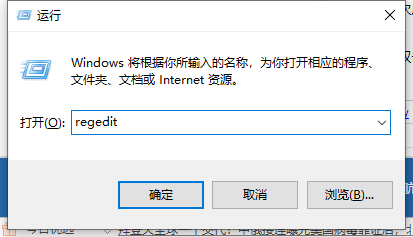
2、然后依次展开:HKEY_LOCAL_MACHINE/SOFTWARE/Microsoft/Windows NT/CurrentVersion/SoftwareProtectionPlatform ;
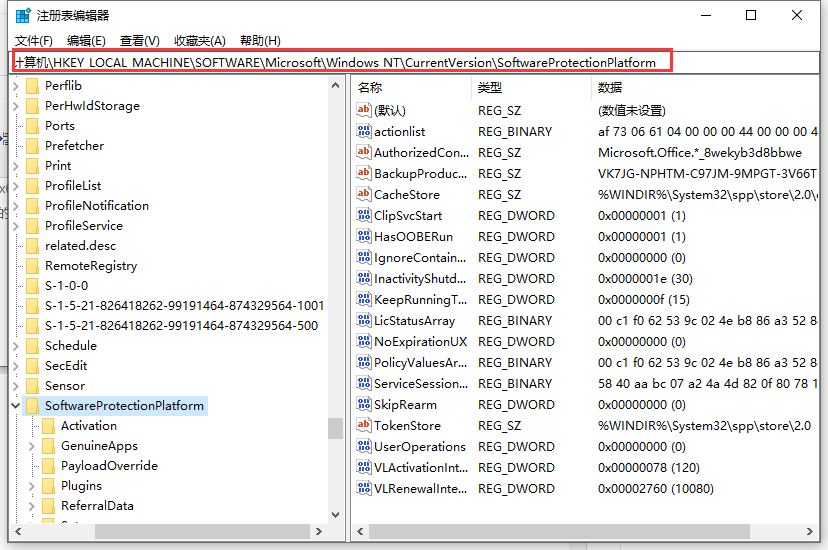
3、在右侧双击打开BackupProductKeyDefault ,其数值数据就是我们当前win10激活密钥了!
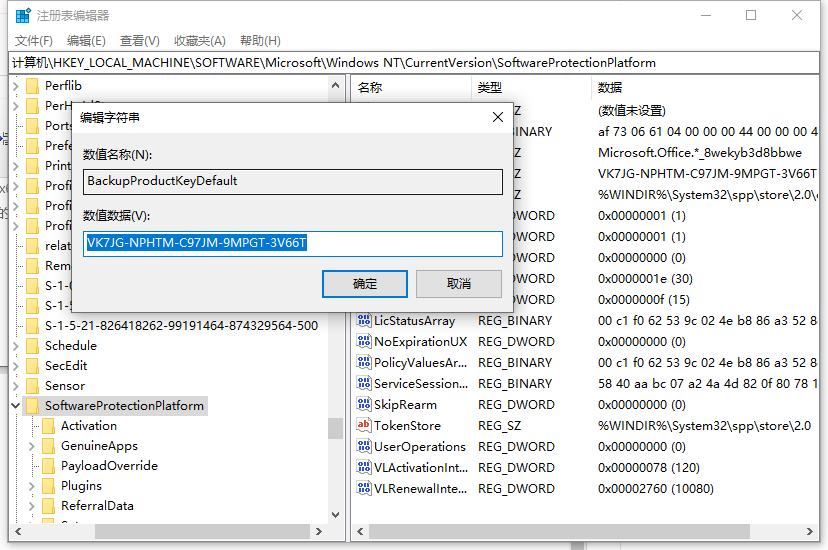
总结:
1、进入系统设置查看序列号。
2、进入注册表编辑器查看密钥。
以上就是win10序列号和密钥在哪里看的介绍啦,希望能帮助到大家。




