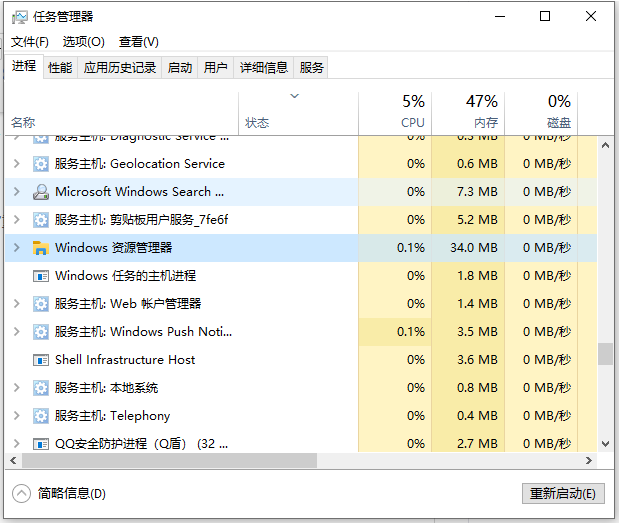
win10系统使用的时间久后难免会遇到各种各样的问题,比较常见的就有win10任务栏假死等,导致不能顺畅的使用win10系统。那么win10任务栏无反应假死怎么办?下面教下大家win10任务栏假死修复方法。
工具/原料:
系统版本:windows10
品牌型号:ThinkPad
win10任务栏假死修复方法:
方法一:重启资源管理器
我们可以按“Ctrl+Alt+Del”快捷键打开“任务管理器”,切换到“进程”选项卡,选中“Windows资源管理器”项,点击“重新启动”按钮。待”Windows资源管理器“重启完成后,再尝试右击任务栏。
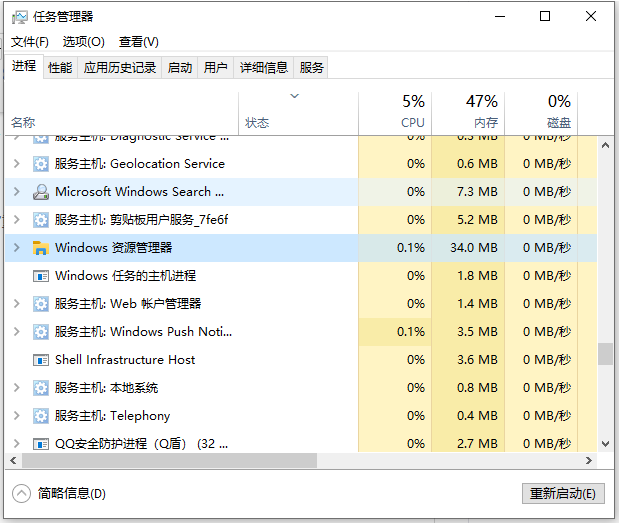
方法二:修复系统
1、同时按住win+X打开隐藏菜单,点击“Windows Powershell(管理员)” 打开。
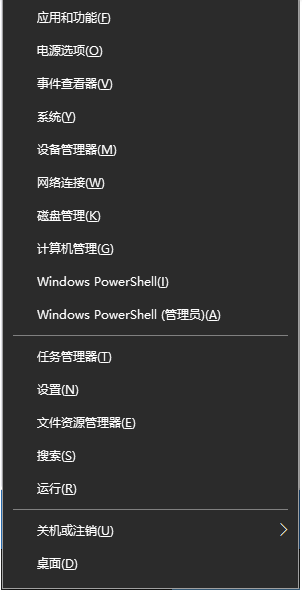
2、然后输入并执行以下代码【Get-AppXPackage -AllUsers | Foreach {Add-AppxPackage -DisableDevelopmentMode -Register “$($_.InstallLocation)\AppXManifest.xml”}】。
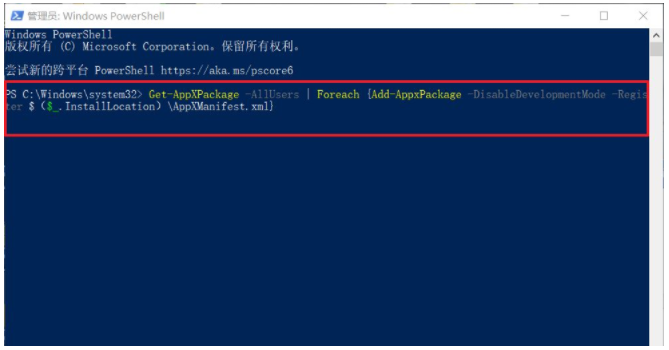
3、耐心等待“系统部署进程”操作的完成,整个过程大概需要2至10分钟左右的时间,完毕之后,再重新查看任务栏是否能使用。

方法三:重装系统
如果以上的方法都不能解决任务栏假死问题的话,考虑是系统损坏等导致,可以考虑u盘重装系统解决,具体的步骤参照:装机吧u盘重装windows系统教程。
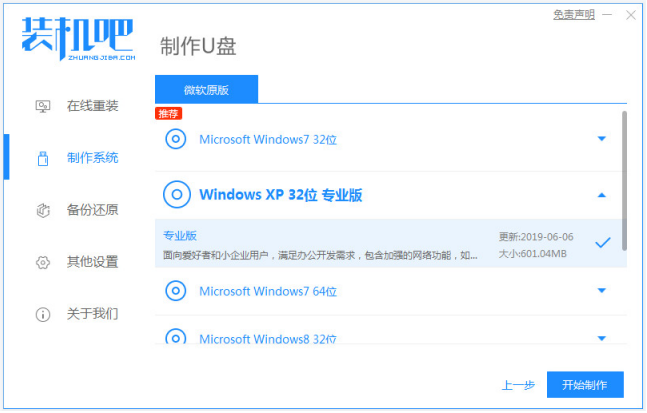
以上便是win10任务栏假死修复方法介绍,有遇到类似问题的小伙伴可以参照教程操作。




