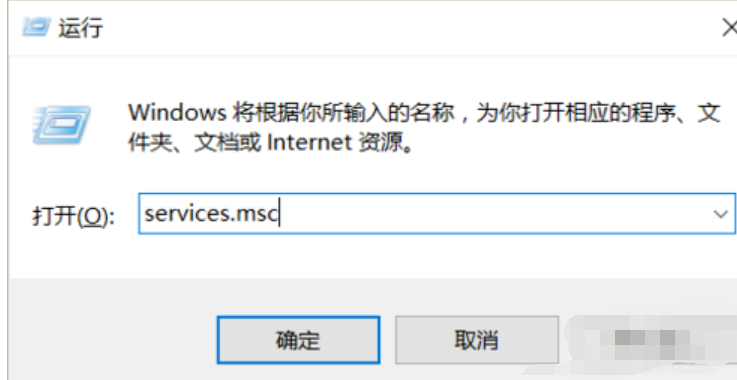
最近有不少的爱玩游戏的小伙伴反映说说在玩游戏的过程中感觉很卡,这可能是因为CPU或者显卡的性能不佳。那么有什么办法可以提升显卡的性能呢?今天小编就来给小伙伴们说说提升显卡性能的方法。
要怎样才能提高显卡的性能呢?要是也不知道要如何提高显卡性能的小伙伴,就往这儿看啊!因为小编已经在下边为你们准备好了一些提高显卡性能的方法吧!
1,利用快捷键windows+R打开运行,输入services.msc并确定。
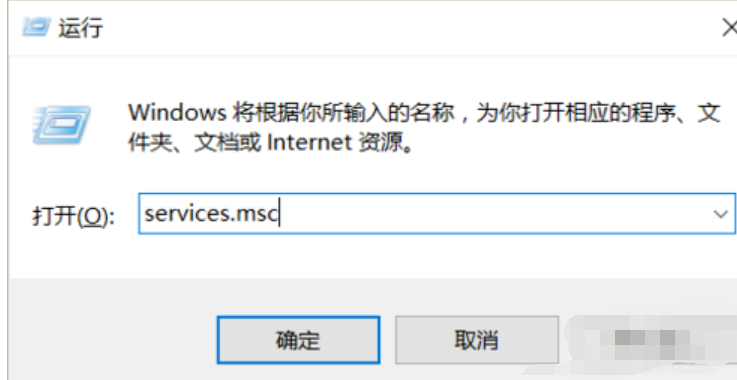
如何提高显卡性能电脑图解-1
2,找到NVIDIA Streamer Service,可以看到这是自动启动的,如图:

nvidia电脑图解-2
3,右键“属性”,启动类型选择“手动”,这样就不会自己启动了。

如何提高显卡性能电脑图解-3
4,右键桌面,找到显卡的控制面板,选择“通过预览调整图像设置”
nvidia电脑图解-4
5,选择使用我的优先选择,侧重于“性能”,并点击应用。
如何提高显卡性能电脑图解-5
6,如果显卡性能还没有上去可以调整游戏内的显卡设置,一般是图像设置,把图像质量都调到最低就行了,也可以更新一下显卡驱动。如果还不行只能升级一下显卡了(换个显卡)

显卡电脑图解-6




