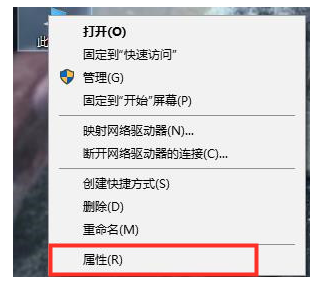
电脑是一款功能十分强大的设备,工作和生活都已经离不开它了.win10电脑用久了卡顿反应慢是比较常见的,那么下面我们就来看看新装win10卡顿现象严重怎么办的解决方法吧.
方法一、调整系统属性
1.右击"此电脑",选择"属性";
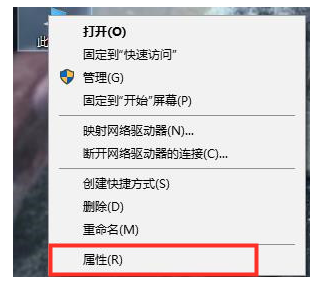
2.选择"高级系统设置";
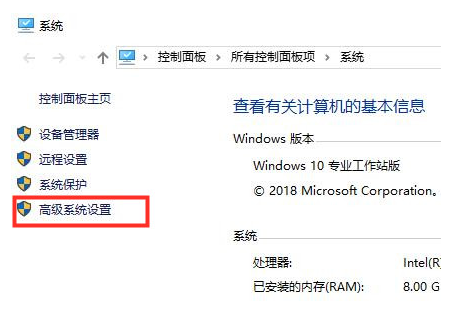
3.点击"高级"选项卡,再点击性能下的"设置"选项;
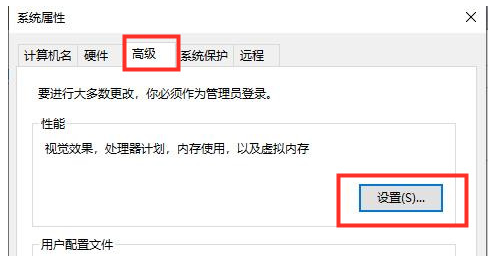
4.选择"选择调整为最佳性能"然后点击"应用"再点击"确定";

方法二、清理c盘
Windows更新文件就是备份的系统资料,如果不需要退回上一个版本,可以将其删除,腾出电脑空间。
1、进入“此电脑”,右键点击“c盘”选择“属性”;
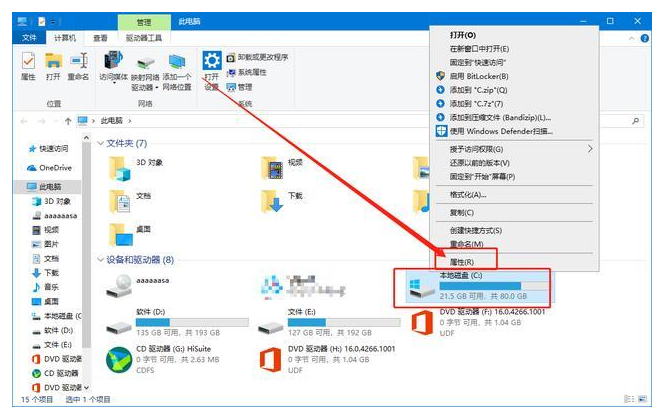
2、在属性界面,点击“磁盘清理”;
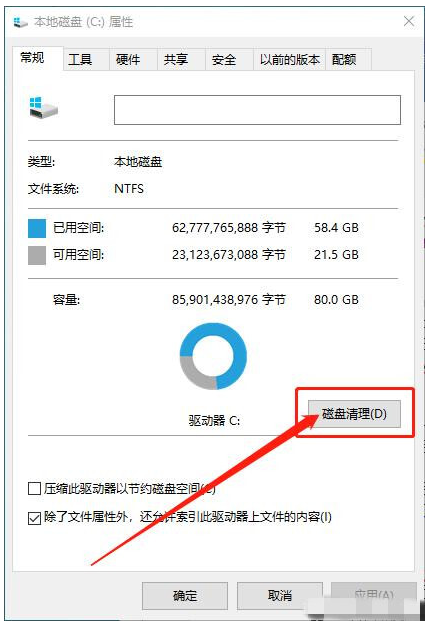
3、接着点击“清理系统文件”;
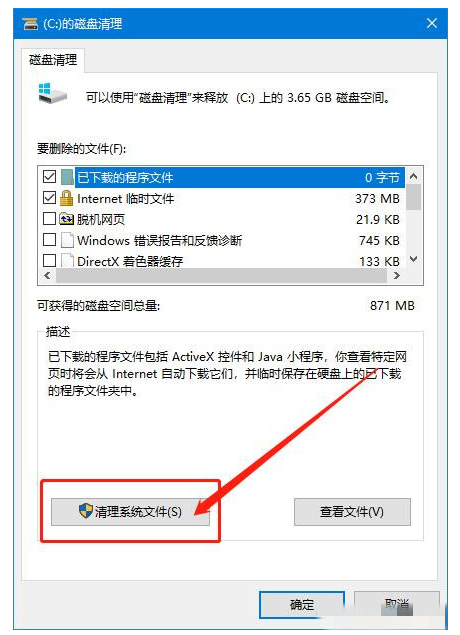
4、然后就能看到“windows更新清理”,勾选后点击“确定”;
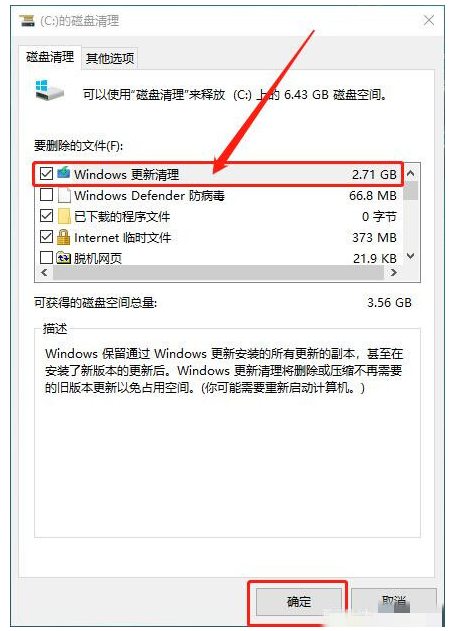
5、在弹出的确认窗口,点击“删除文件”即可。
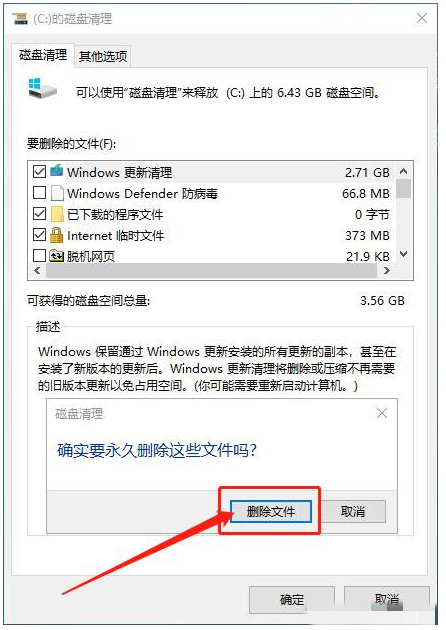
以上就是新装win10卡顿现象严重怎么办的解决方法,希望能帮助到大家。




