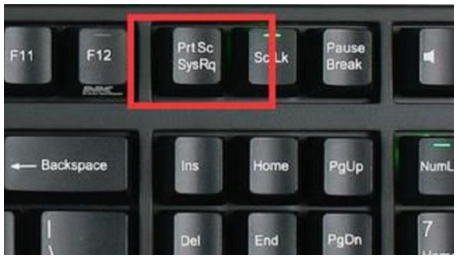
有网友在使用windows10系统的时候经常需要用到截图功能,自己对于windows10截图快捷键不了解,每次截图都比较费时间.那么windows10截图快捷键ctrl加什么?下面就给大家介绍下win10的截图快捷键.
电脑截图快捷键ctrl加什么答:“ctrl”加“PrtScSysRq”,
1、或者直接按下“PrtScSysRq”键也是可以截图的。
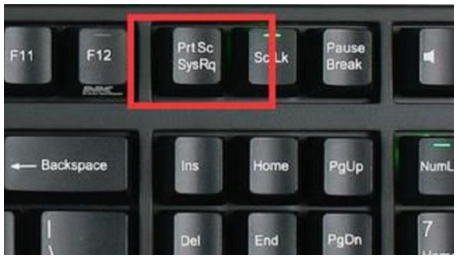
2、按了之后,我们可以在“画图”或“QQ”等可以粘贴图片的地方按下“Ctrl+V”将图片粘贴进去。
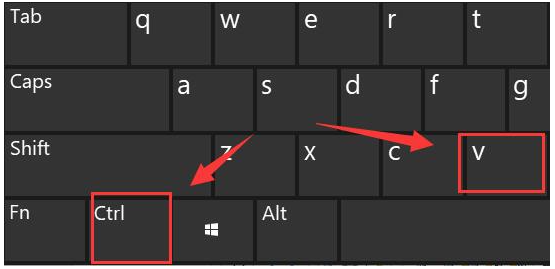
电脑截图快捷键的扩展内容:
一、QQ截图
登入qq之后,按下“Ctrl+Alt+A”,可以进入QQ截图模式。并使用鼠标框选择截屏区域。
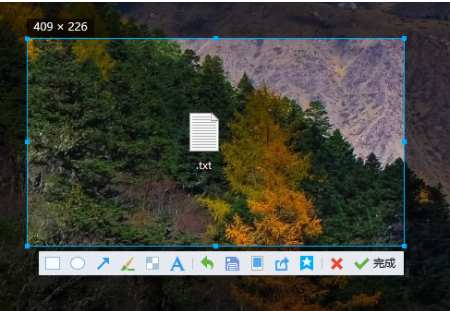
二、微信截图:
登录微信后,按下“Alt+A”进入截图,然后使用鼠标框选截图的区域就行了。

三、钉钉截图:
登入一个钉钉后,按下组合键Ctrl+Shift+A进入截屏模式,使用鼠标可以选择截屏区域。
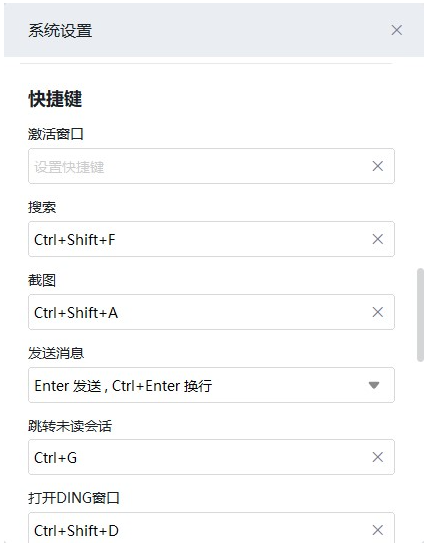
四、浏览器截图
例如360的高速浏览器,指定的区域截图是"Crrl+Shift+X"。完整网页截图为“Crrl+M”。
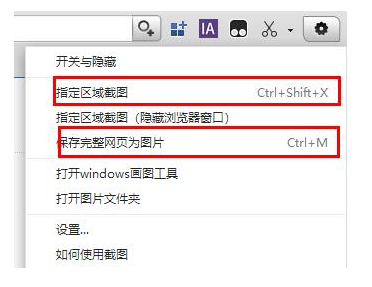
以上就是windows10截图快捷键ctrl加什么,希望能帮助到大家。




