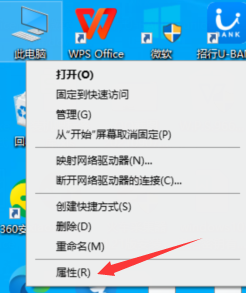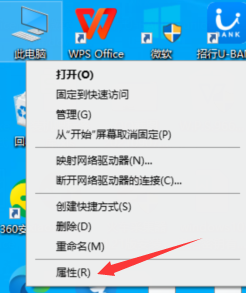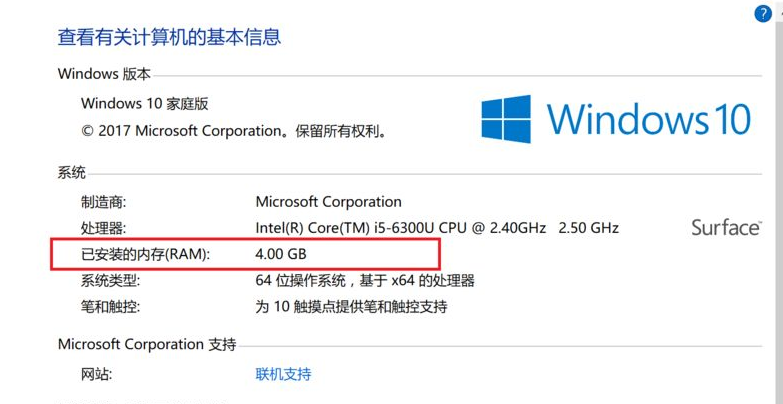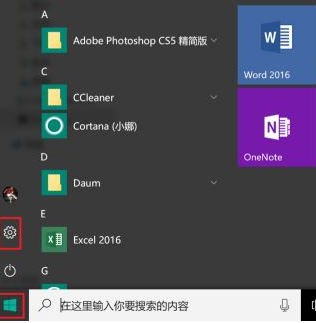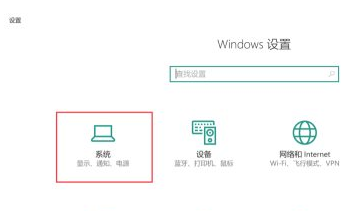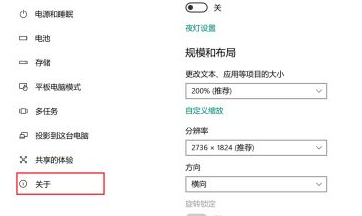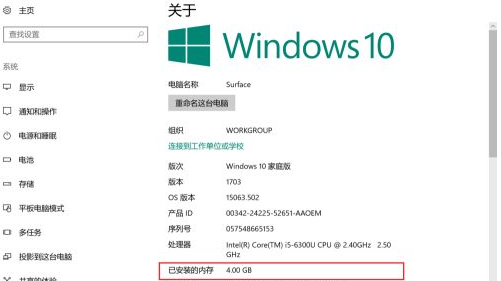Warning: Use of undefined constant title - assumed 'title' (this will throw an Error in a future version of PHP) in /data/www.zhuangjiba.com/web/e/data/tmp/tempnews8.php on line 170
win10怎么看电脑内存大小
装机吧
Warning: Use of undefined constant newstime - assumed 'newstime' (this will throw an Error in a future version of PHP) in /data/www.zhuangjiba.com/web/e/data/tmp/tempnews8.php on line 171
2021年12月12日 14:25:00
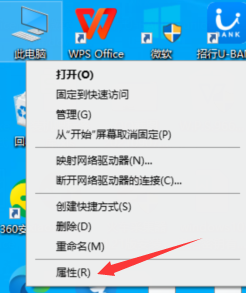
如今的电脑基本上都是预装的win10系统,在win10系统的操作页面跟之前的系统相比发生了很大的改变,最近就有个小伙伴想要查看自己的电脑内存大小,可是却不知道位置在哪,那么win10查看电脑内存大小的方法有哪些呢,我们一起来看看吧。
win10查看电脑内存大小
1.进入桌面后鼠标右键单击此电脑,在出现的选项中选择属性。
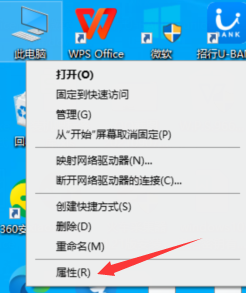
2.此时进入到系统页面,右侧在系统的选项下方,我们就可以看到电脑安装的内存大小啦。
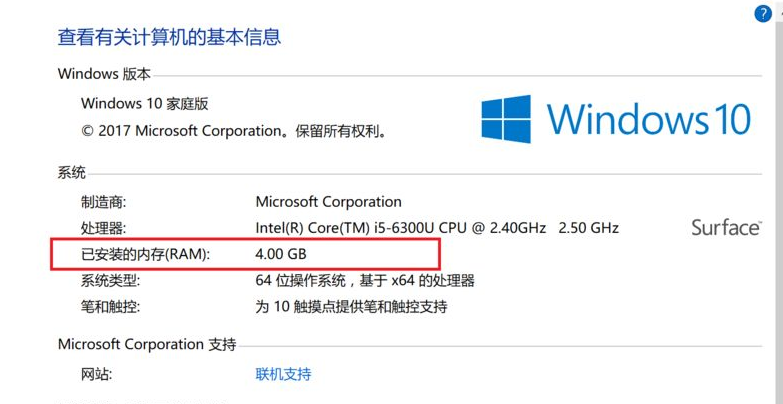
方法二
1.点击开始菜单,进入其中找到系统设置选项。
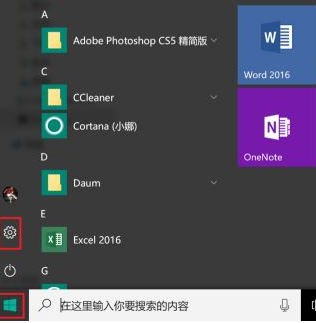
2.在系统设置的主页当中,选择系统功能。
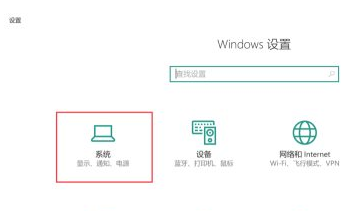
3.这个页面我们往下拉在左侧选择关于。
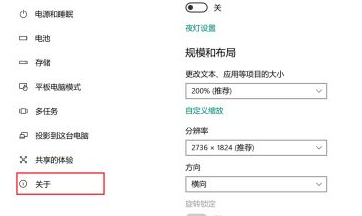
4.此时我们在右侧可以看到已安装的内存后方的数字,那就是我们的内存大小。
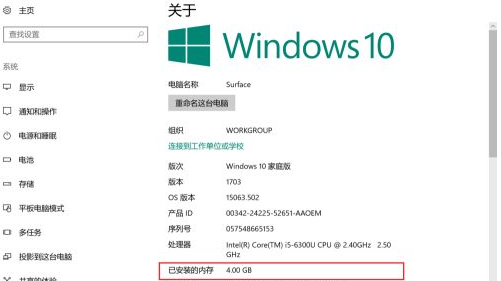
关于怎么看电脑内存的解决方法你学会了吗,通过第一种方法我们可以快速查看到自己的电脑内存大小。