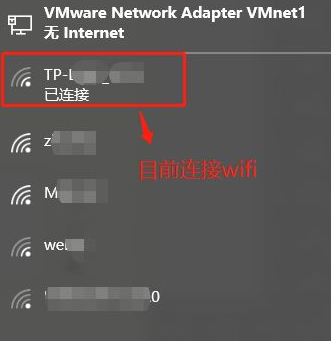
现在大多数人基本不会记住WiFi密码了,因为一般在第一次输入密码连接后就不需要再次使用密码链接了,当有新的设备需要接入WiFi时就忘记了,这时就需要从电脑上查找WiFi密码,接下来教一教大家win10看wifi密码的方法。
win10看wifi密码的方法步骤:
1、单击桌面右下角Wifi连接图标,查看Wifi连接状态。
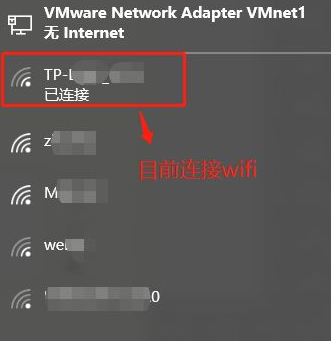
2、右键单击“Windows开始键”。

3、在设置菜单中,左键单击“网络连接“。

4、在”网络连接“窗口中,找到”WLAN“无线网络图标,并右键单击。

5、在”WLAN“属性菜单中,找到”状态“选项,并单击它。

6、在”WLAN状态“窗口中,找到”无线属性“选项并单击它。

7、在”XX 无线网络属性“窗口中,找到”安全“选项并单击它。(xx代表WiFi名字)

8、在”XX 无线网络属性“窗口中,查看”安全“选项的Wifi详细信息,默认密码是密文。

9、在”XX 无线网络属性“窗口中,单击”安全“选项,然后单击”显示字符“就可以正常目前连接的Wifi密码了。

以上关于win10查看WiFi密码的方法你学会了吗?只要跟着以上操作一步步来,都是不难的。




