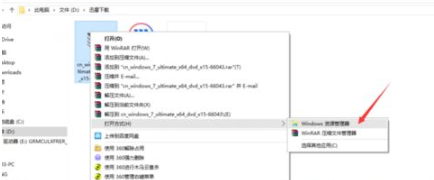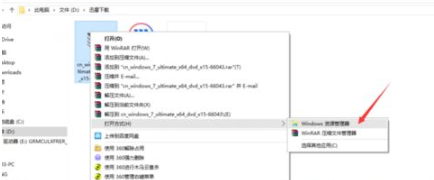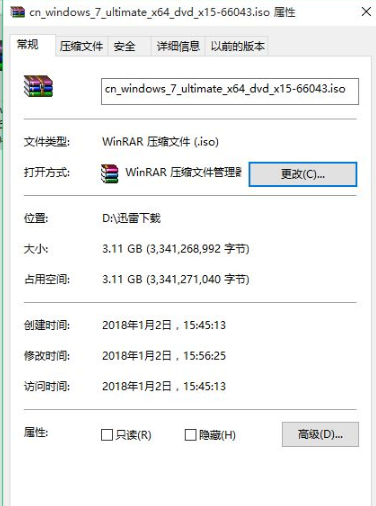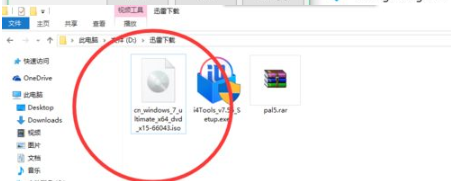Warning: Use of undefined constant title - assumed 'title' (this will throw an Error in a future version of PHP) in /data/www.zhuangjiba.com/web/e/data/tmp/tempnews8.php on line 170
windows 10系统中iso文件怎么打开
装机吧
Warning: Use of undefined constant newstime - assumed 'newstime' (this will throw an Error in a future version of PHP) in /data/www.zhuangjiba.com/web/e/data/tmp/tempnews8.php on line 171
2021年12月12日 13:50:00
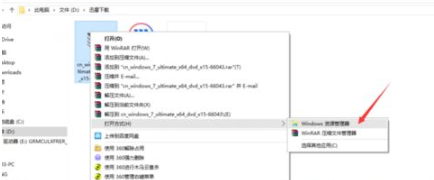
ISO文件其实就是光盘的镜像文件,很多用户看到ISO文件不知道用什么打开,其实打开的方法有很多种,那么我们该如何打开iso文件呢,接下来小编就把iso文件打开的方法分享给大家,一起来看看吧。
如何打开iso文件
1、我们鼠标右键点击下载好的ISO文件,在出现的选择中点击【打开方式】即可。
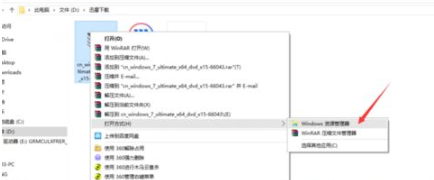
2、我们也可以让ISO文件显示为光盘光驱文件,使用鼠标右键点击下载完成的ISO文件在出现的选项中点击【属性】,然后把它的打开方式更改为用资源管理器。
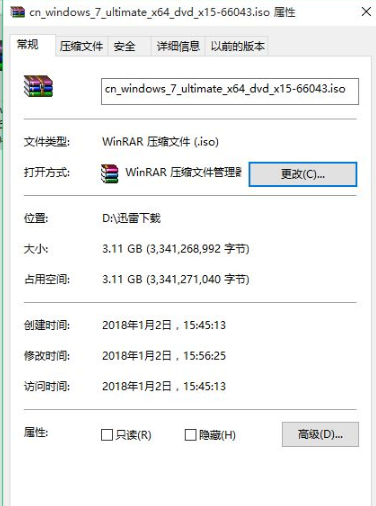
3.此时我们可以看到ISO文件在电脑就会显示为光盘光驱类型的文件,双击就能够打开。
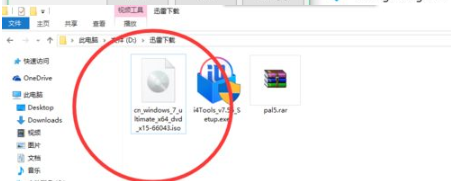
这就是windows 10系统打开iso文件的方法所在,你学会了吗。