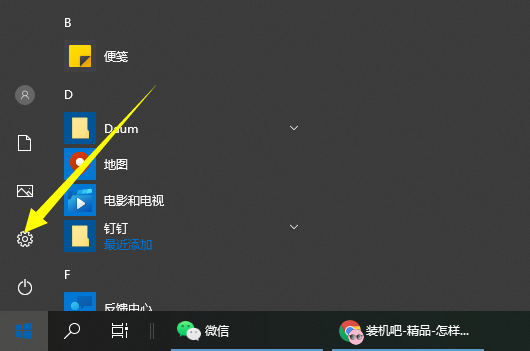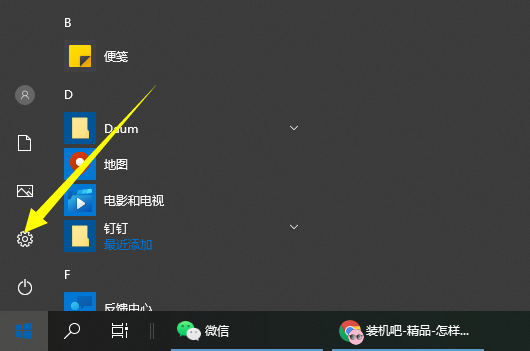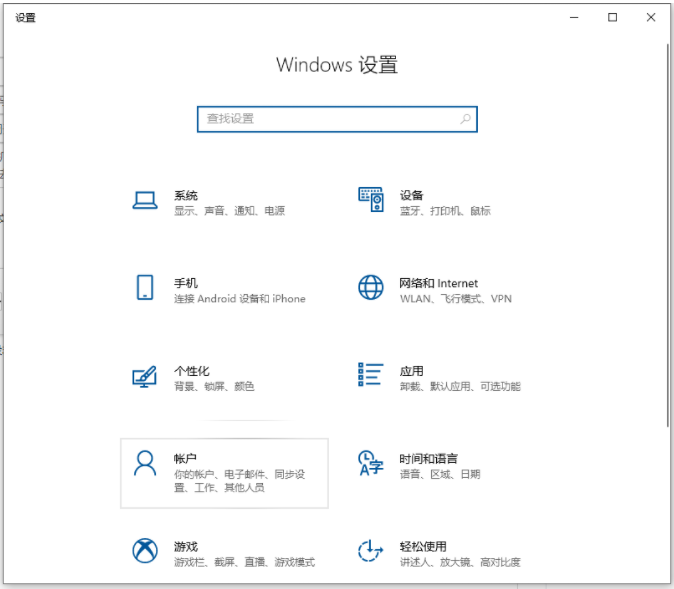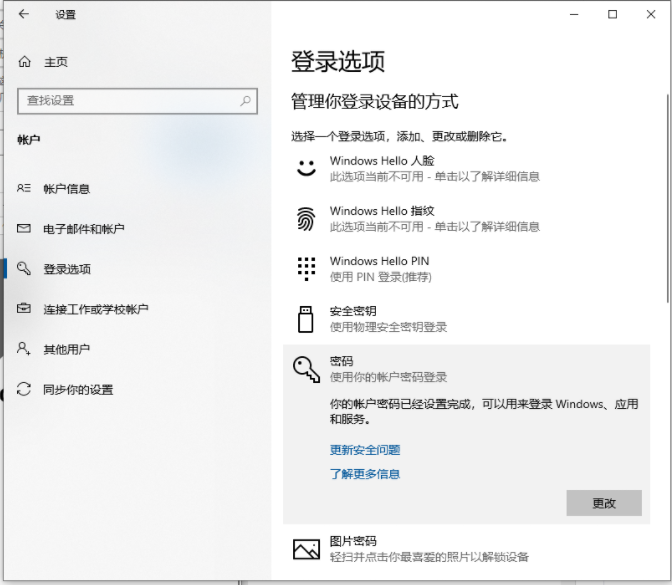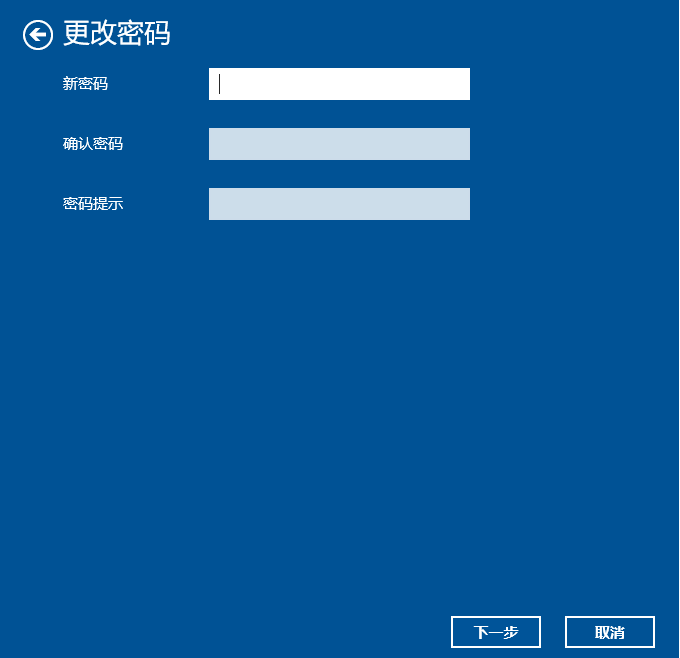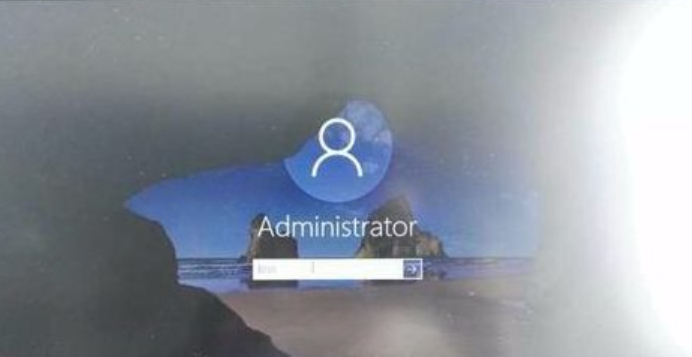Warning: Use of undefined constant title - assumed 'title' (this will throw an Error in a future version of PHP) in /data/www.zhuangjiba.com/web/e/data/tmp/tempnews8.php on line 170
教你win10怎么设置开机密码
装机吧
Warning: Use of undefined constant newstime - assumed 'newstime' (this will throw an Error in a future version of PHP) in /data/www.zhuangjiba.com/web/e/data/tmp/tempnews8.php on line 171
2021年10月22日 16:45:00
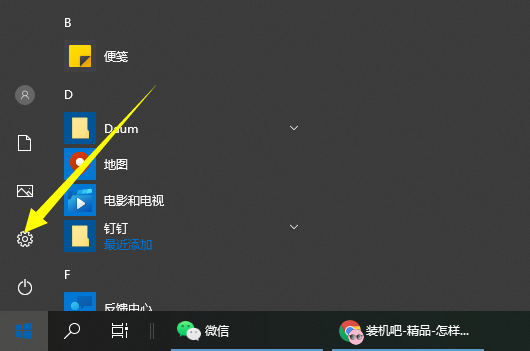
电脑是我们常用的设备工具之一,里面一般存储了大量个人资料和隐私,因此我们可以通过设置开机密码有效保障使用安全。有使用win10的小伙伴不知道win10怎么设置开机密码,下面小编就教下大家设置win10开机密码的方法。
具体的步骤如下:
1、点击左下角开始,点击“设置”。
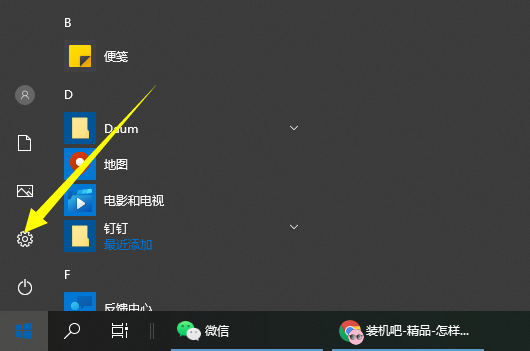
2、在windows设置中点击“账户”。
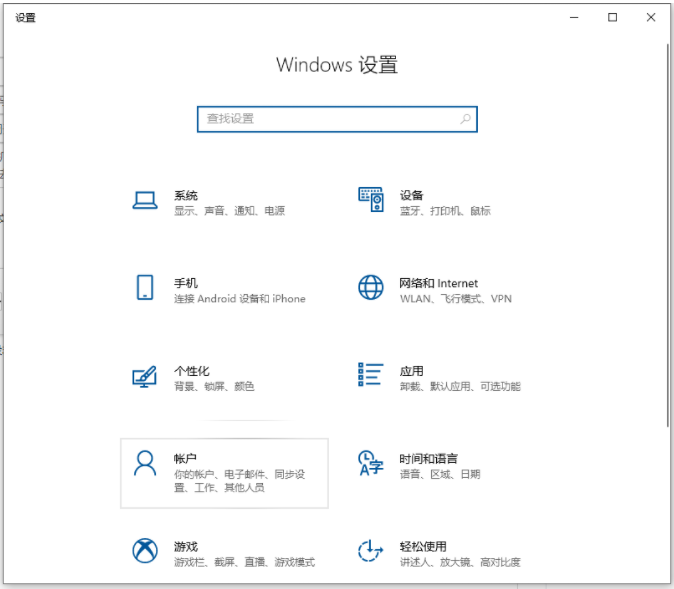
3、接着点击左侧任务栏中的“登录选项”。

4、在右侧下滑找到“密码”,点击下面的“更改”。(还没设置过密码的就点击密码下面进行设置即可)
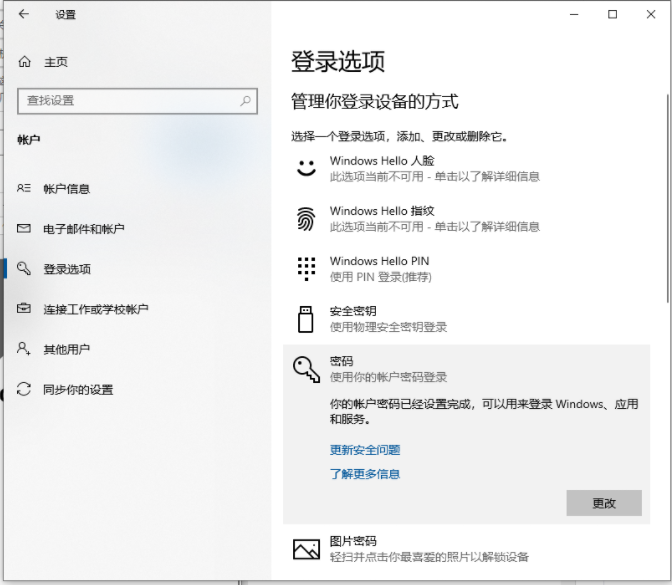
5、然后接着设置密码即可。
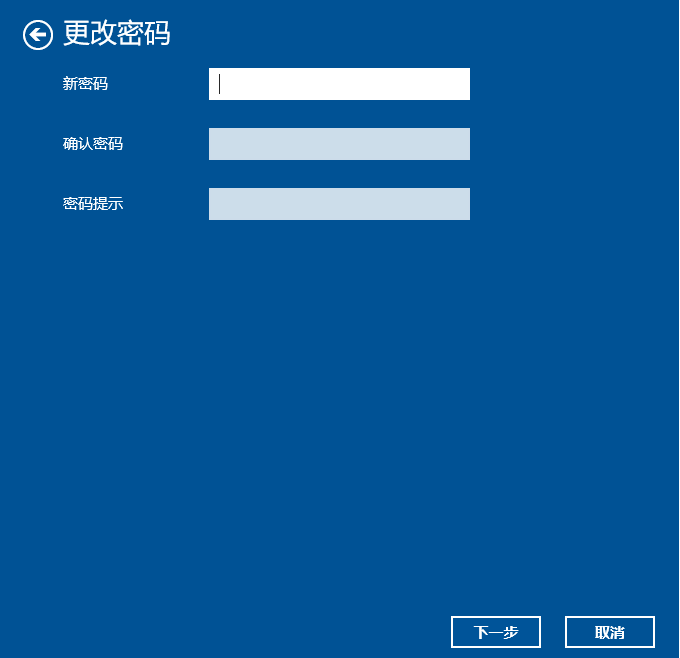
6、设置完成了,下次打开电脑就需要输入密码啦。
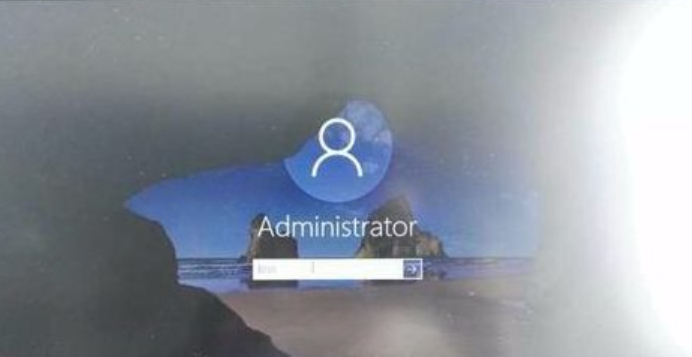
以上便是设置win10开机密码的方法,有需要的小伙伴可以参照教程操作哦。