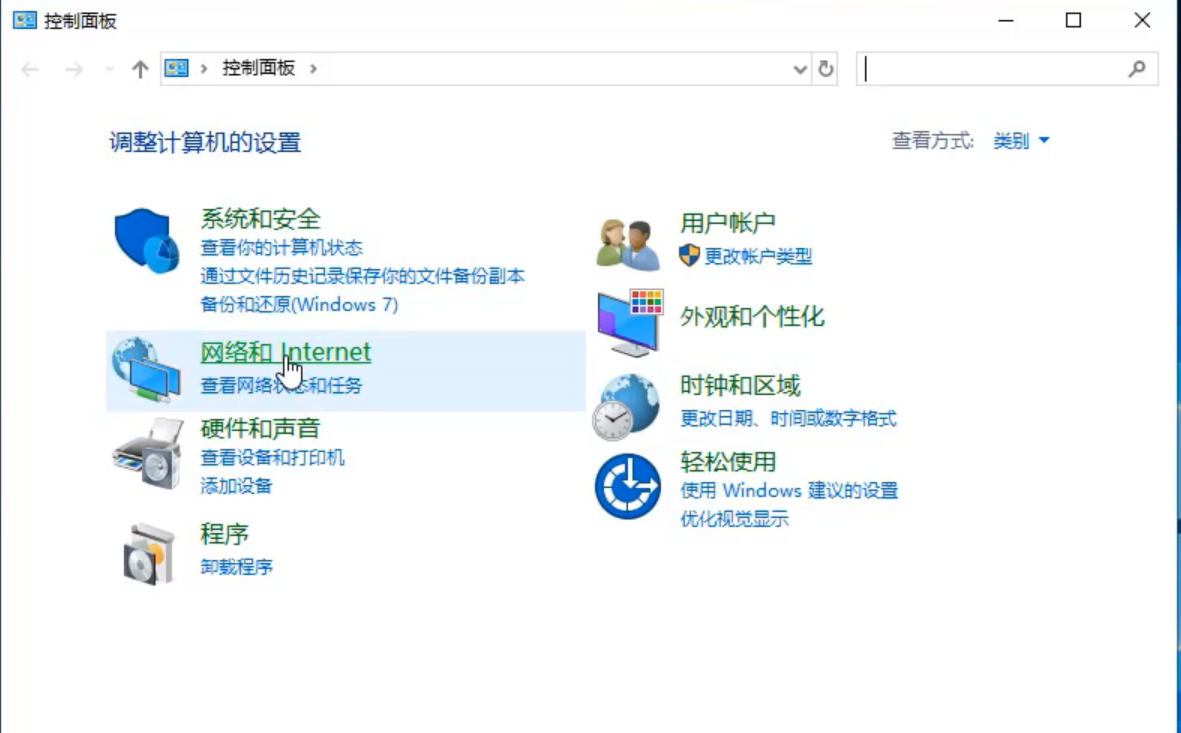
现在家家户户都有电脑了,有了电脑之后还需要有网络才能正常的使用电脑,很多朋友想设置静态ip,但却不知道如何操作,今天我将教大家如何设置静态IP。
静态ip怎么设置
1.打开控制面板,点击“网络和Internet”。
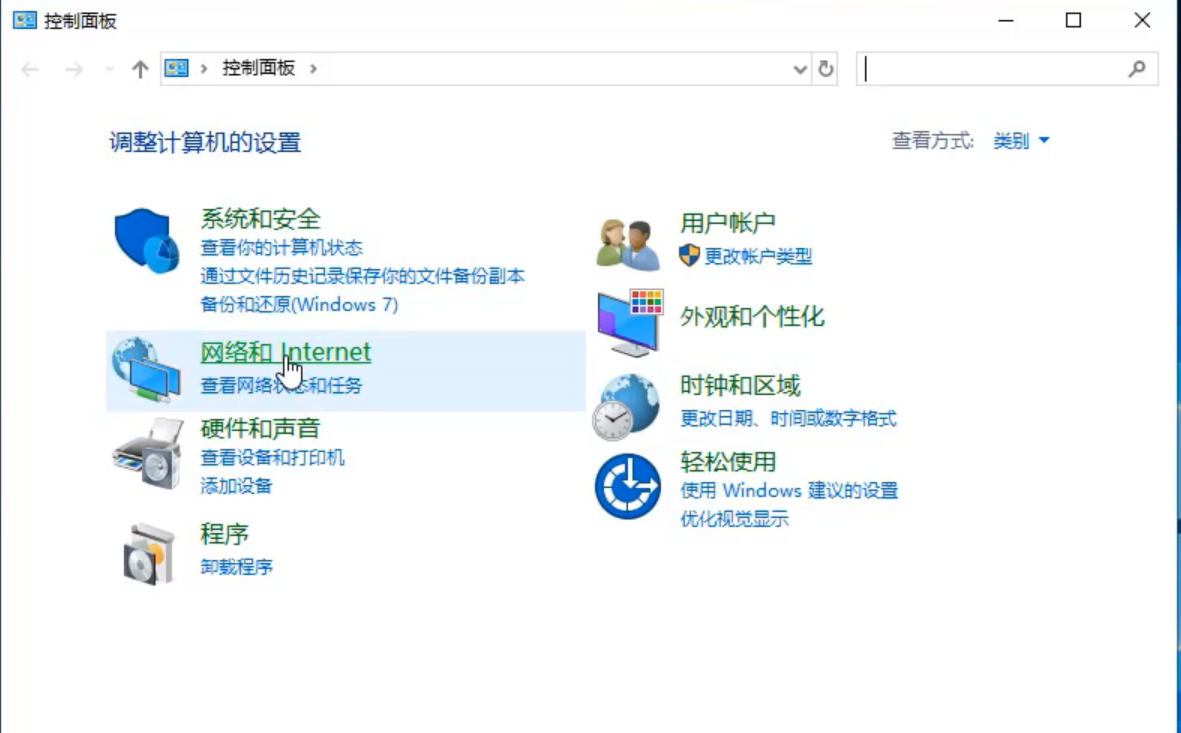
2.点击“查看网络状态和任务”,点击正在连接的无线网络。
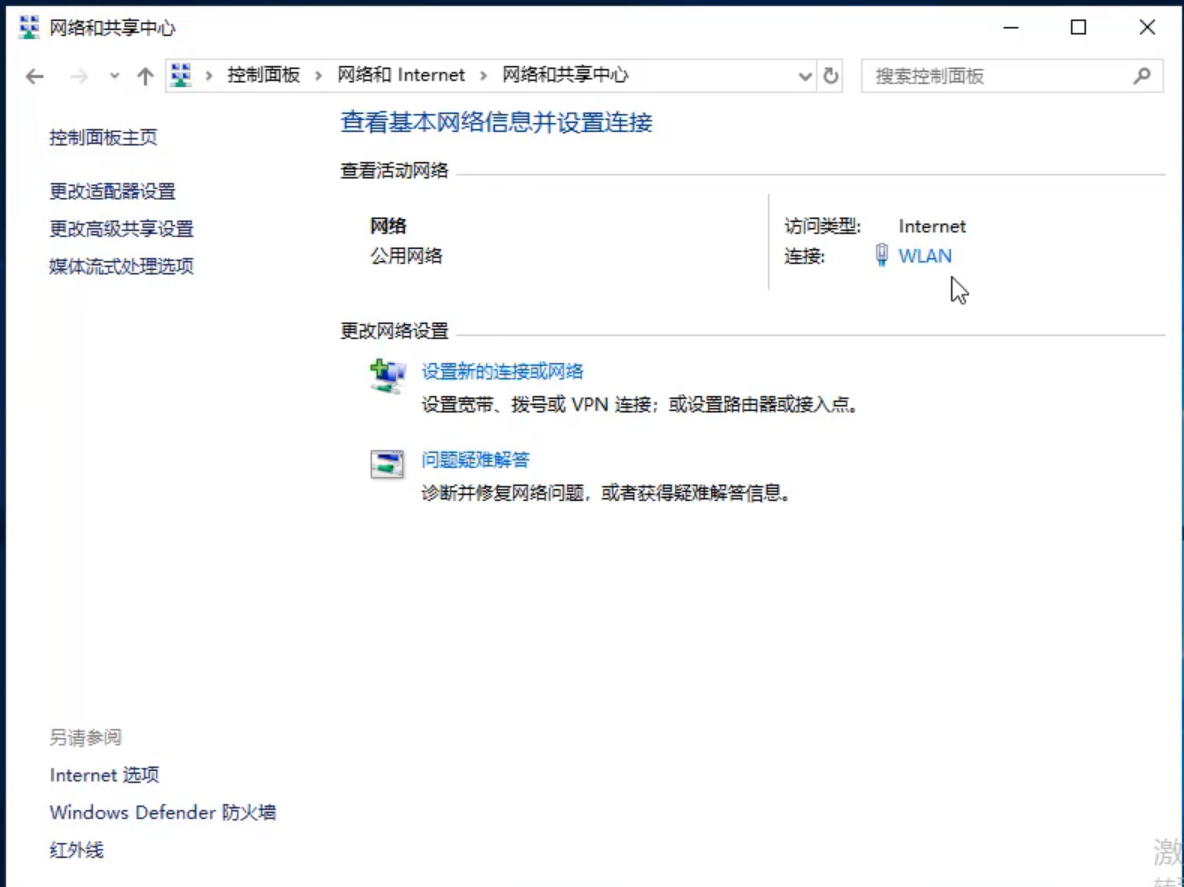
3.点击“详细信息”,记下IP地址,子网掩码。
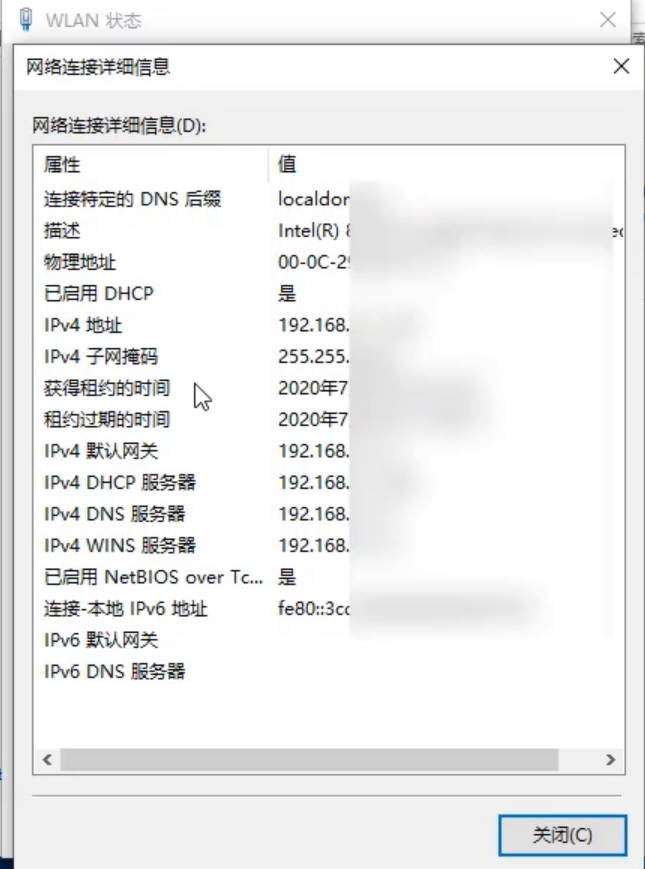
4.默认网关以及DNS服务器地址,点击“属性”。
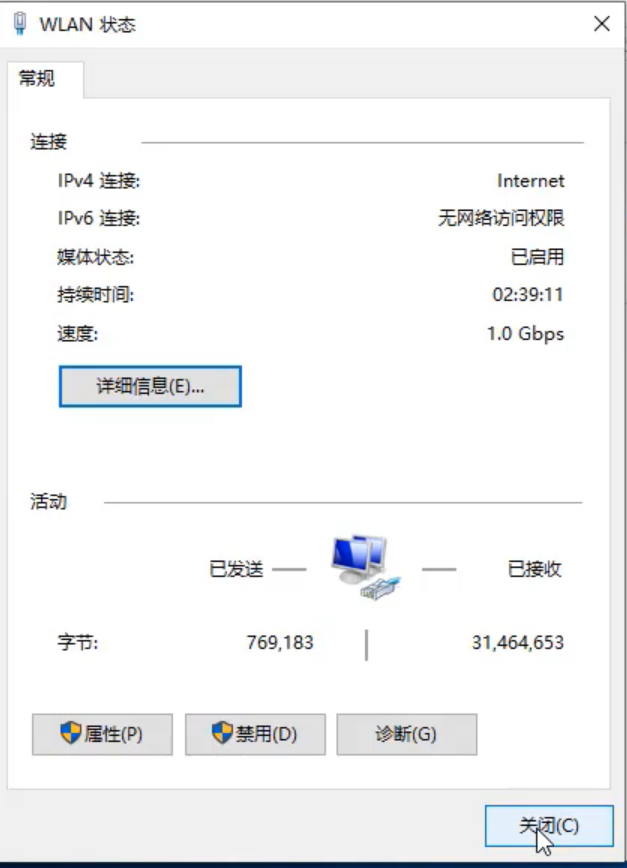
5.选中“Internet协议版本4(TCP/IPv4)”,然后点击“属性”。
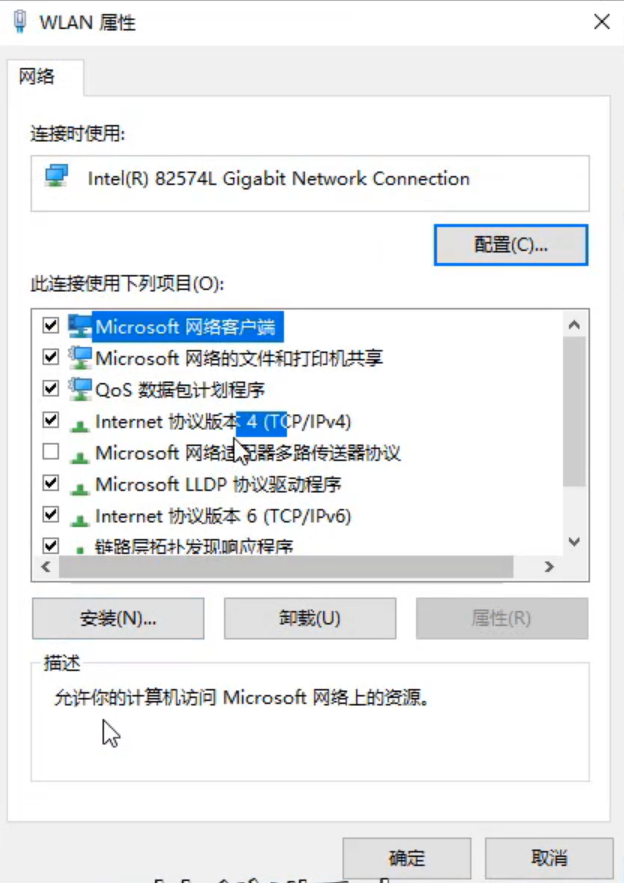
6.选择“使用下面的IP地址”和“使用下面的DNS服务器地址。”
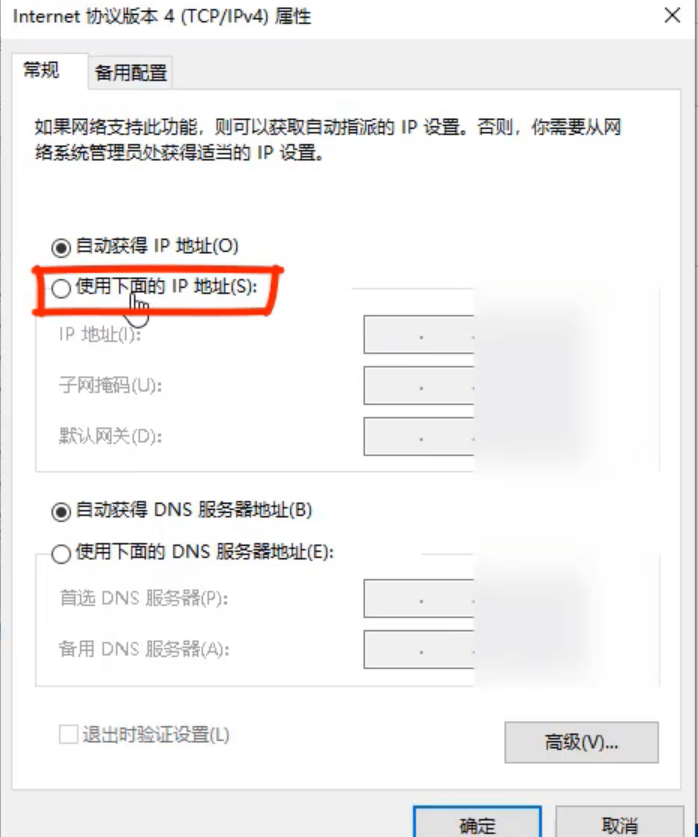
7.并填写刚刚记下的内容,最后点击“确定”即可。
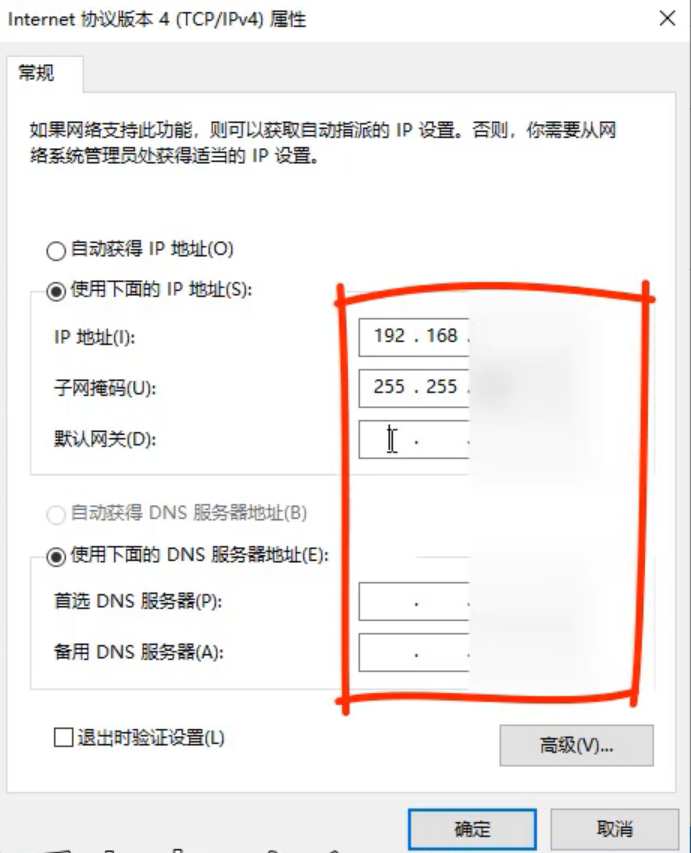
以上就是小编给大家分享的关于iPhone手机设置静态IP的方法。希望对您有帮助!




