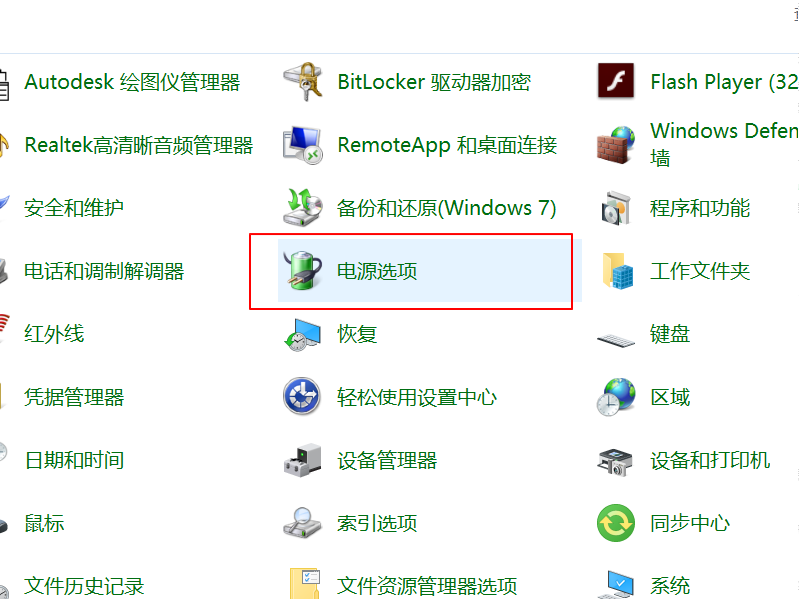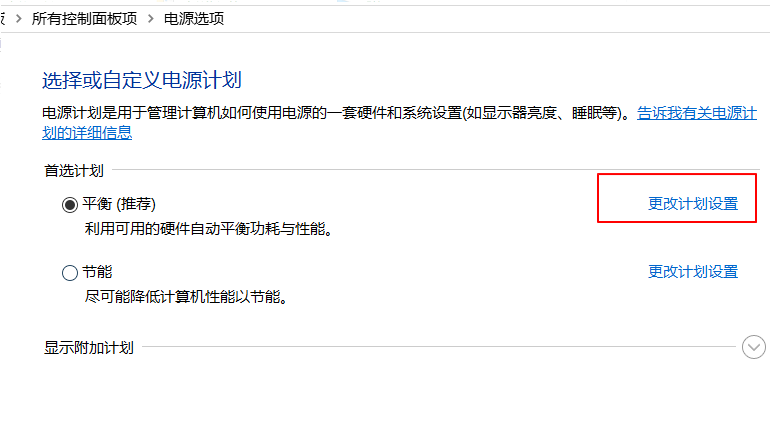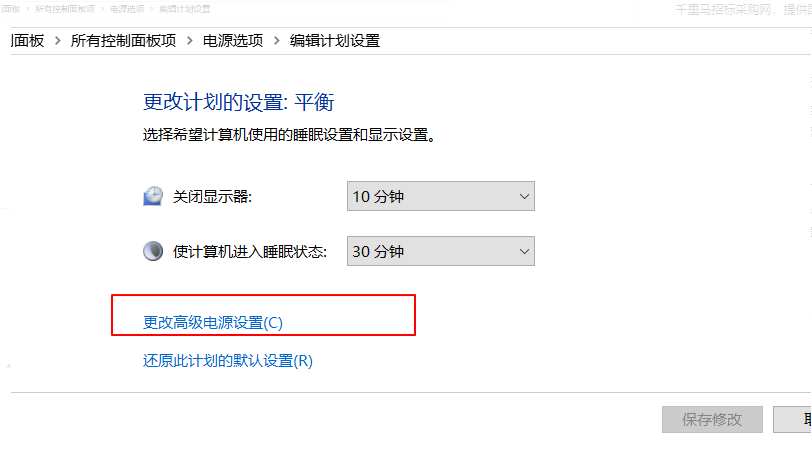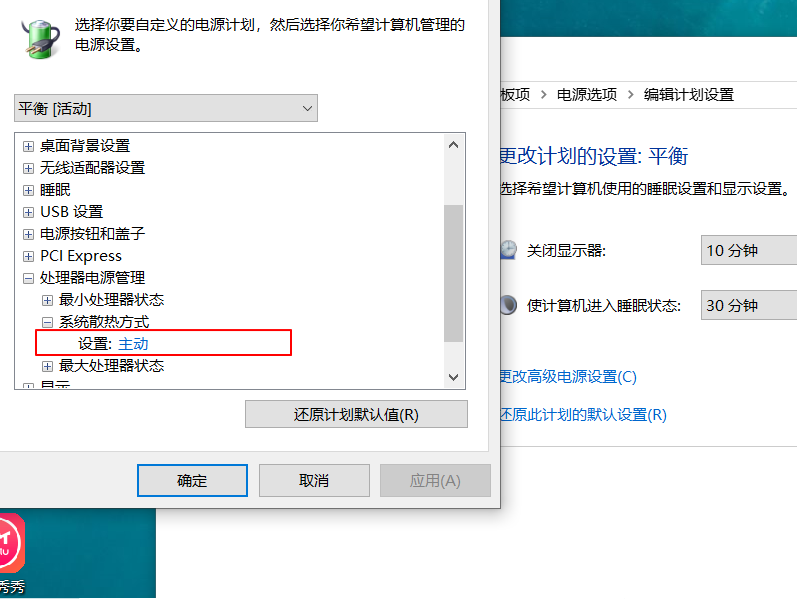Warning: Use of undefined constant title - assumed 'title' (this will throw an Error in a future version of PHP) in /data/www.zhuangjiba.com/web/e/data/tmp/tempnews8.php on line 170
cpu风扇转速怎么调节的步骤教程
装机吧
Warning: Use of undefined constant newstime - assumed 'newstime' (this will throw an Error in a future version of PHP) in /data/www.zhuangjiba.com/web/e/data/tmp/tempnews8.php on line 171
2021年10月18日 09:45:00

主机风扇是主机散热的重要组成部分,CPU风扇转速转速过低会使得CPU温度过高导致蓝屏死机,风扇转速过高则会增加耗能和产生大量噪音。今天小编来跟大家说说cpu风扇转速怎么调节的步骤教程,大家一起来看看吧。
1、打开开始菜单,依次点击【开始/Windows系统/控制面板】菜单项。

2、在窗口中点击【电源选项】菜单项。
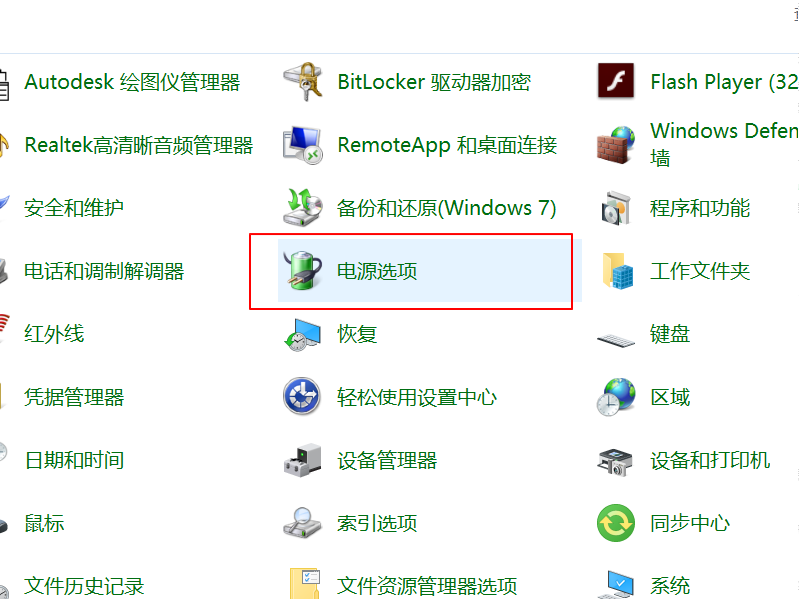
3、点击右侧的【更改计划设置】快捷链接。
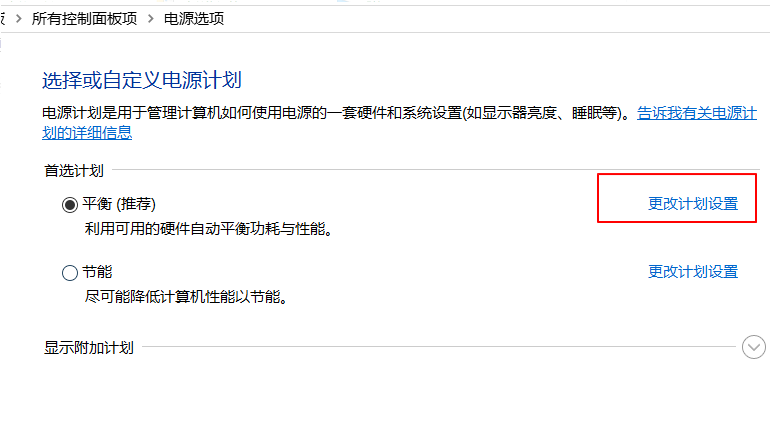
4、点击【更改高级电源设置】快捷链接。
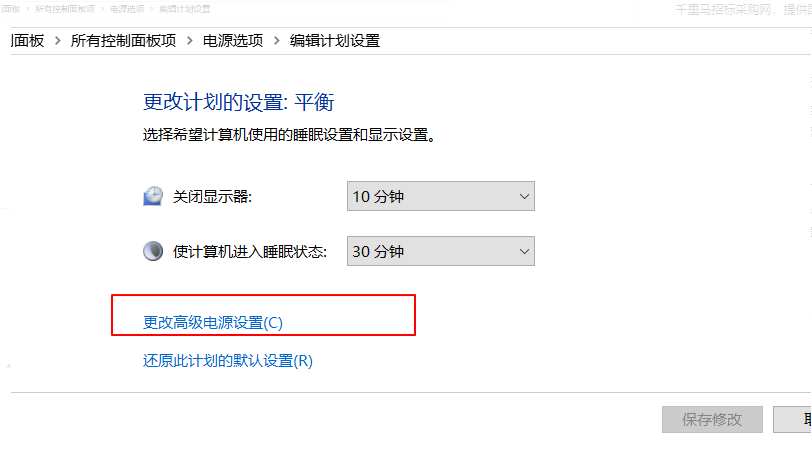
5、在窗口中点击“处理器电源管理”菜单项,点击【设置】。
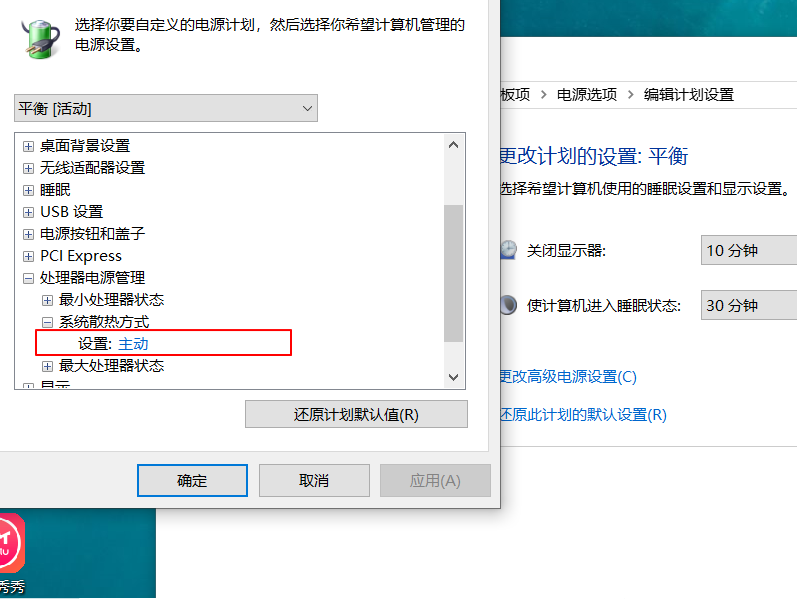
6、设置为【被动】,CPU就会根据温度高低来自动调整风扇的转速了。

以上就是cpu风扇转速怎么调节的步骤教程啦,希望能帮助到大家。