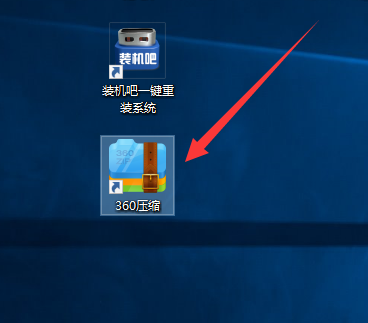
为了更快地传送文件,很windows10系统用户都会将多个文件以“zip”格式进行打包.那么,在接收成功后,我们该如何打开这些“.zip”格式的文件呢?今天来跟大家具体说说.
zip文件怎么打开:
1、我们需要下载并安装好360压缩软件,当打开Zip文件时都会提示安装解压软件的操作。
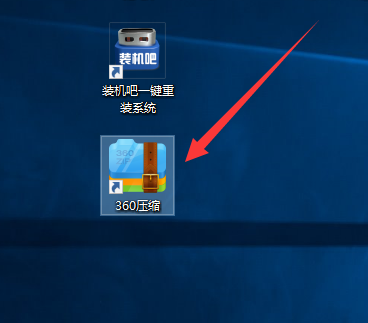
2、安装完成后,我们右键点击Zip格式文件,然后在窗口中会出现很多解压的方法,我们选择使用360压缩直接打开查看该文件。
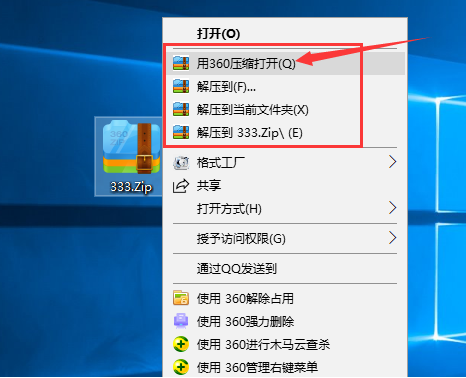
3、我们也可以选择解压到....,解压到当前文件夹,或者直接解压到这个压缩文件下。这里选择小编选择的是解压到...,当出现解压文件窗口,我们点击选择目标路径按钮就可以了。
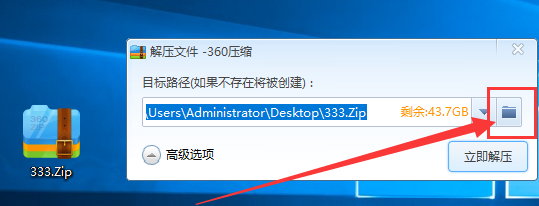
4、点击之后会出现浏览文件夹窗口,我们在窗口中点击右侧的文件图标选择要解压到的文件夹路径中,点击确定按钮,最后点击立即解压即可。解压完成后就可以在目标路径下查看解压后的zip文件。
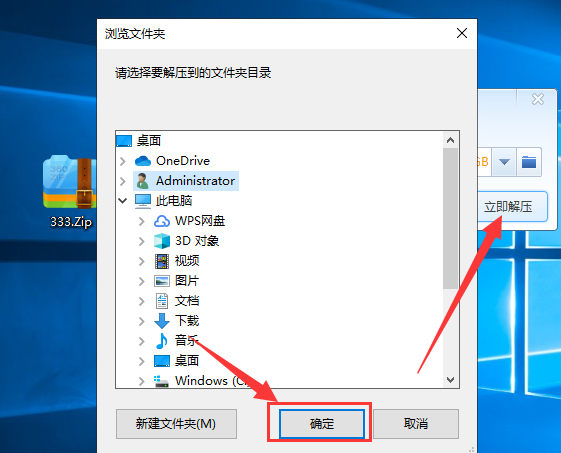
以上就是zip文件怎么打开的内容,想要打开zip文件首先我们需要解压才能将其打开,你学会了吗。




