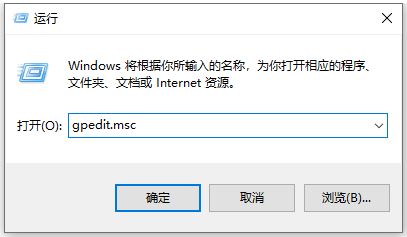
如果在使用电脑的过程中,不小心下载了一些流氓软件,导致电脑开机自动安装垃圾软件怎么办,不知道该如何拦截?不少网友都有遇到这种问题,今天小编来跟大家说说电脑开机自动安装大量垃圾软件怎么办的解决方法,大家一起来看看吧。
1、按快捷键win+R打开运行窗口。在搜索框中输入gpedit.msc,再按回车键。
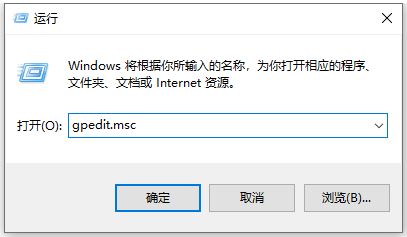
2、本地组策略编辑器中选择“计算机配置”——“管理模块”——“windows组件”——“windows installer”。

3、双击windows installer,选择并打开关闭windows installer选项。

4、在关闭windows installer页面里,先要选择已启用功能,然后在选项区里选择始终选项,最后点击应用确定按钮就可以了。

5、随后回到windows installer页面里,选择并打开禁止用户安装选项。

6、在打开禁止用户安装页面里,先要将功能开启,这里选择已启用选项,然后在选项区里选择隐藏用户安装选项,最后点击确定按钮即可阻止电脑自动安装软件。

以上就是电脑开机自动安装大量垃圾软件怎么办的解决方法啦,希望能帮助到大家。




