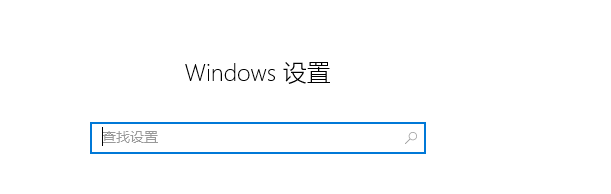
我们在使用win10系统的时候,有时会发现win10系统桌面自动安装软件,删除之后,下次重启依旧会出现,让人特别的反感,接下来小编就把win10乱下软件的解决方法分享给大家,快来一起看看吧。
win10怎么禁止乱下软件:
1.首先我们按win+i键打开windows设置窗口。
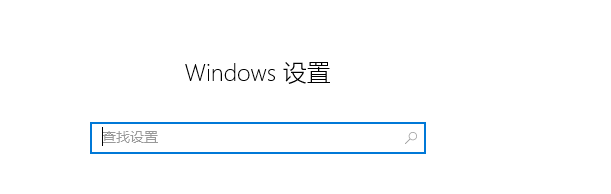
2.在页面中,我们点击“应用”功能。
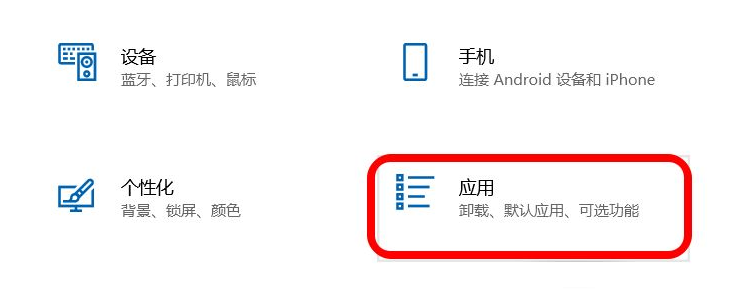
3.进入到应用的设置页面后,我们点击左侧的“应用和功能”。
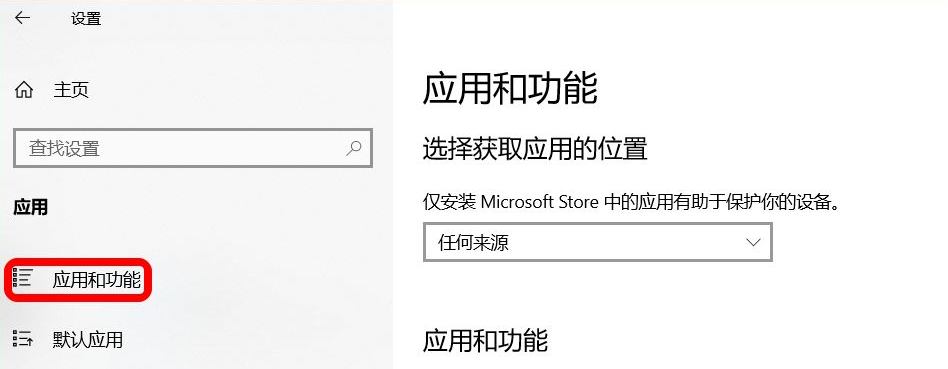
4.接着在应用和功能对应的右侧窗口中,我们找到”选择获取应用的位置“,框中有一个“任何来源"选项,点击后面的下拉项。
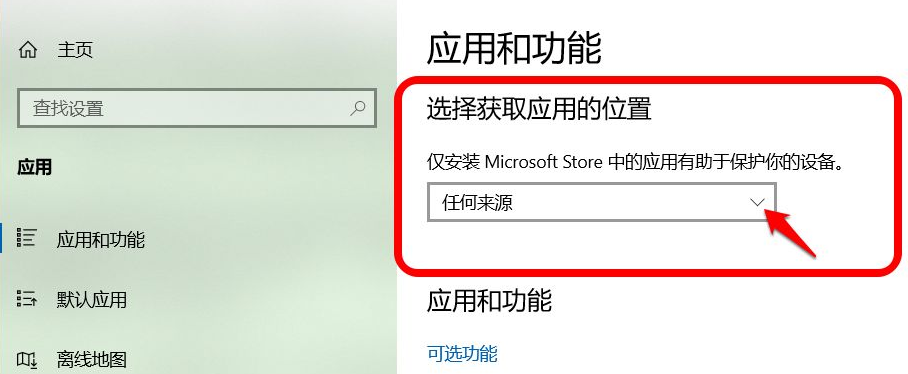
5.当我们需要阻止其他软件自动下载和安装,可以选择”任何来源,但在安装不是 Microsoft Store提供的应用之前向我发出警告“选项。
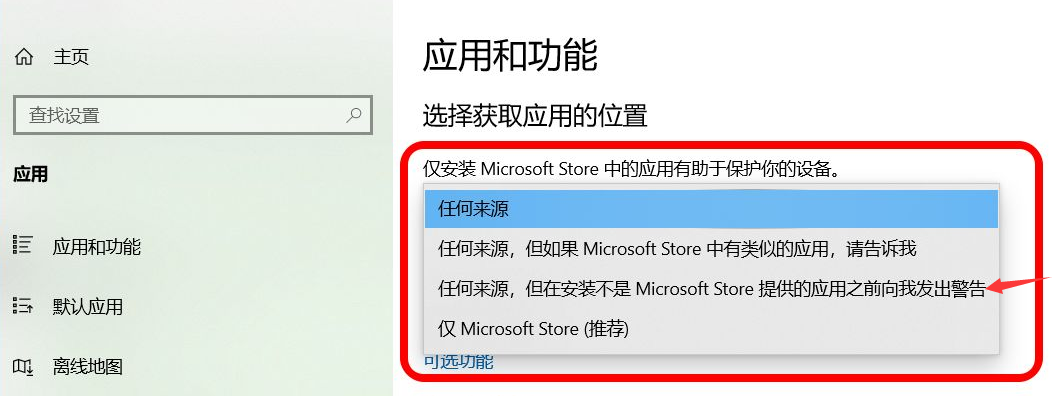
6.选择”仅Microsoft Store (推荐)“,也可以阻止其他软件自动下载和安装,但是不能下载微软应用商城以外的软件。
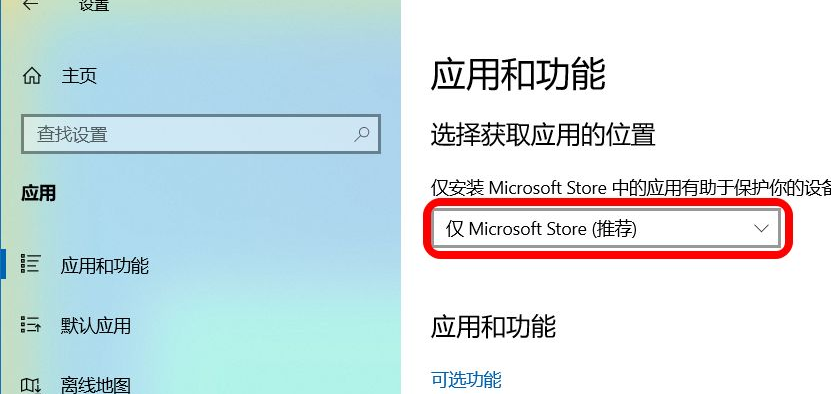
7.如果我们如果不小心安装了其他软件,我们可以在找到的应用下点击”卸载“即可。
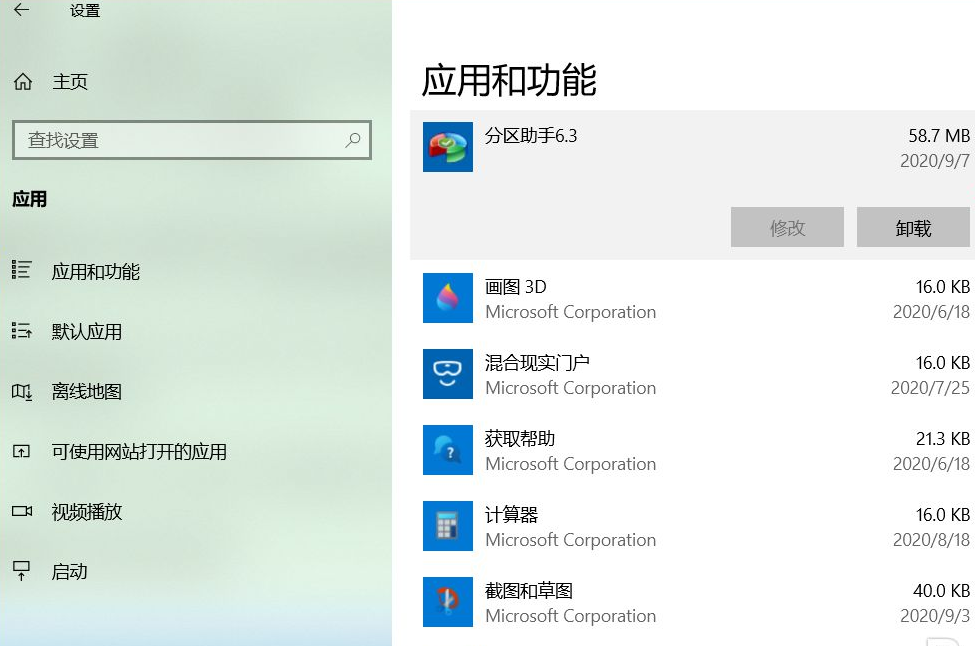
以上就是win10怎么禁止乱下软件的内容,希望能帮助到大家。




