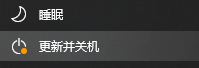
win10系统现在作为最热门的微软操作系统之一,拥有一大批忠实用户,但是win10自动更新的问题实在是令人头疼,经常工作的时候就弹出系统更新的提示或是关机时只能选择更新并关机,很多小伙伴肯定都想知道
win10怎么关闭自动更新,那就赶紧跟小编一起看看win10关闭自动更新的方法吧!
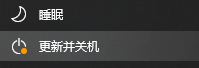
方法一:
1、我们右击单击电脑左下角的开始按钮,在弹出的列表中我们点击运行。
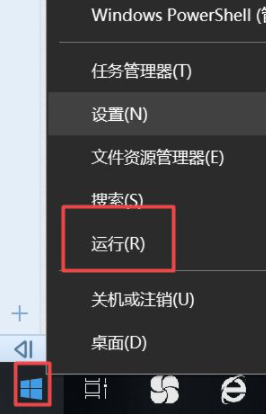
2、在运行框中,我们输入“services.msc”,然后点击确定。
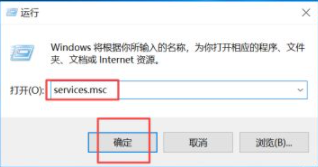
3、在服务界面,我们下拉找到并双击“Windows Update”,可以根据字母W排序来找。
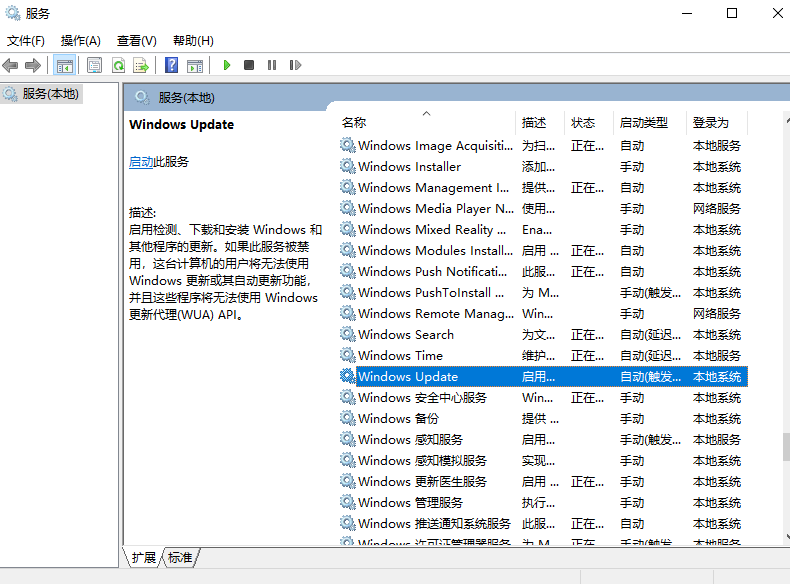
4、然后我们将启用类型改为禁用,之后点击确定即可。
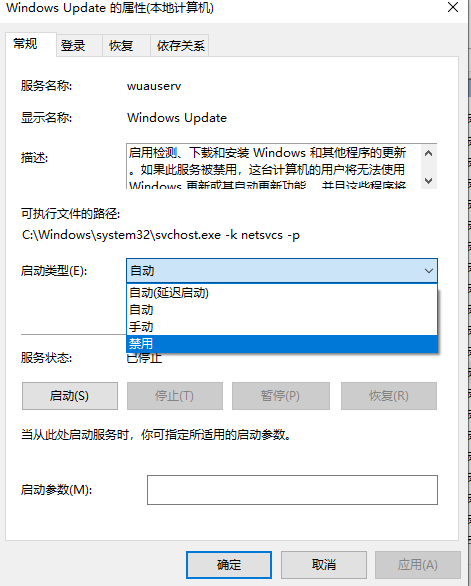
方法二:
1、我们点击电脑左下角的开始按钮,然后点击设置。
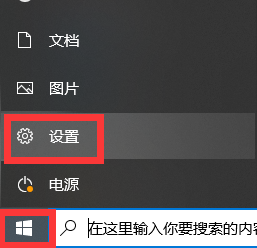
2、在设置界面,我们点击更新和安全。
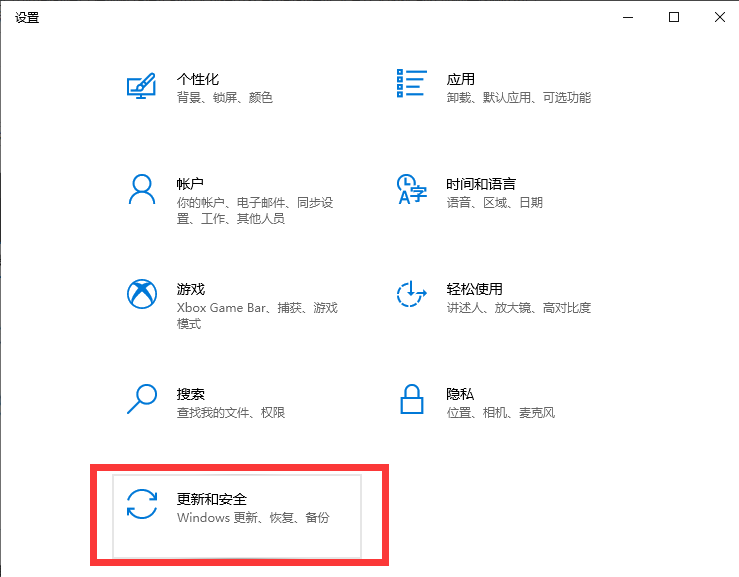
3、在Windows更新右侧找到高级选项点击打开。
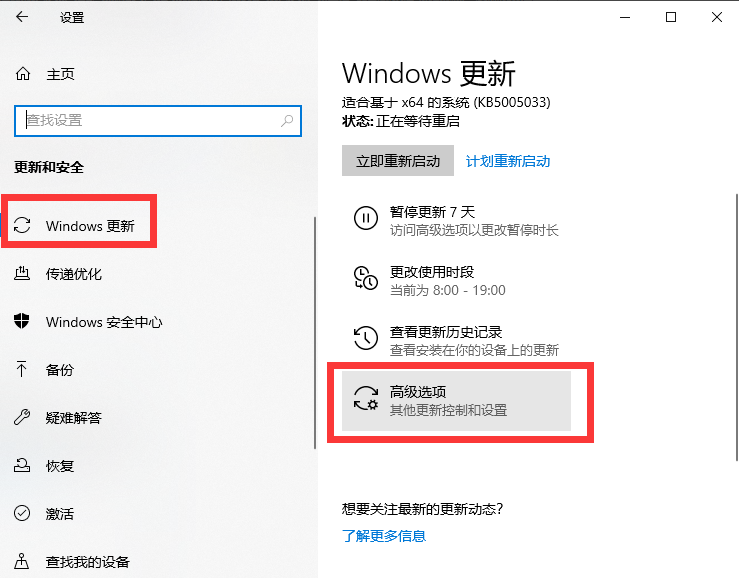
4、我们将win10自动更新关闭即可。
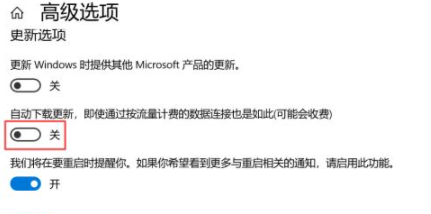
方法三:
1、还是高级选项中,我们点击传递优化。
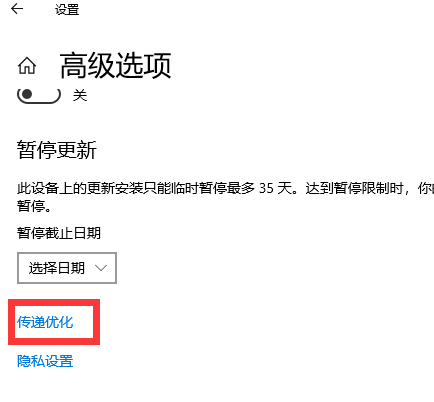
2、然后我们点击高级选项;
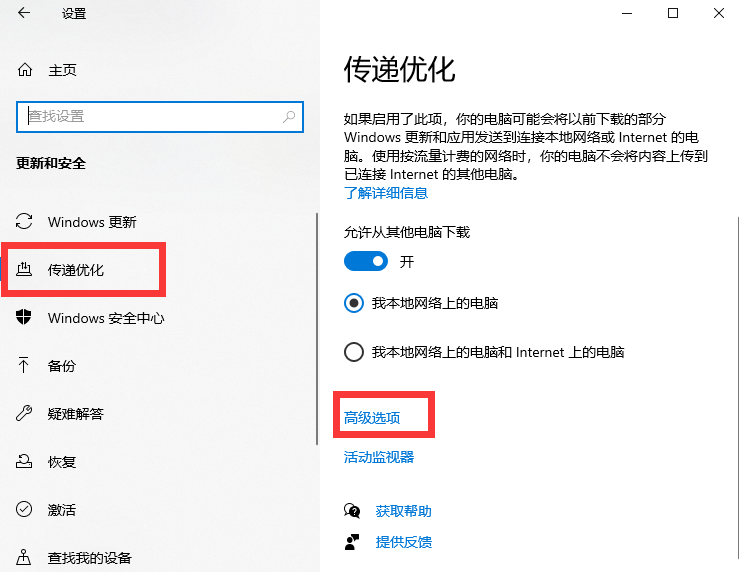
3、然后我们将下载设置和上传设置的滑动按钮全部滑到最小。
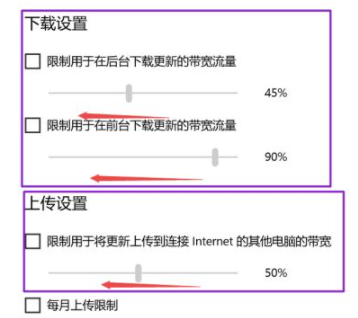
4、滑动到位后就控制了下载和上传,这样我们就可以避免win10自动更新升级了。
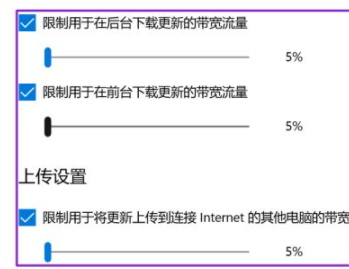
以上就是小编为大家整理的关于win10怎么关闭自动更新的具体内容,希望能帮助大家解决win10自动更新给大家带来的困扰。




