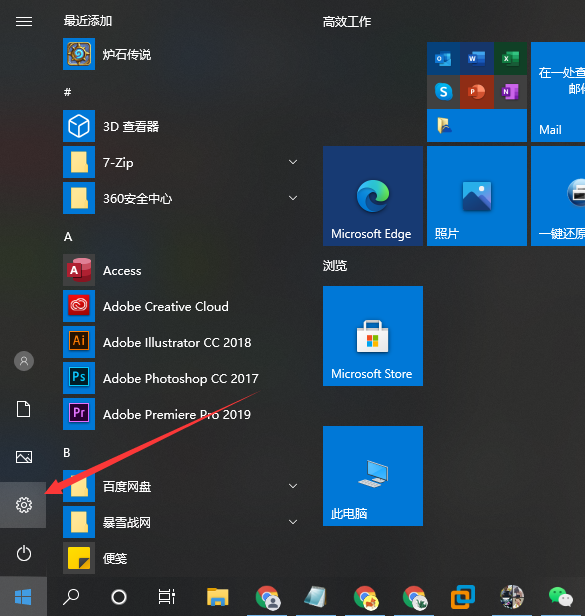
如果是在较长一段时间需要使用电脑的话,我们完全可以关闭掉电脑的休眠功能,这样在中间一小会不碰电脑也不会进入休眠的状态了,那么下面就和大家解决win10电脑设置屏幕永不休眠的方法吧。
1、首先我们点击windows10系统桌面左下角的win图标,在弹出来的窗口中我们点击设置选项进入设置界面。
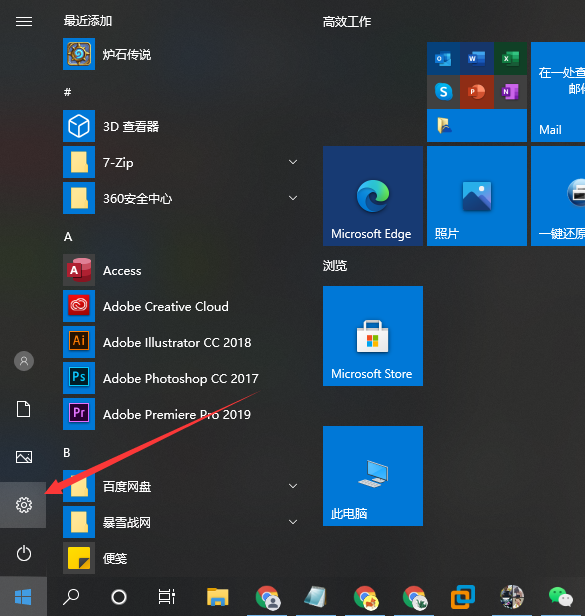
2、在设置界面中我们找到系统选项,点击进入系统界面。
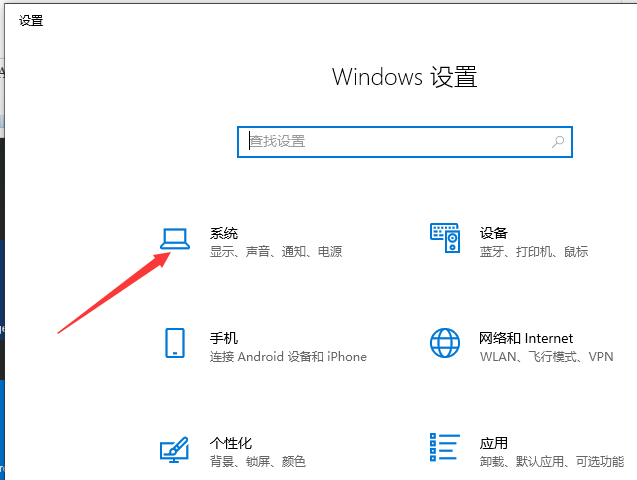
3、进入系统设置界面后,我们在左侧的栏目中找到电源和睡眠,点击进去。
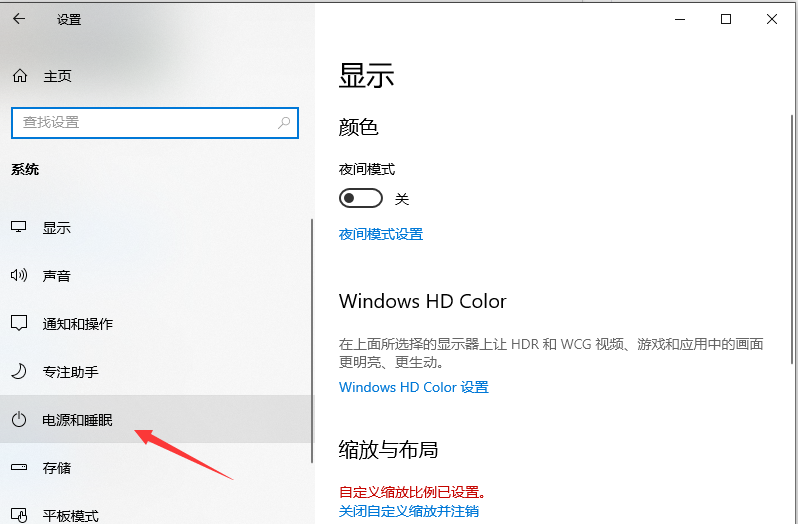
4、在这里我们可以看到屏幕和睡眠的相关设置。

5、然后我们点击时间右边的箭头,在弹出的下拉窗口中我们设置为“从不”即可。

6、完成这样的设置之后电脑就不会自动进入休眠模式了。
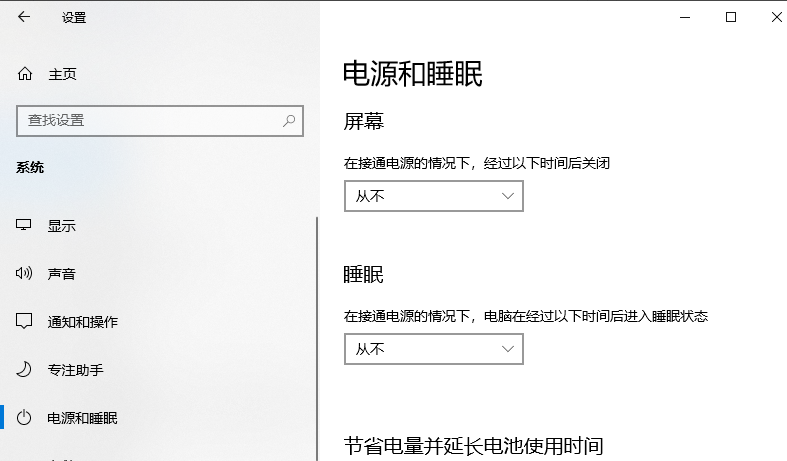
以上内容就是和大家分享的windows10电脑设置屏幕永不休眠的方法了,如果你觉得这篇win10教程有帮到你的话就把它分享给其他有需要的人吧。




