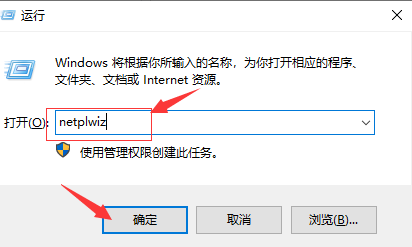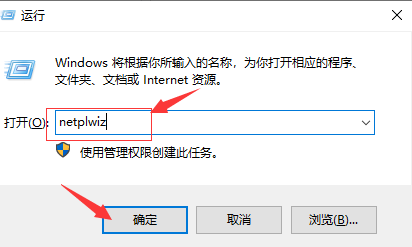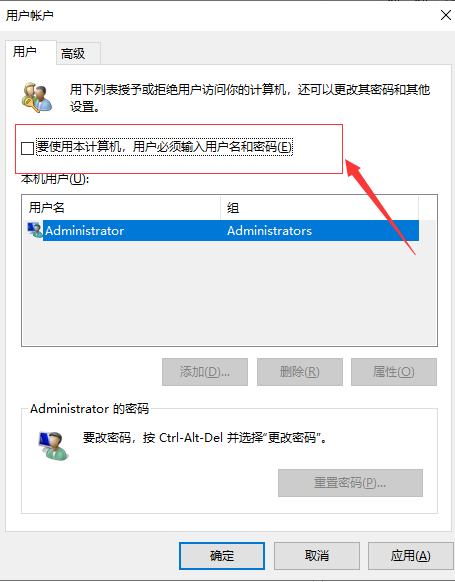Warning: Use of undefined constant title - assumed 'title' (this will throw an Error in a future version of PHP) in /data/www.zhuangjiba.com/web/e/data/tmp/tempnews8.php on line 170
win10怎么关闭开机密码的详细教程
装机吧
Warning: Use of undefined constant newstime - assumed 'newstime' (this will throw an Error in a future version of PHP) in /data/www.zhuangjiba.com/web/e/data/tmp/tempnews8.php on line 171
2021年08月27日 09:10:03
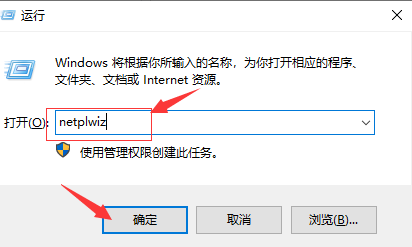
win10怎么关闭开机密码呢?目前有许多小伙伴都将自己的电脑升级到了 Windows10 系统。而windows10系统在默认情况下一般都是设置了开机密码的,所以每次电脑开机后都需要我们手动输入密码才能使用。有很多朋友觉得win10的开机密码太麻烦了,但是又不知道win10怎么关闭开机密码。别担心!小编今天在这里就为大家带来了win10怎么关闭开机密码的详细教程,有需要的小伙伴们快来看看吧!
1、使用快捷键(WIN+R)调出运行工具,然后再在这个框框内输入netplwiz,然后点击确定。
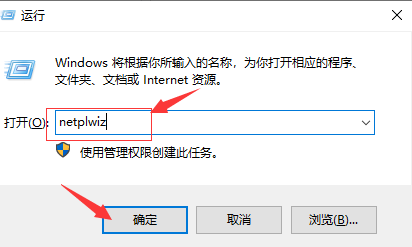
2、本机用户下面点击一个你设置为自动登陆进入系统的用户,然后再把要使用本计算机,用户必须输入用户名和密码前面这个勾勾去掉,再点击确定。
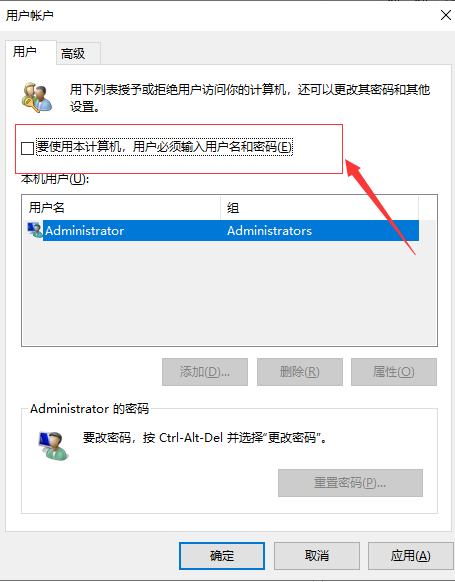
3、你可以对计算机进行设置,这样用户在登录的时候就不需要输入用户名和密码。
以上就是小编为大家带来的win10怎么关闭开机密码的详细教程,希望对大家有所帮助!