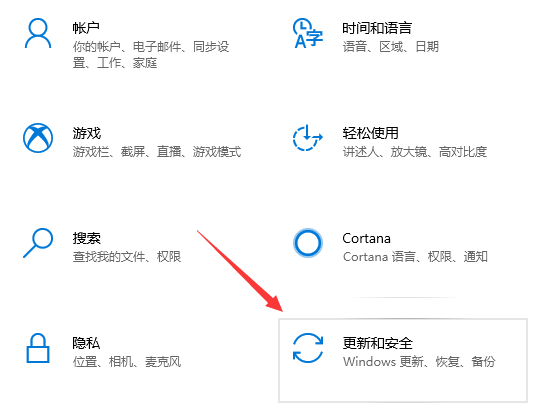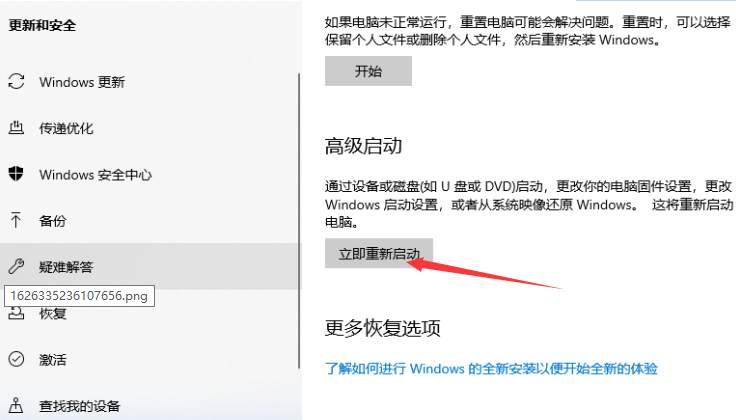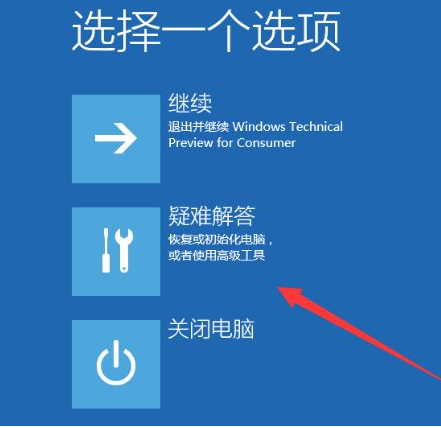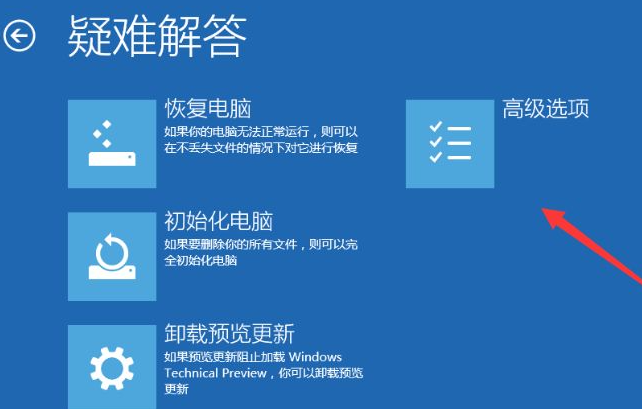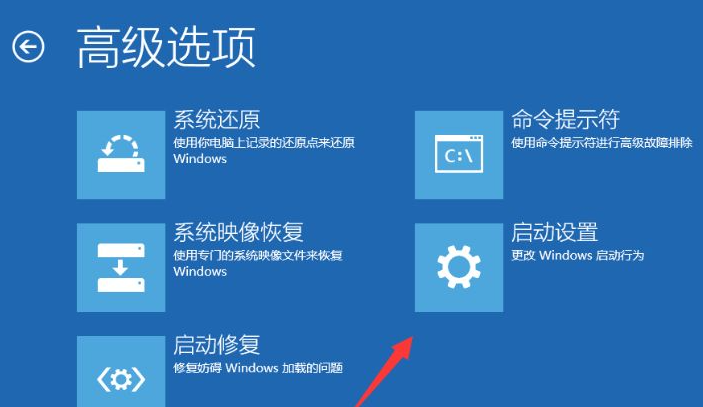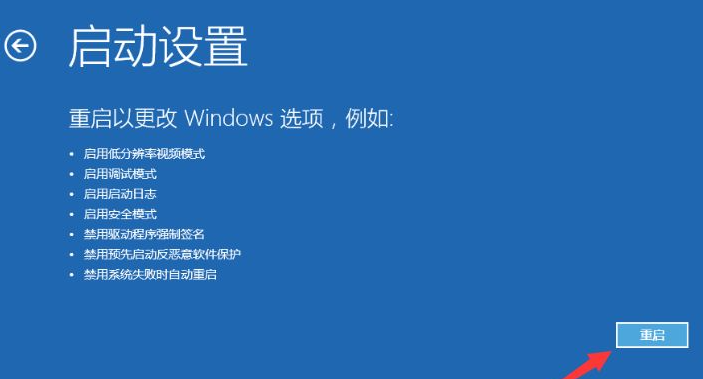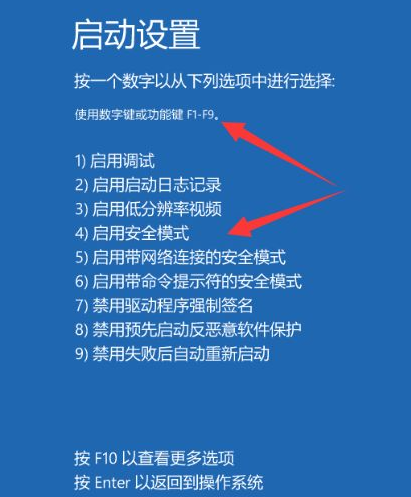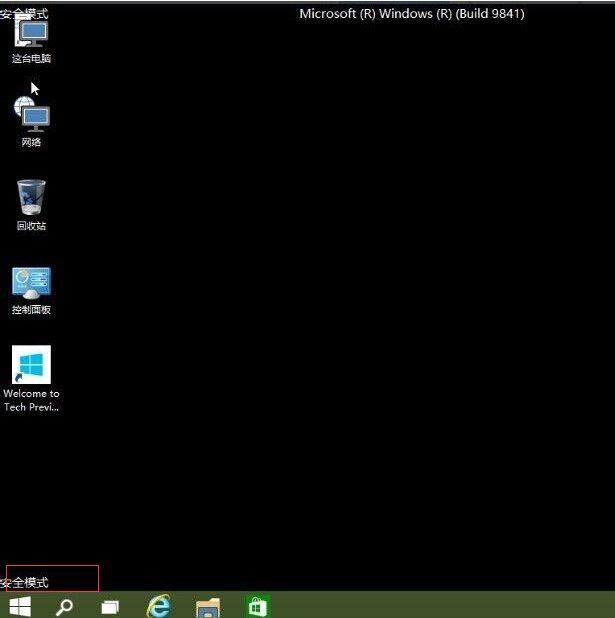Warning: Use of undefined constant title - assumed 'title' (this will throw an Error in a future version of PHP) in /data/www.zhuangjiba.com/web/e/data/tmp/tempnews8.php on line 170
win10怎么进安全模式的详细教程
装机吧
Warning: Use of undefined constant newstime - assumed 'newstime' (this will throw an Error in a future version of PHP) in /data/www.zhuangjiba.com/web/e/data/tmp/tempnews8.php on line 171
2021年08月26日 10:20:00

win10怎么进安全模式?当我们的电脑出现故障无法解决时,可以进入win10的安全模式看看,在安全模式下最常见的就是杀毒。那么win10的安全模式怎么进入呢?接下来小编就给大家带来win10怎么进安全模式的详细教程,感兴趣的小伙伴们快来看看吧!
1、打开电脑【开始】菜单,然后点击【设置】。

2、在【设置】中找到并点击【更新与安全】。
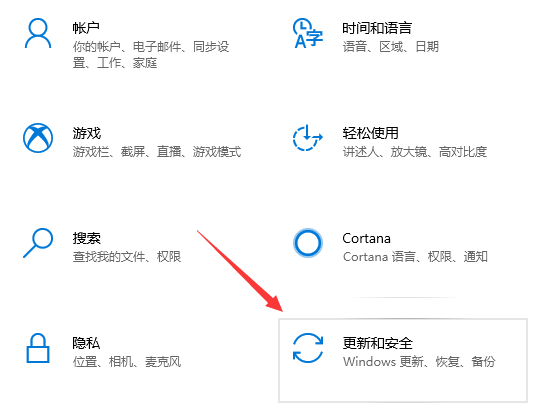
3、在【更新和安全】找到【恢复】,再点击右侧的【立即重新启动】。
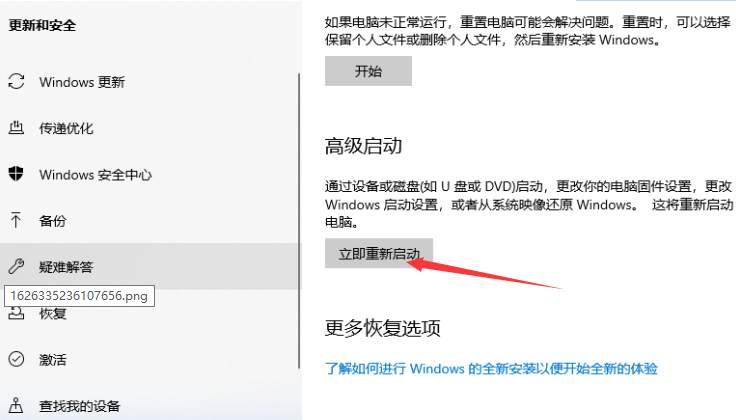
4、选择【疑难解答】。
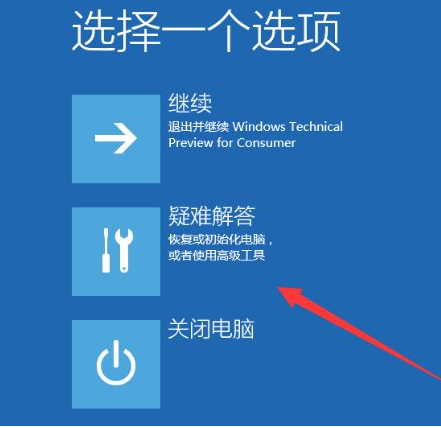
5、找到并点击【高级选项】。
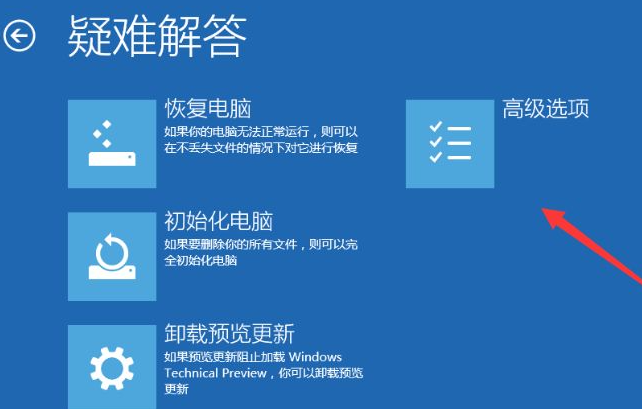
6、在高级选项中点击【启动设置】。
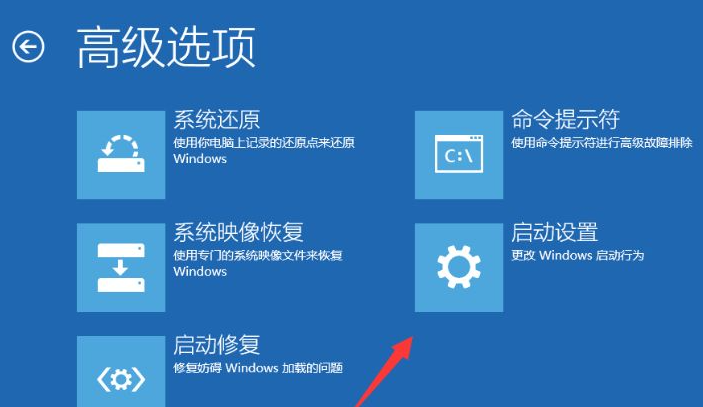
7、点击右侧的【重启】。
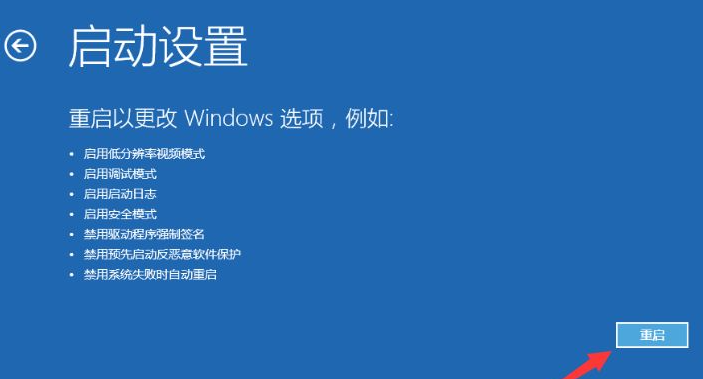
8、电脑此时会重启电脑,重启后会看到如下图所示的界面。按【F4】或数字【4】即可选择安全模式。
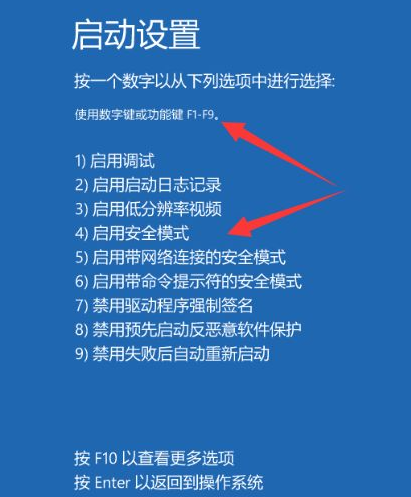
9、如下图所示就是win10的安全模式。
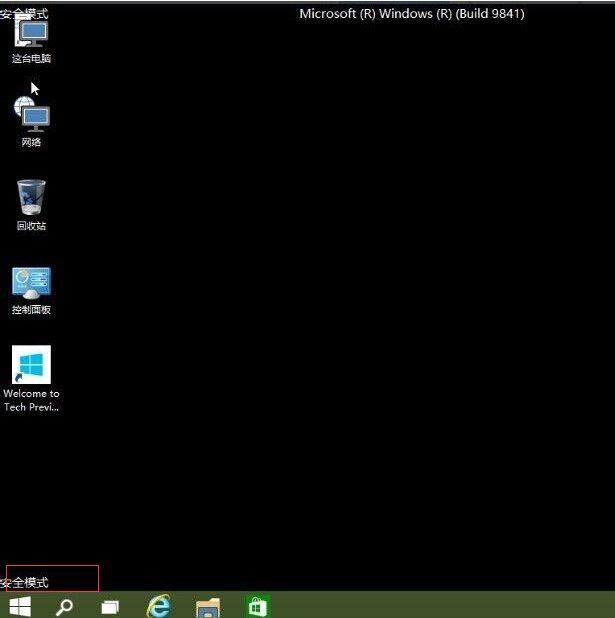
以上就是小编为大家带来的win10怎么进安全模式的详细教程,希望对大家有所帮助!