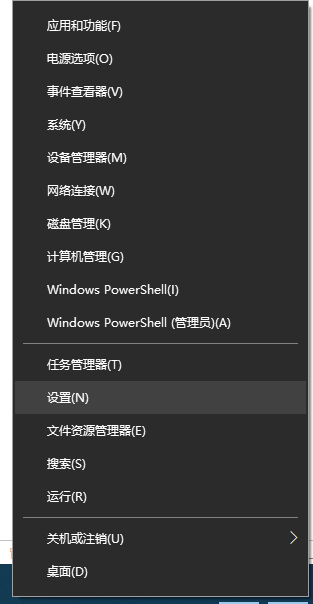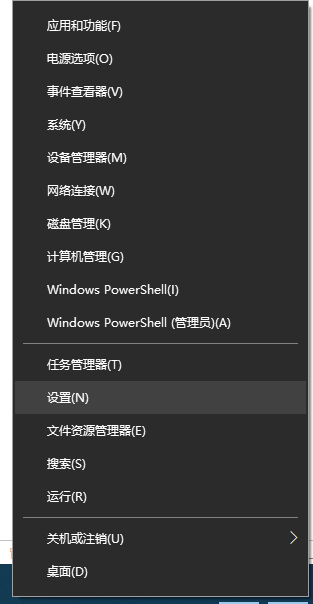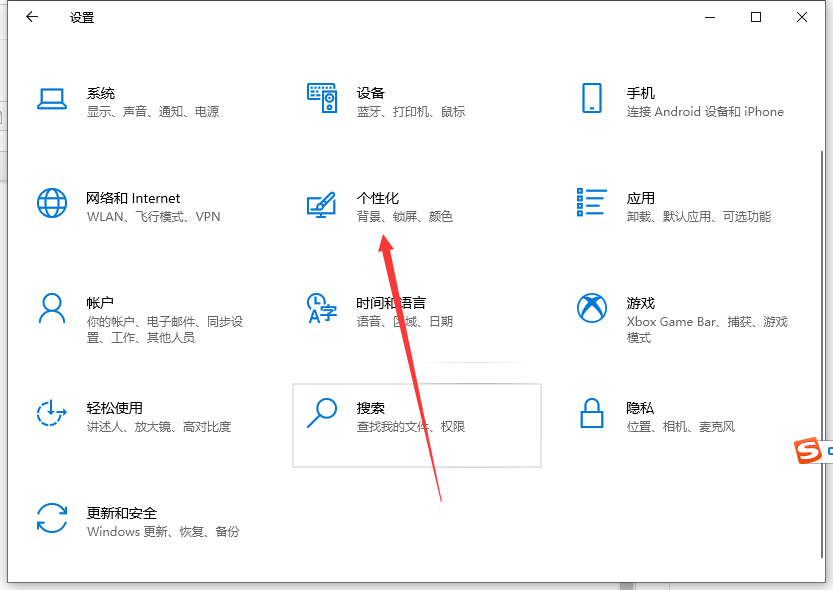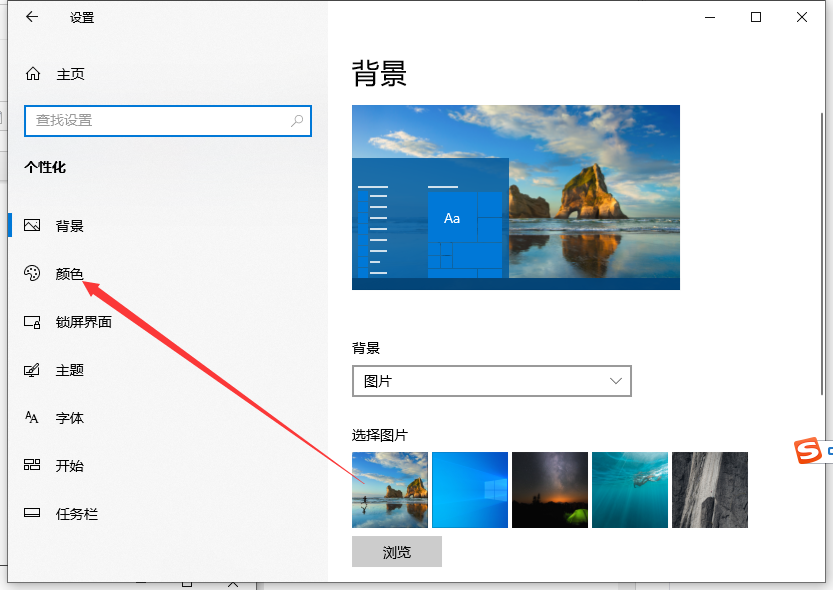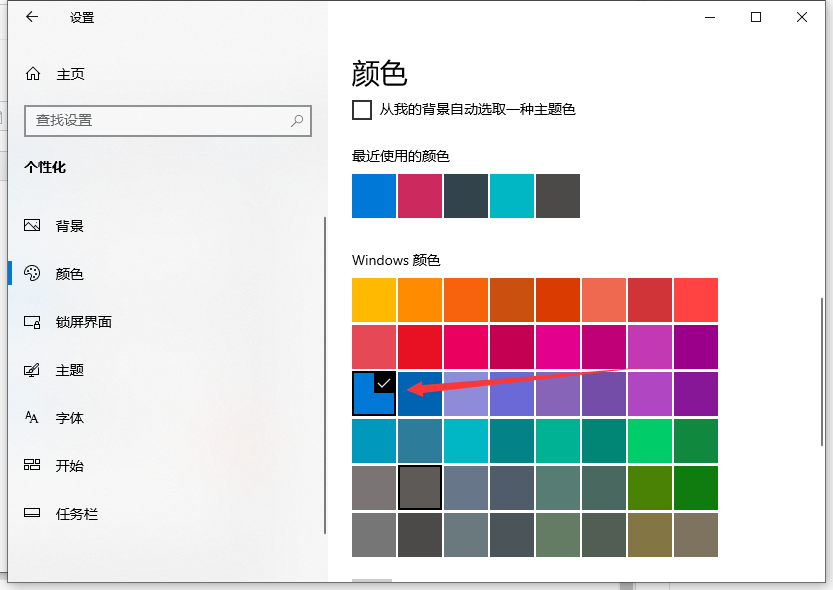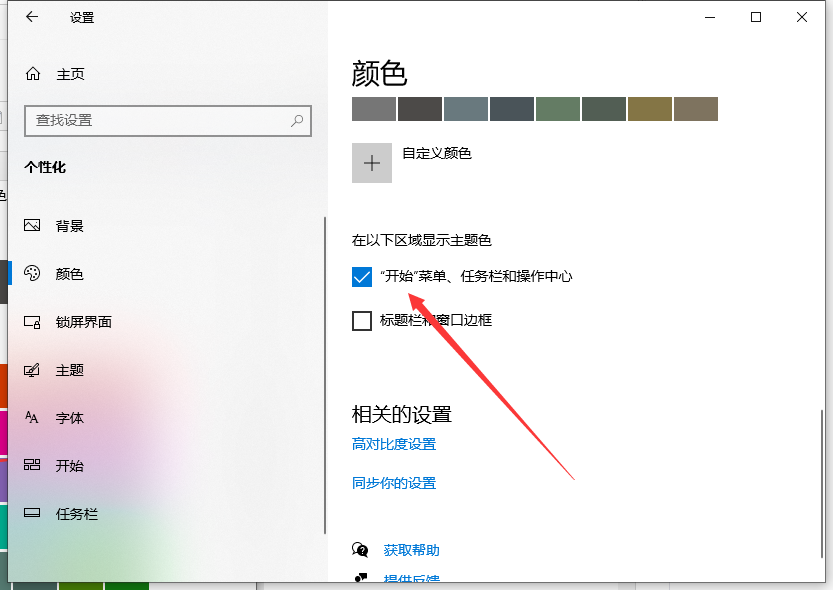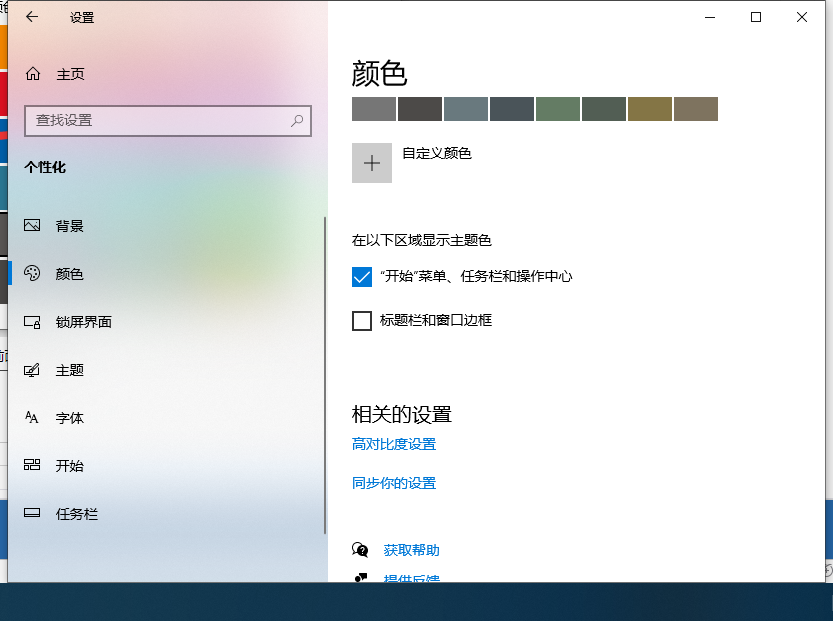Warning: Use of undefined constant title - assumed 'title' (this will throw an Error in a future version of PHP) in /data/www.zhuangjiba.com/web/e/data/tmp/tempnews8.php on line 170
win10任务栏颜色怎么改的图文教程
装机吧
Warning: Use of undefined constant newstime - assumed 'newstime' (this will throw an Error in a future version of PHP) in /data/www.zhuangjiba.com/web/e/data/tmp/tempnews8.php on line 171
2021年08月25日 10:55:00
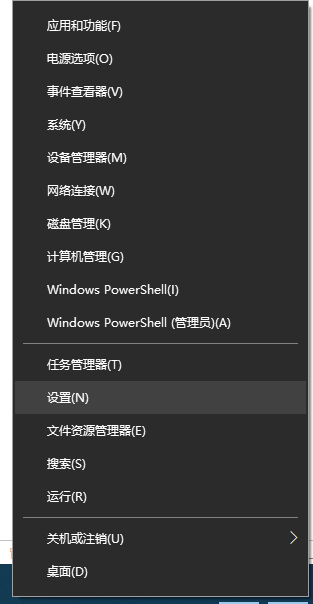
最近有Win10系统用户反映,天天看着系统默认的任务栏颜色有点看腻了,觉得很不好看,想要更改为自己喜欢的颜色,但又不知道该如何更改,为此非常苦恼。所以今天小编来跟大家说说win10任务栏颜色怎么改的步骤教程,大家一起来看看吧。
1、右键点击桌面左下角的开始按钮,在弹出菜单中选择“设置”菜单项;
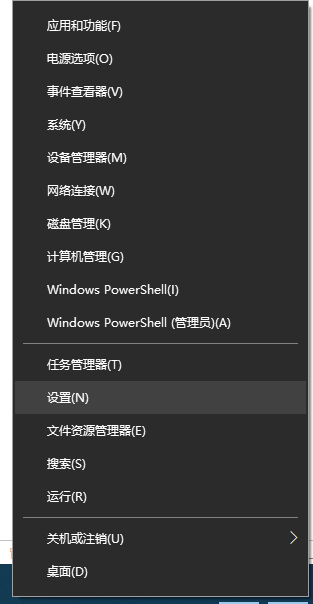
2、在打开的Windows设置窗口中,点击“个性化”图标;
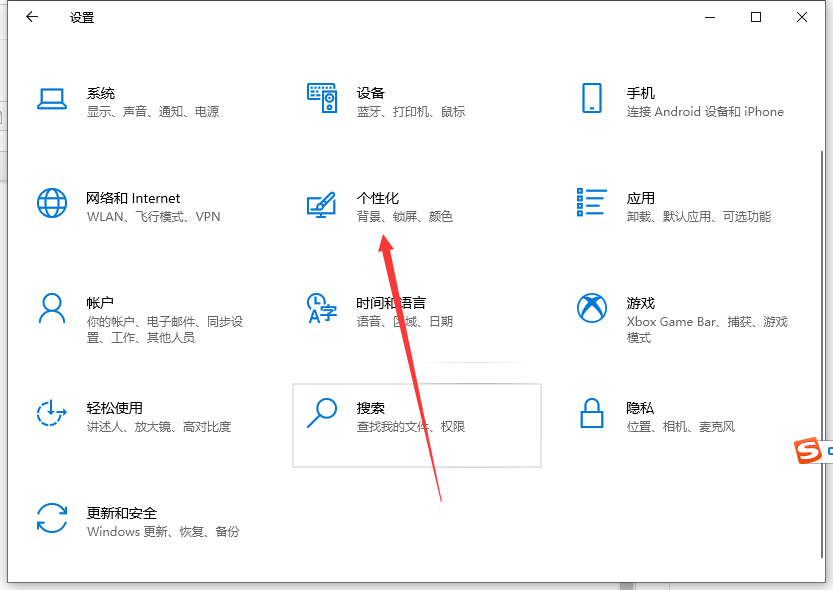
3、在打开的个性化设置窗口中,点击左侧边栏的“颜色”菜单项;
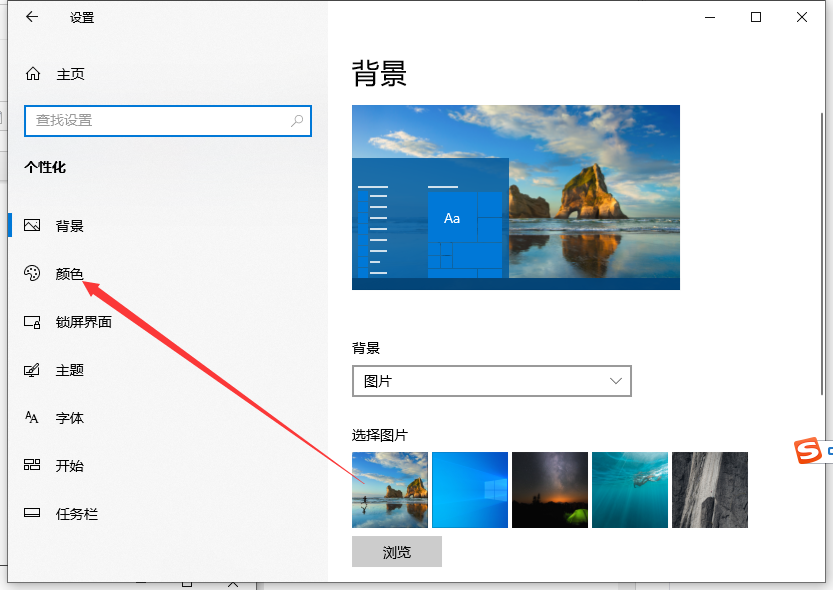
4、在右侧窗口中设置一个你喜欢的颜色;
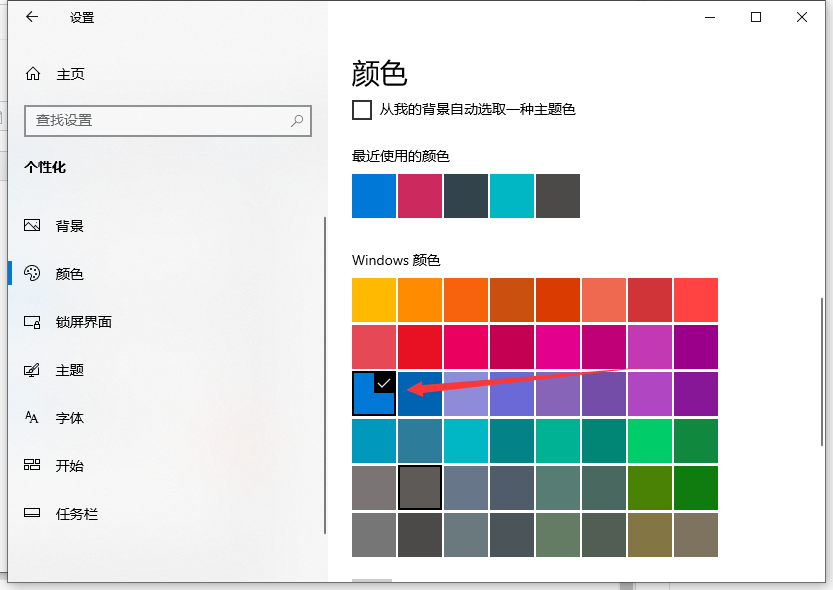
5、接着在下面找到“开始菜单、任务栏和操作中心”一项,选中其前面的复选框,
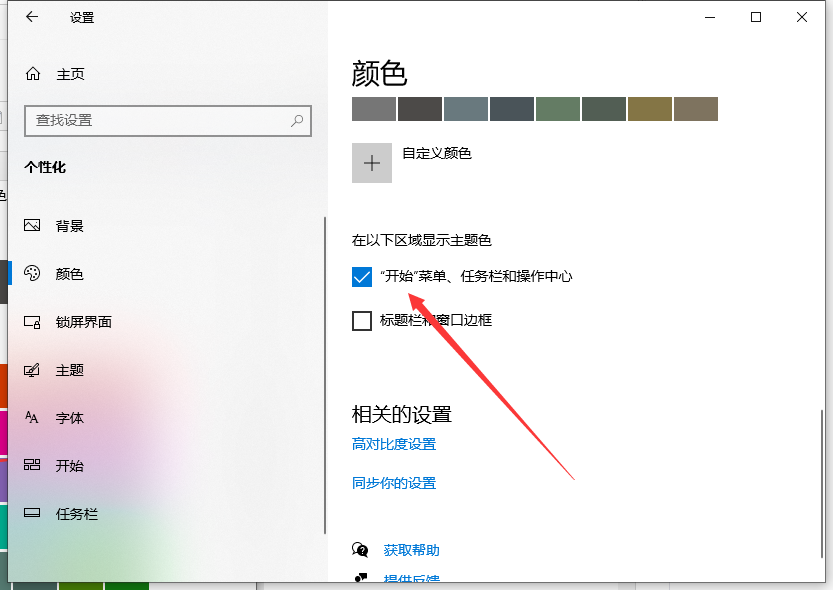
6、这时可以看到任务栏的颜色已修改了.
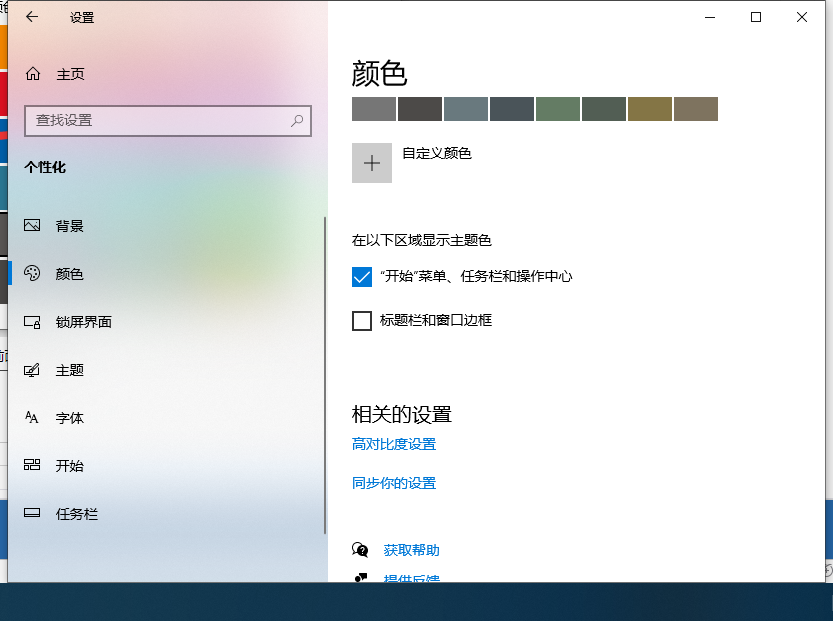
以上就是win10任务栏颜色怎么改的图文教程啦,希望能帮助到大家。