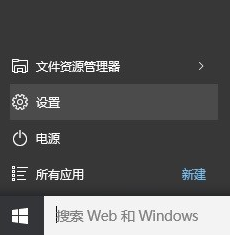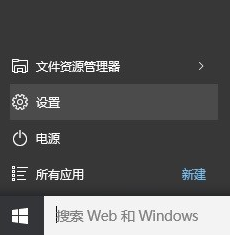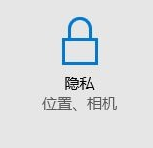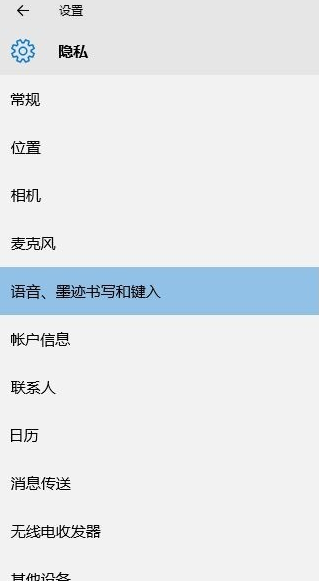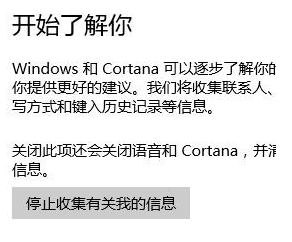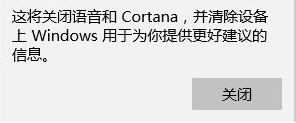Warning: Use of undefined constant title - assumed 'title' (this will throw an Error in a future version of PHP) in /data/www.zhuangjiba.com/web/e/data/tmp/tempnews8.php on line 170
技术编辑教您微软小娜怎么关闭
装机吧
Warning: Use of undefined constant newstime - assumed 'newstime' (this will throw an Error in a future version of PHP) in /data/www.zhuangjiba.com/web/e/data/tmp/tempnews8.php on line 171
2019年01月05日 10:56:00
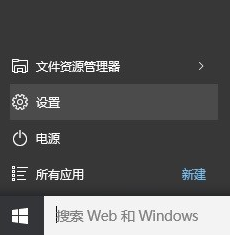
windows10操作系统增加了很多新功能,微软小娜就是其中一个亮点,但是小部分用户并不喜欢微软小娜,询问小编微软小娜怎么关闭,下面就来看看小编是怎么关闭的。
微软小娜也就是微软cortana,是微软研发的一款只能助手软件,微软小娜可以帮我们完成很多事情,比如快速呼出软件,查看时间,安排个人行程等,功能非常的强大,那么怎么关闭小娜呢?来看看我是怎么实现的吧!
微软小娜怎么关闭
1.进入win10桌面,鼠标点击开始按钮,选择设置打开。
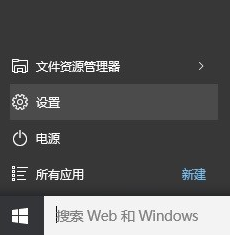
微软小娜图-1
2.在设置中选项中找到隐私选项并打开。
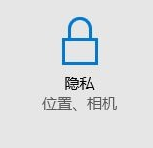
cortana图-2
3.在隐私菜单的左侧选择语音,墨迹书写和键入,进入下一步。
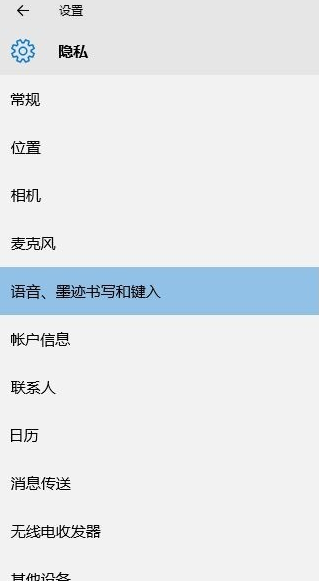
微软小娜图-3
4.然后点击右侧的“停止收集有关我的信息”按钮,进入下一步。
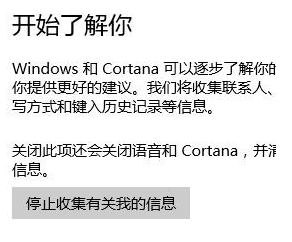
cortana图-4
5.在弹出的提示框中点击关闭就可以关闭微软小娜了。
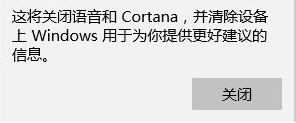
cortana图-5
以上就是微软小娜的关闭方法了,希望对您有帮助。