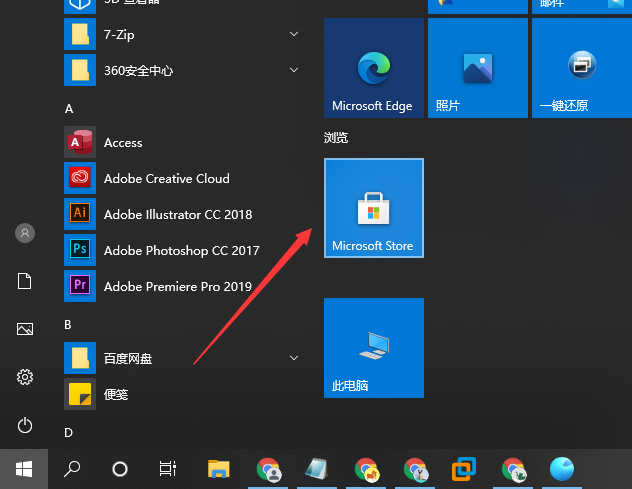
偶然一次机会看到别人win10任务栏是透明,看着非常美观,回来之后也想给自己win10电脑设置成透明的。正常情况下,默认任务栏不是透明背景,需要大家调整设置一下,下面就来看看win10电脑任务栏透明的设置方法吧。
1、首先我们在电脑上点击开始按钮,在弹出菜单中找到并点击Microsoft Store菜单项,或是点击开始菜单中的Microsoft store的磁贴。
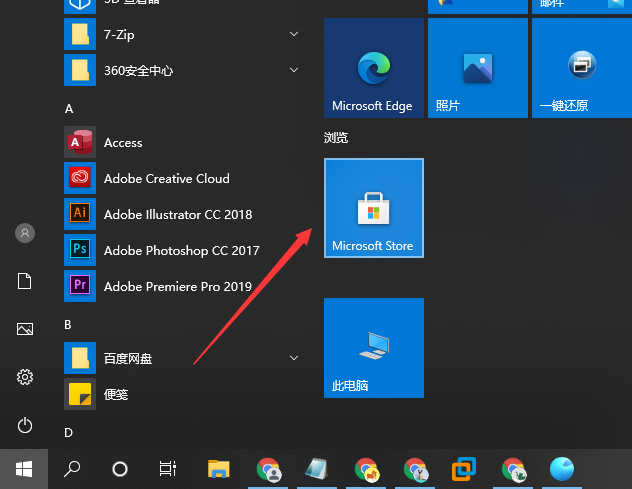
2、接着在打开的应用商店软件主界面,我们点击右上角的“搜索”按钮。
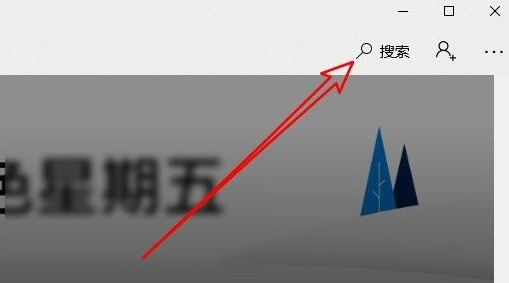
3、在打开的应用商店搜索框中输入TranslucentTB进行搜索,然后点击搜索结果中的TranslucentTB图标。
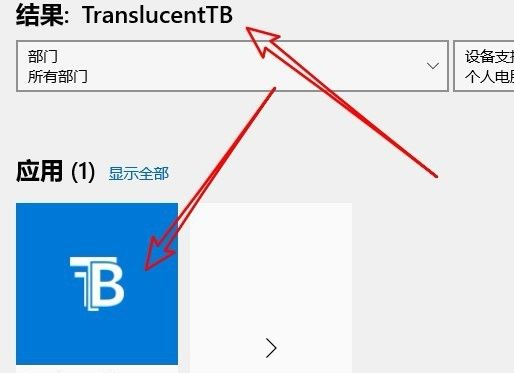
4、在打开的TranslucentTB窗口中,我们点击下面的“获取”按钮。
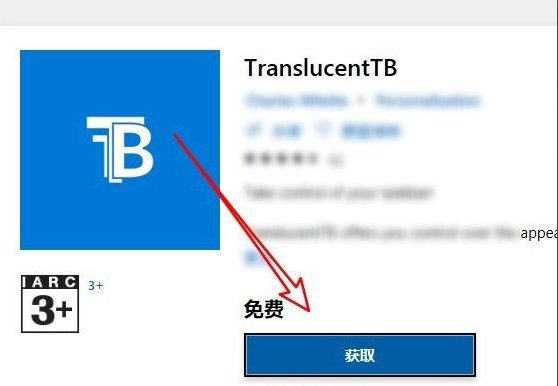
5、这时TranslucentTB就会自动下载并进行安装,安装完成后,我们点击开始菜单中的TranslucentTB菜单项。
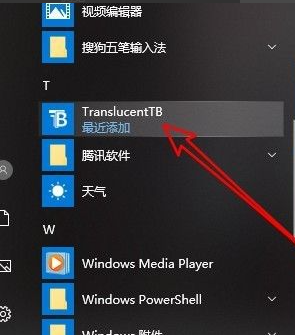
6、这时软件就会自动设置任务栏,现在可以看到当前的任务栏已完全透明了。与壁纸完全融合在一起。
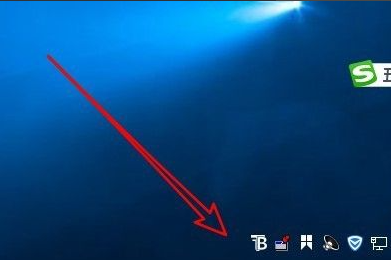
那么以上步骤就是隐藏win10桌面任务栏的设置方法了,大家如果想要隐藏电脑任务栏的话可以按照上面的方法来操作。




