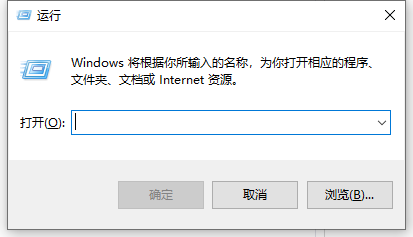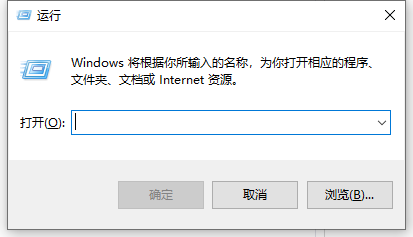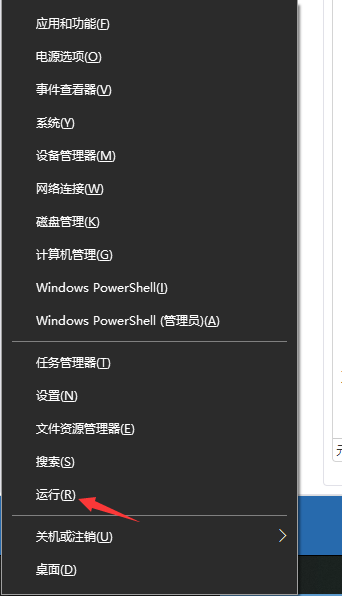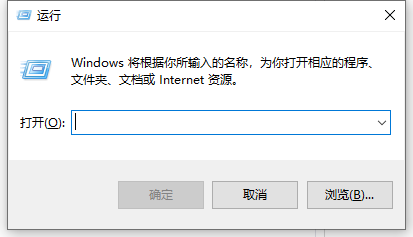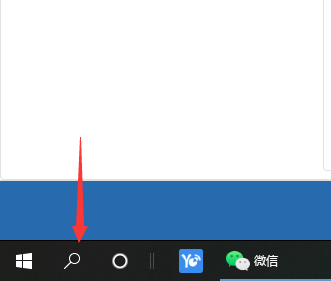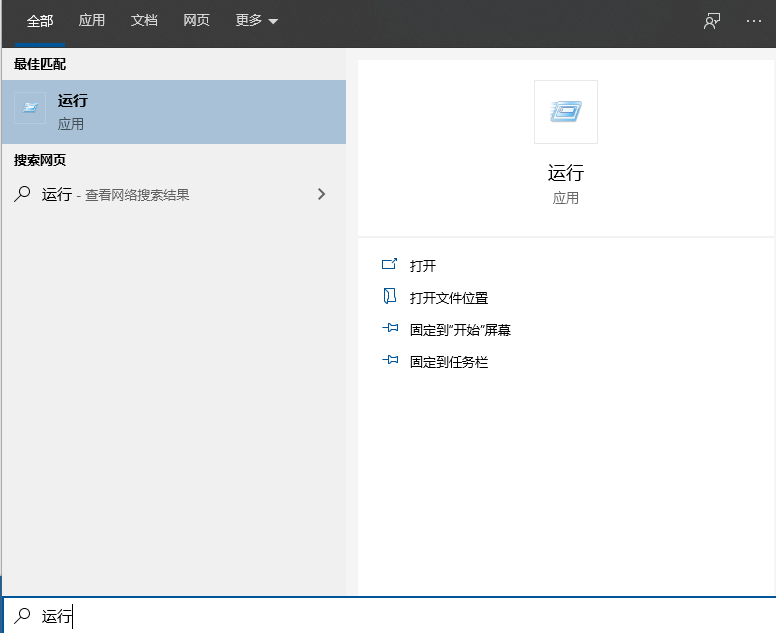Warning: Use of undefined constant title - assumed 'title' (this will throw an Error in a future version of PHP) in /data/www.zhuangjiba.com/web/e/data/tmp/tempnews8.php on line 170
win10电脑中如何打开运行命令
装机吧
Warning: Use of undefined constant newstime - assumed 'newstime' (this will throw an Error in a future version of PHP) in /data/www.zhuangjiba.com/web/e/data/tmp/tempnews8.php on line 171
2021年03月20日 20:15:00
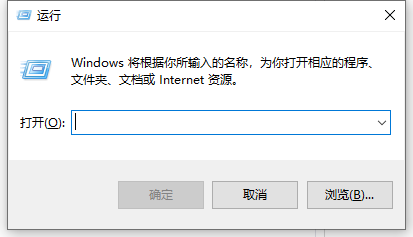
运行命令是我们管理计算机的一个窗口,很多电脑上的一些操作都需要打开运行命令窗口执行。不过有些网友对win10系统不熟悉,不清楚win10电脑中如何打开运行命令。下面小编就教下大家打开win10运行命令窗口的方法。
方法一:
最常用的就是用键盘快捷键,同时按下win+r键,就打开了运行命令框。win键有的键盘会直接标出来,有的键盘是微软的标志。
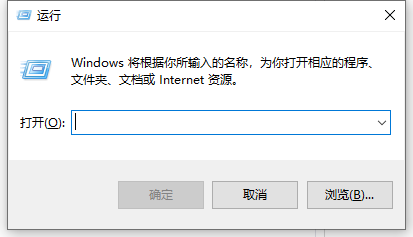

方法二:
1、同时按下win+x,在弹出的菜单中找到“运行(R)”。
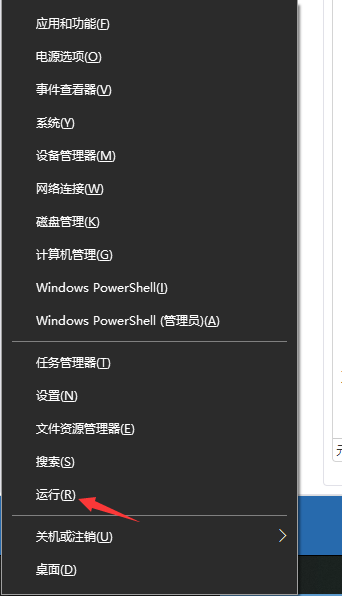
2、点击“运行(R)”就会弹出运行对话框。
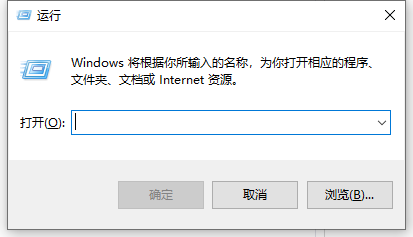
方法三:
1、点击左下角找到小娜搜索框,在搜索框中输入“运行”。
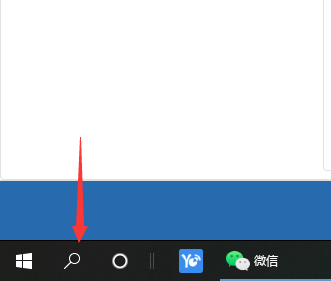
2、点击最佳匹配下的运行,就可以打开运行对话框。
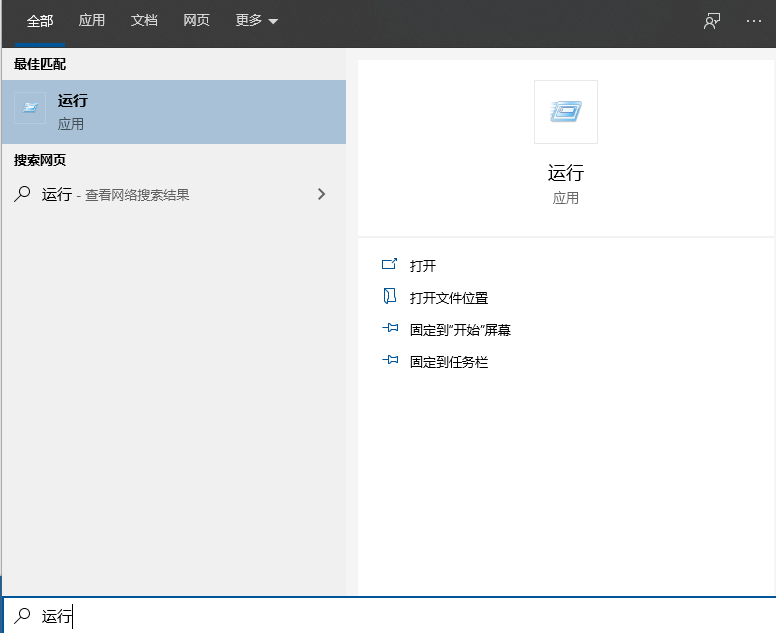
以上便是打开win10运行命令窗口的三种方法,希望能帮到大家。