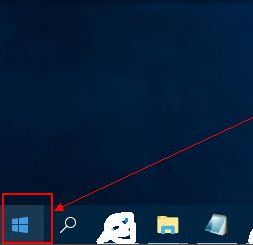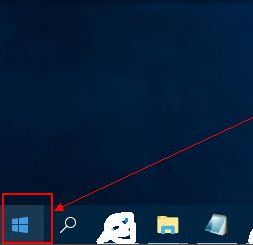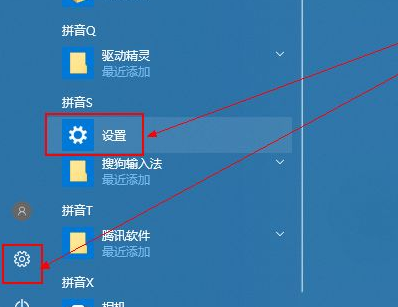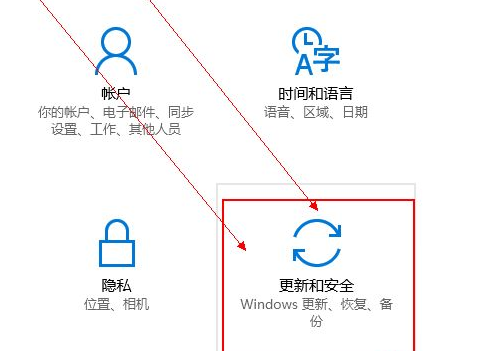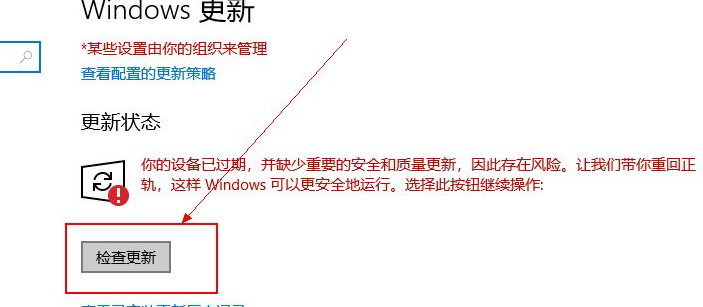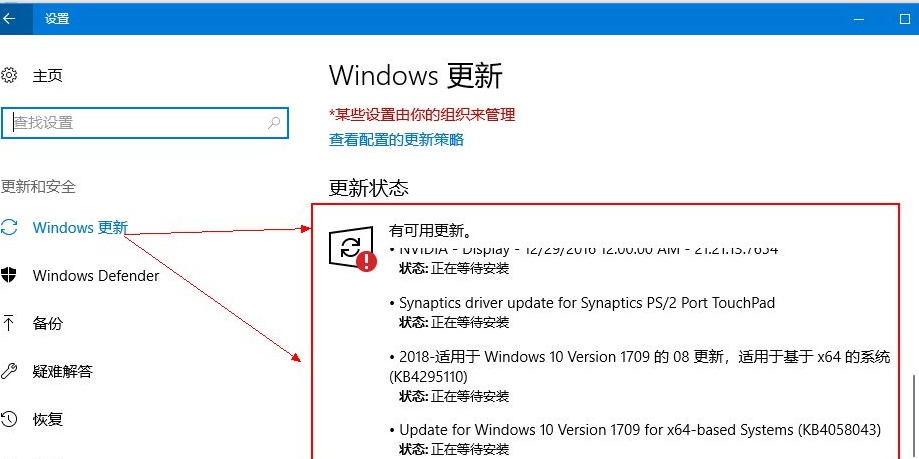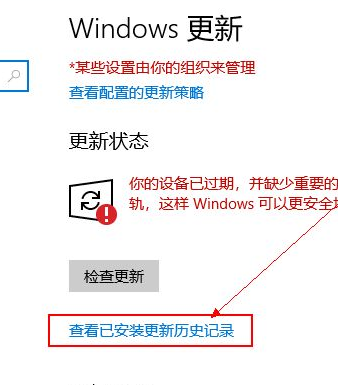Warning: Use of undefined constant title - assumed 'title' (this will throw an Error in a future version of PHP) in /data/www.zhuangjiba.com/web/e/data/tmp/tempnews8.php on line 170
详解怎么更新win10系统操作方法
装机吧
Warning: Use of undefined constant newstime - assumed 'newstime' (this will throw an Error in a future version of PHP) in /data/www.zhuangjiba.com/web/e/data/tmp/tempnews8.php on line 171
2021年07月19日 10:55:00
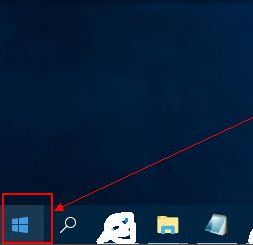
怎么更新win10?win10系统推出以来一直就在经历不断的更新升级,如果我们想要获得更好的win10系统体验,我们就可以对win10进行更新,那么怎么更新win10呢?下面小编就来教教大家。
怎么更新win10的操作:
1、首先点击桌面左下角的开始菜单图标。
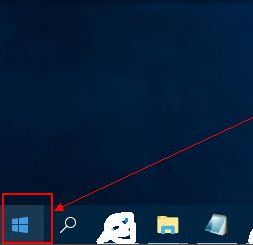
2、然后在弹出的页面中找到 设置 选项或者是图标,点击它。
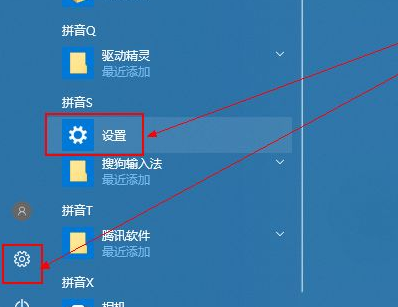
3、然后在打开的设置页面中找到 更新和安全 这个选项,点击进去。
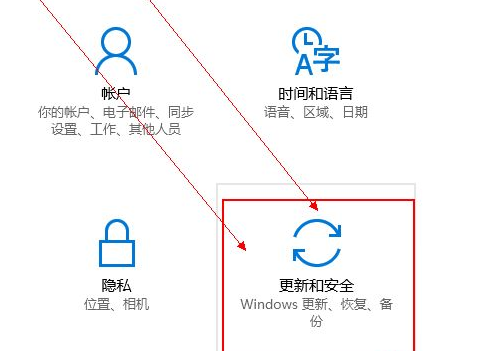
4、然后在打开的页面中点击 检测更新 按钮。
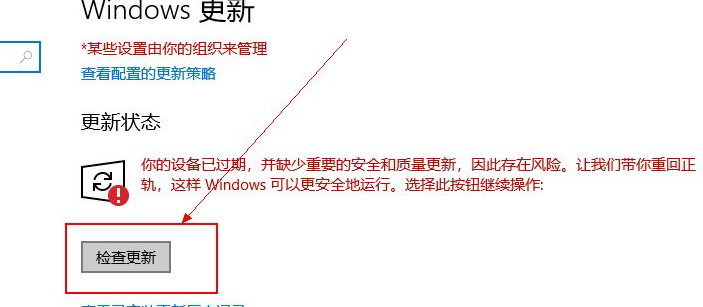
5、然后系统就开始自动检测需要更新的程序或者是软件驱动等等了,检测好之后,它会自动下载并安装。
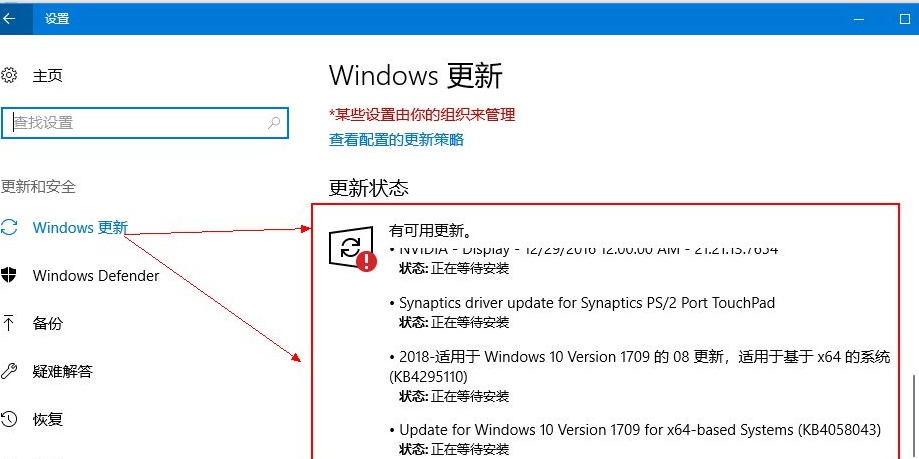
6、若是想要查看更新的历史记录,则点击 查看已安装更新历史记录 按钮;则可以看到更新的记录了。
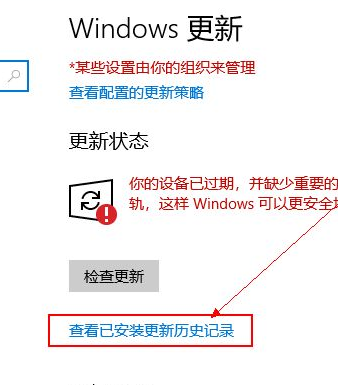
以上就是怎么更新win10的方法了,希望对各位朋友们有帮助。